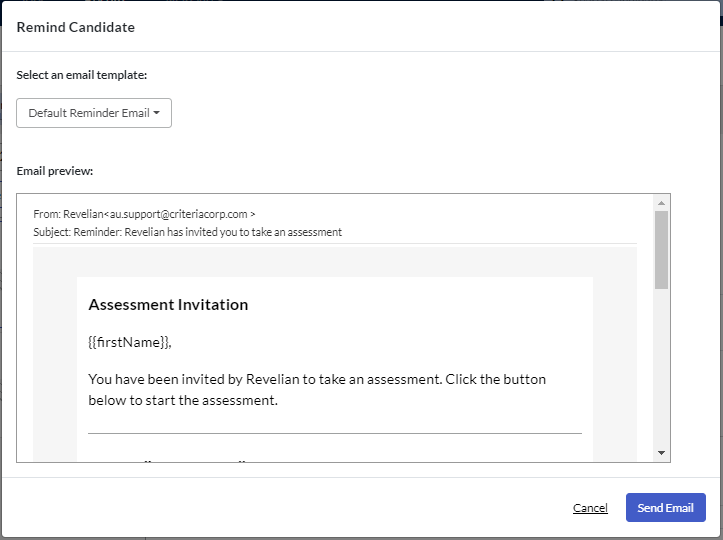Extending Assessment Invitations
Setting an expiration date for an evaluation task enables you to set time limits on each stage of your recruitment process. However, if your candidate was not able to complete the task in time and you would like to extend their invitation, there are a few options you can choose from.
No expiration date for invitation
You can create assessment invitations with no expiration date. On the invitation screen, simply toggle the Event Expiration field off (grey).

If you want to send your candidates a reminder email, toggle the Automated Reminder Emails option on in Company Preferences. Your candidates will receive a reminder email 2 days after the invitation is created, if they have not yet completed.
Once the recruitment project has concluded, to prevent candidates from accessing the invitation you can:
- make the job inactive to deactivate any links.
- delete any invitations that were not completed.
We do not recommend deleting candidates if your pipeline includes other (completed) rounds of testing or an application form as this process completely removes the candidate record from your account.
Select the candidate/s to be removed and use the Bulk Actions function to Delete Test Invitations.
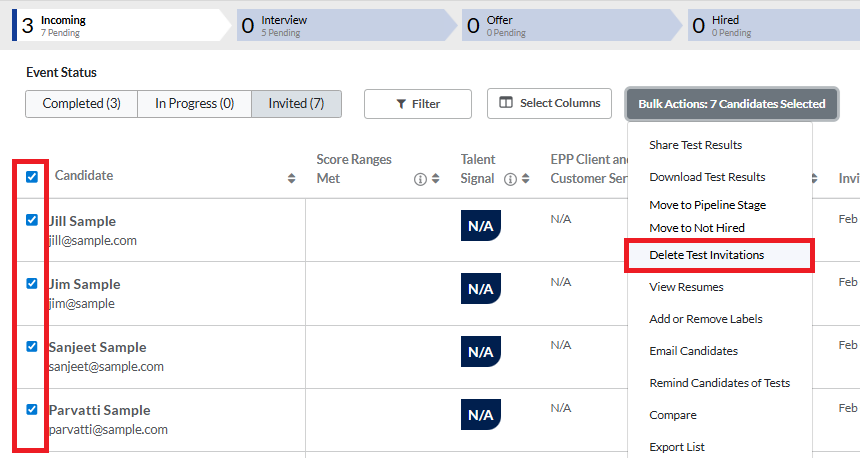
Extend invitation
If you have set an expiry date for your candidates' invitations you are able to extend this.
Bulk extensions
Select the candidate/s whose invitations are to be extended, then use the Bulk Actions function to Extend Expiration.

By Number of Days: This will extend the candidates' invitations the number of days selected beyond the original expiry date. For example, the original invitation is for 14 days and the extension is 5 days, which means the candidates will be given 19 days to complete the assessment.
By Specific Date & Time: This will extend the candidates' invitations to the new date and time. Only dates/times in the future can be selected.
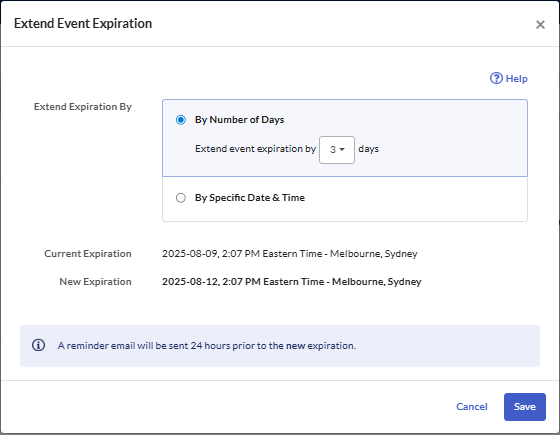
Extend individual candidates
If you only need to extend one candidate's invitation, go to their candidate card and click More Actions in the Pending Events tab.
Click Extend Expiration.
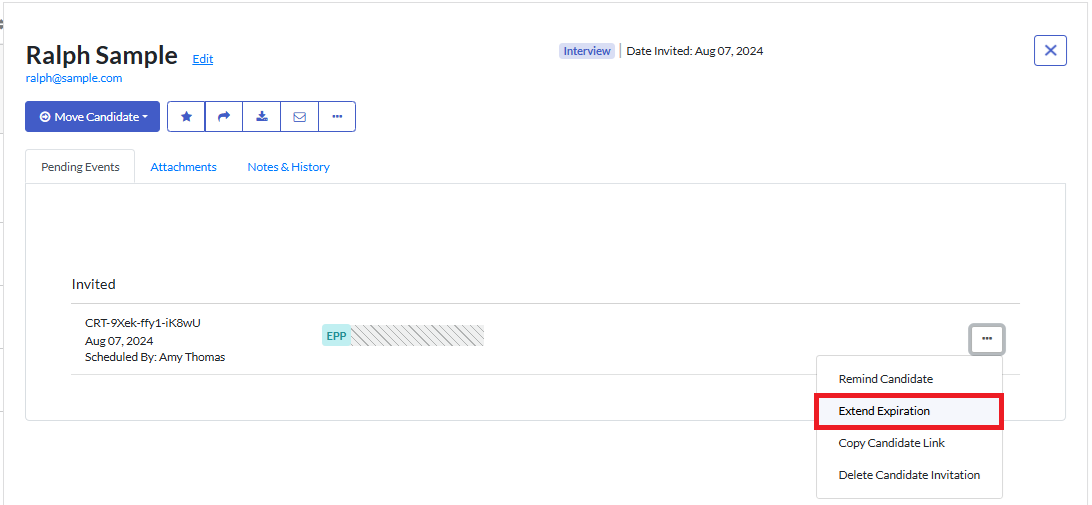
Select how many days to extend the invitation by or select the new expiration date and time. Click Save.
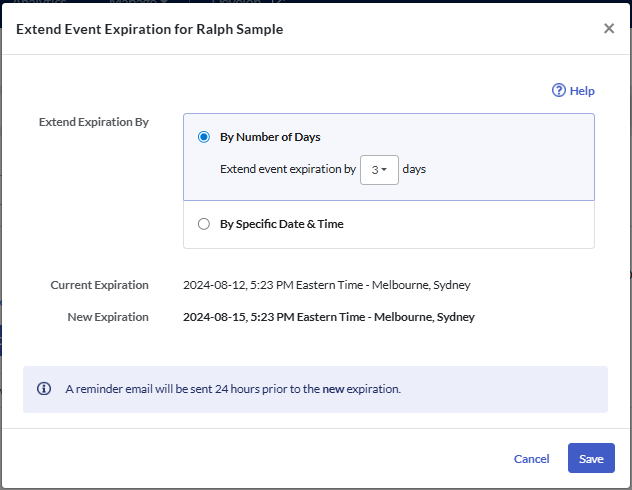
Reinvite the candidate
If you would like to provide your candidate with the opportunity to start the assessment or video interview again, you can create a new invitation for them.
You may then choose to remove the original invitation from the platform or move it to a different pipeline stage, such as Not Hired.
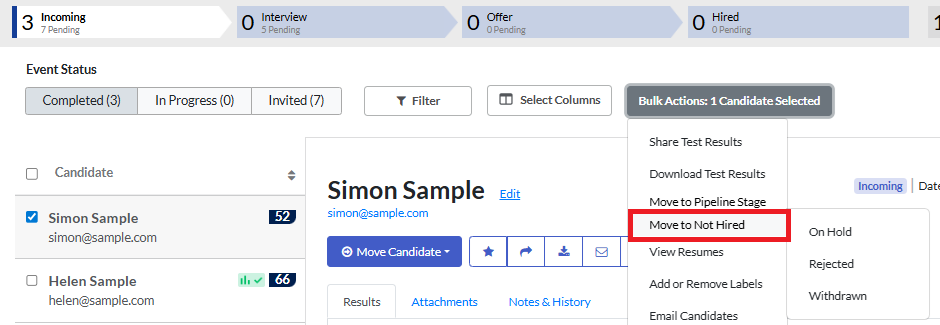
Send invitation emails
When you extend a candidate's invitation they are not automatically sent an email to alert them to this. To let your candidates know the new expiration date, send the candidates a reminder email.
If you are extending several candidates' invitations, select each one in the list, then click Remind Candidates of Tests under Bulk Actions.
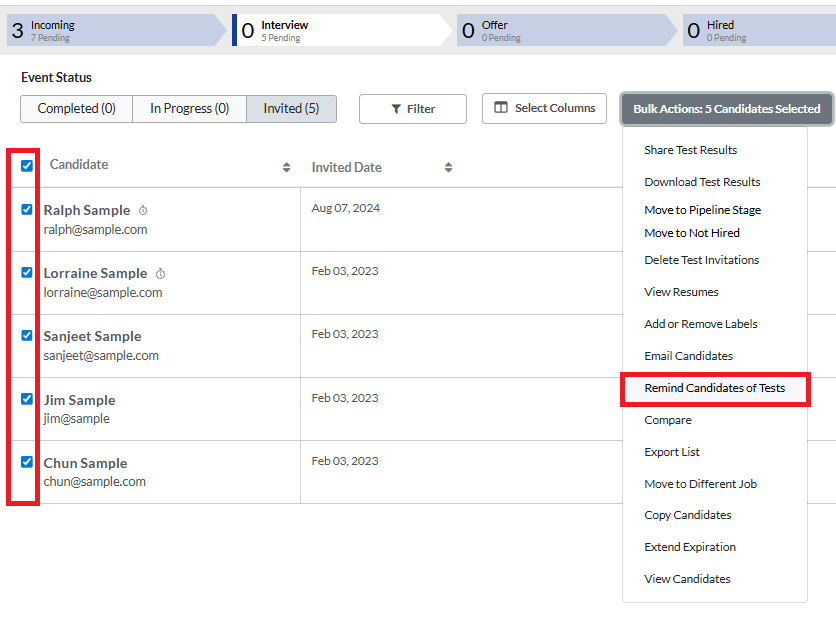
If you only need to send the reminder to one candidate, go to their candidate card and click More Actions in the Pending Events tab.
Click Remind Candidate.
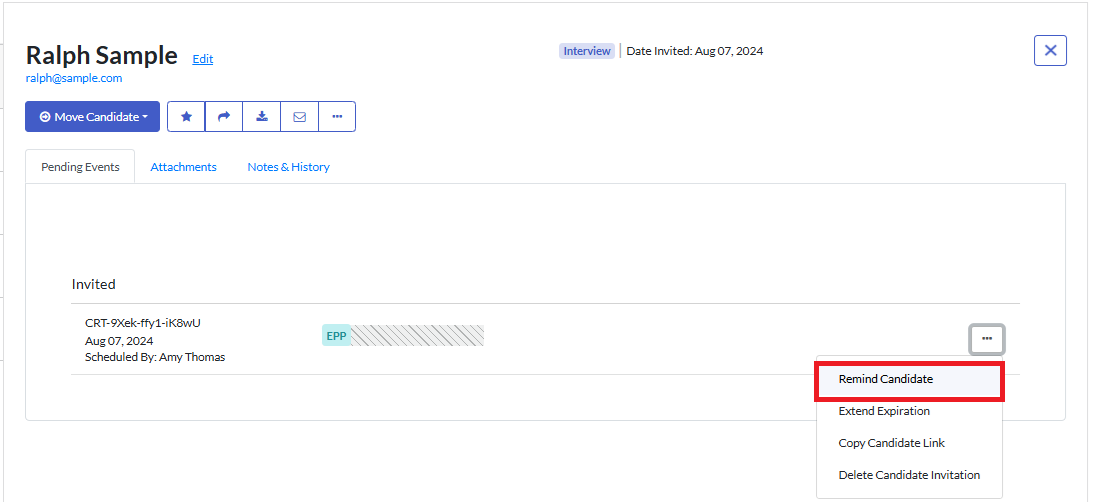
Select the reminder email template to use, then click Send Email.