Complete a TEAMscan and View Your Team's Results
Completing the TEAMscan
Participating in the TEAMscan survey helps improve your team and can also pave the way for your own professional development.
Once your team’s leader has launched a TEAMscan, you can access the survey in two ways.
- An email will be sent inviting you to complete your TEAMscan survey. In the email invitation, click Take TEAMscan. You will be redirected to complete your survey.
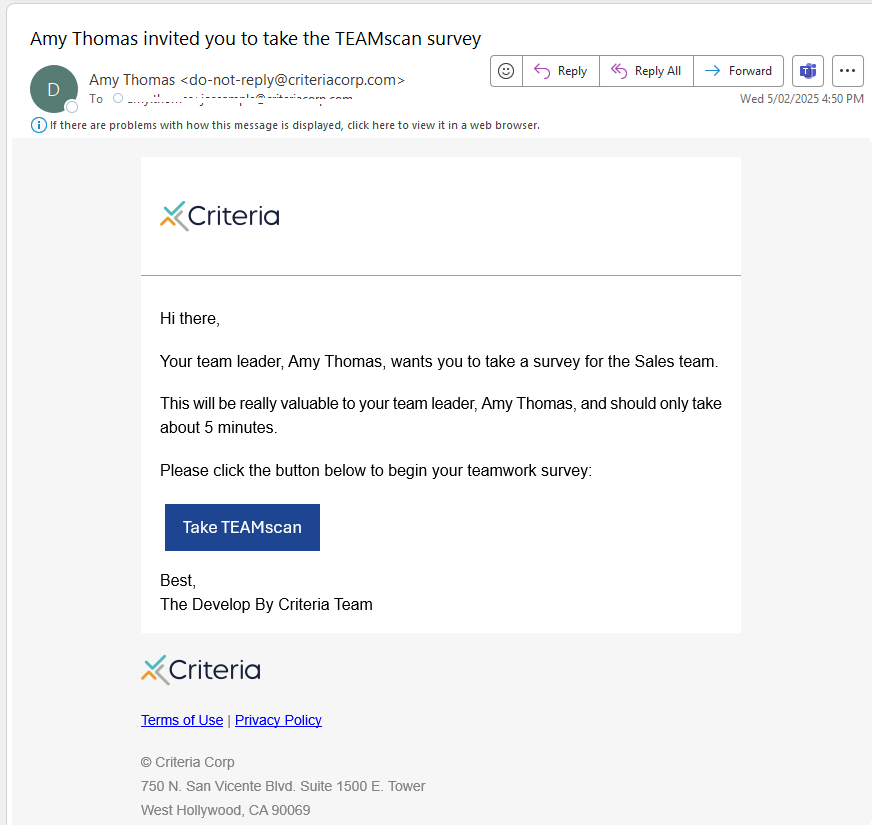
- Log into your Develop account. From your Home page, locate the Complete TEAMscan tile in the To Do section and click Begin survey.
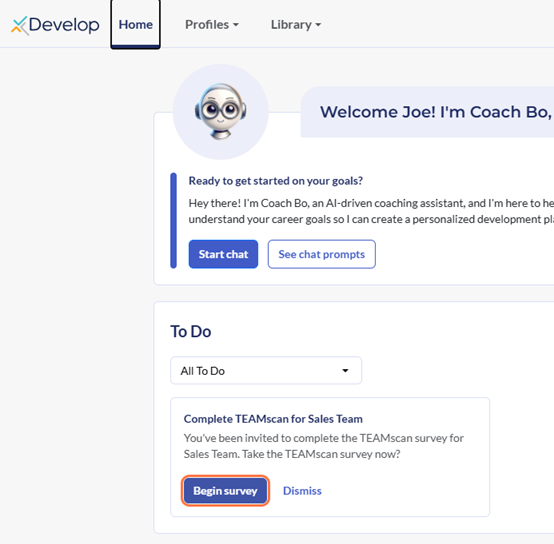
Follow the prompts to answer all 20 questions in the survey. This should only take approximately 5 minutes to complete.
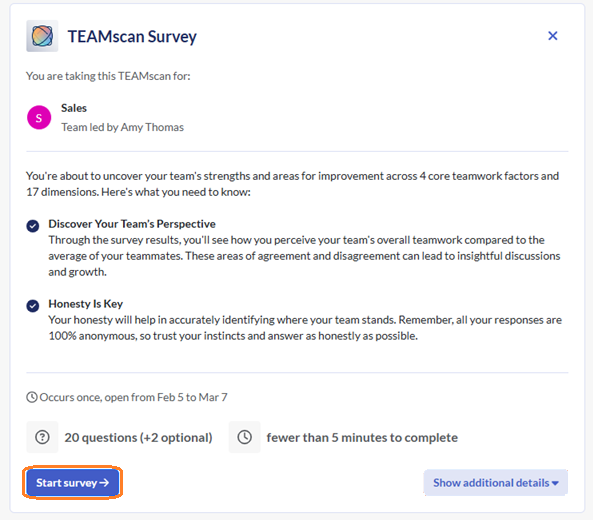
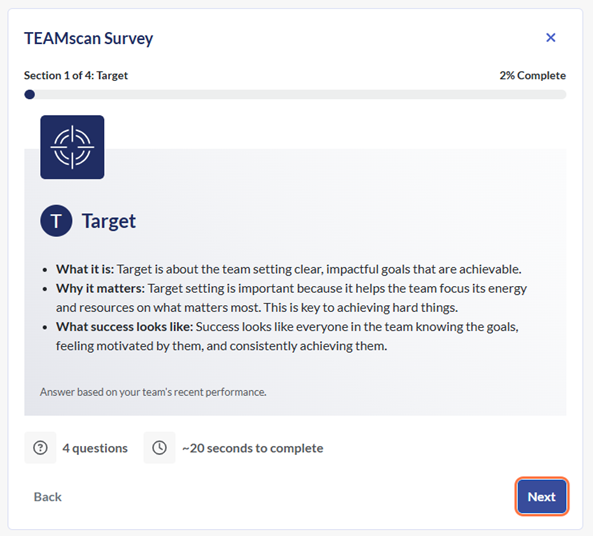
Once you have completed all questions in the survey, click View results to be directed to your team's TEAMscan results. Note that at least 3 team members must complete the survey before the results become available.
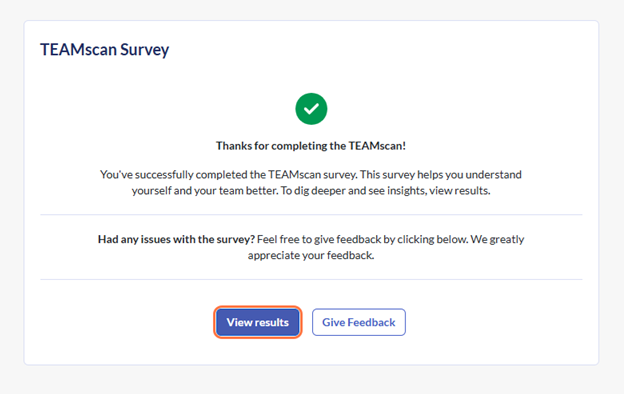
TEAMscan for your department or organisation
Your team leader can launch a TEAMscan for teams they lead. Your organization's Develop admin can launch a TEAMscan survey for your team, your department or your whole organization.
The steps to complete the survey are the same: you should always answer the TEAMscan for the team that you are on. If the TEAMscan is launched for a department or organization, you are still answering the TEAMscan for your individual team, not your interaction with a department or organization.
Viewing your team's results
Once you and members of your team have completed their surveys, you can view these in your team's profile. Note that at least 3 team members need to complete the survey for the results to become available. As each team member completes the survey after this, the results are automatically updated to include their responses.
From your Home page, click View results next to your team in the Understand Teamwork section. This will open the TEAMscan tab in your team's profile.
You an also click on your team's name in the My Teams section on your Home page, then click either the TEAMscan tab or the View Results button under TEAMscan results available.
Alternatively, you can access your team's profile by clicking Profiles in the top menu, then selecting your team's name from the dropdown list. Then click either the TEAMscan tab or the View Results button under TEAMscan results available.
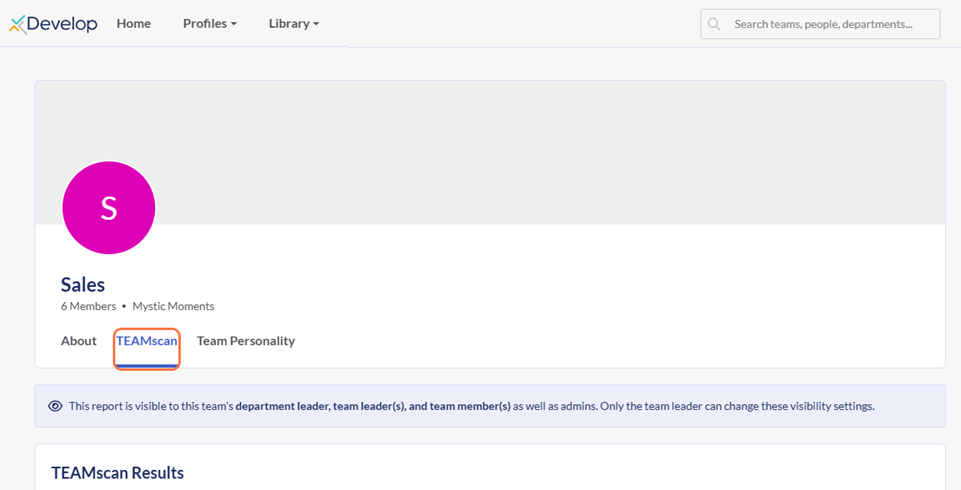
Coach Bo
If you would like more information on how to interpret the TEAMscan, click on the Coach Bo module located in the bottom right of the screen. Coach Bo can assist you with:
- Understanding your team’s overall score.
- Understanding your team’s highest and lowest scoring dimensions.
- Building an action plan based on your team’s results.
Alternatively, you can type in any question you have about the TEAMscan survey or about any part of the report.
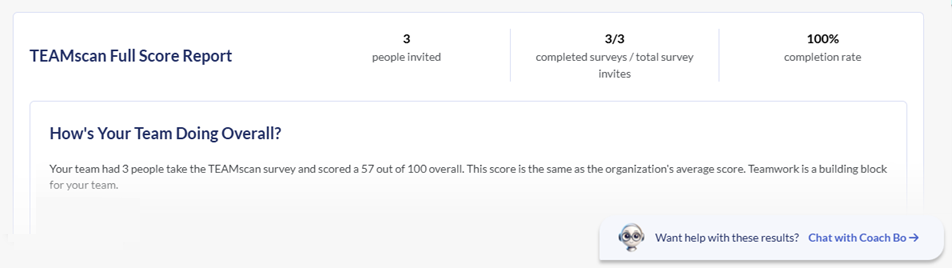
Click here to learn more about how Coach Bo can support you.

