Re-administering an Assessment
Occasionally you might need to send a candidate an invitation to take an assessment again. Some of our assessments label a candidate's results as "Invalid" if they respond in certain ways during the assessment.
- Inconsistent responding: when an applicant provides contradictory responses throughout their assessment, it makes it hard for us to get an accurate read of their personality, so we will flag their results as invalid.
- Self Enhancing: when an applicant "oversells" themselves, or is too positive in their responses to some questions, we will mark their results as invalid, as they aren't likely a true depiction of the applicant.
Here is how to send an additional test invitation to your candidates.
- Navigate to your candidate's results in the platform.
- Click the More Actions ... icon in their candidate record and select Send Test Invitation.
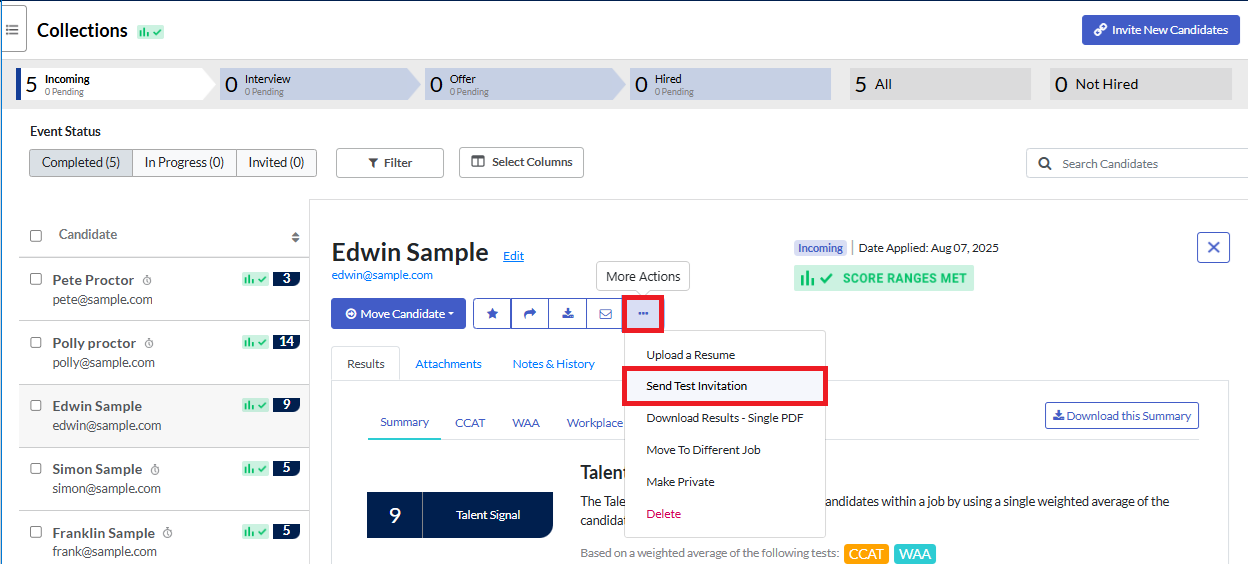
- A pop up will appear that will default to sending the candidate the entire test battery of assessments. If you only need them to retake one or more of the assessments, we suggest clicking the Select Specific Test(s) tab.
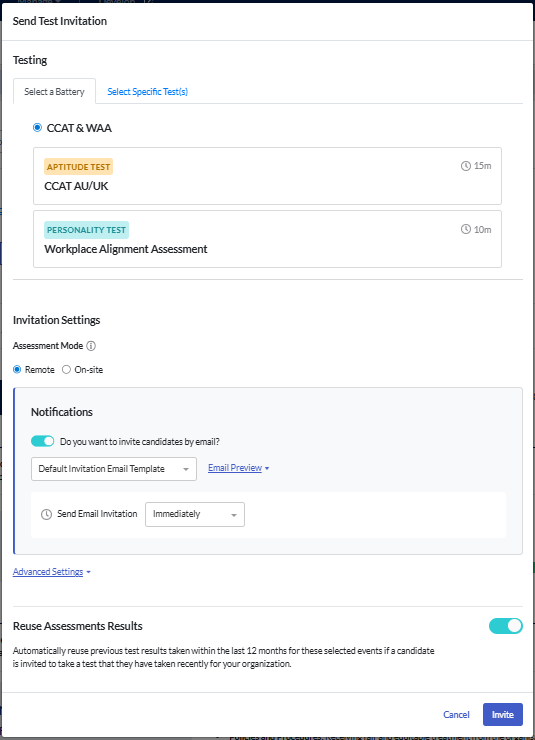
- Click Add a Test to individually select the assessment/s you would like the applicant to complete again. Note that you will only be able to select from the tests associated with the test battery for the job.
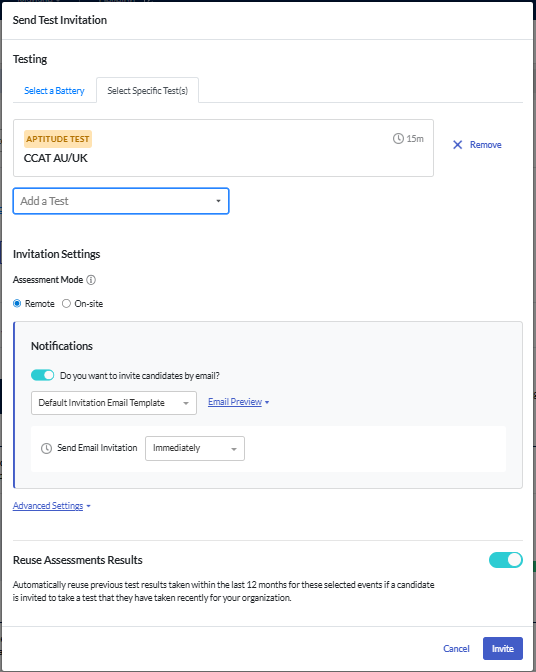
- Once the tests have been selected:
- Indicate if this will be a Remote or On-site assessment.
- Check that Do you want to invite candidates by email? is toggled on, so the candidate receives an invitation email.
- Select the invitation email template you would like to use and decide if you'd like to delay the sending of the invite.
- If you are setting an expiry, check the date set and select the reminder email template. This will be automatically sent 24 hours before the invitation expires.
- Click Advanced Settings to check any additional parameters, such as Proctoring.
- If you have the Reuse Assessment Results function enabled, you will need to toggle this off in the candidate invitation. Click here to learn more.
- Click Invite.
- Your candidate will be sent an email invitation asking them to complete the additional assessment/s you've selected. If you opted to delay the sending of this email, the candidate will be sent the email on whatever timeline you selected.
- When the candidate completes their assessments the results will be stored alongside their original assessment results. If you have set your preferences to receive an email when candidates complete testing, you will receive a notification once the candidate has completed the assessment/s again. Where there are multiple scores for a single assessment for a candidate, the Talent Signal is calculated using the score for the most recent assessment.

