Create an Exit Page
To customize what your candidates will see once they've completed their assessments, you can create custom exit pages to display upon completion.
Please note that only one exit page can be associated with each job.
- Click Manage in the top navigation bar, then click Exit Pages.
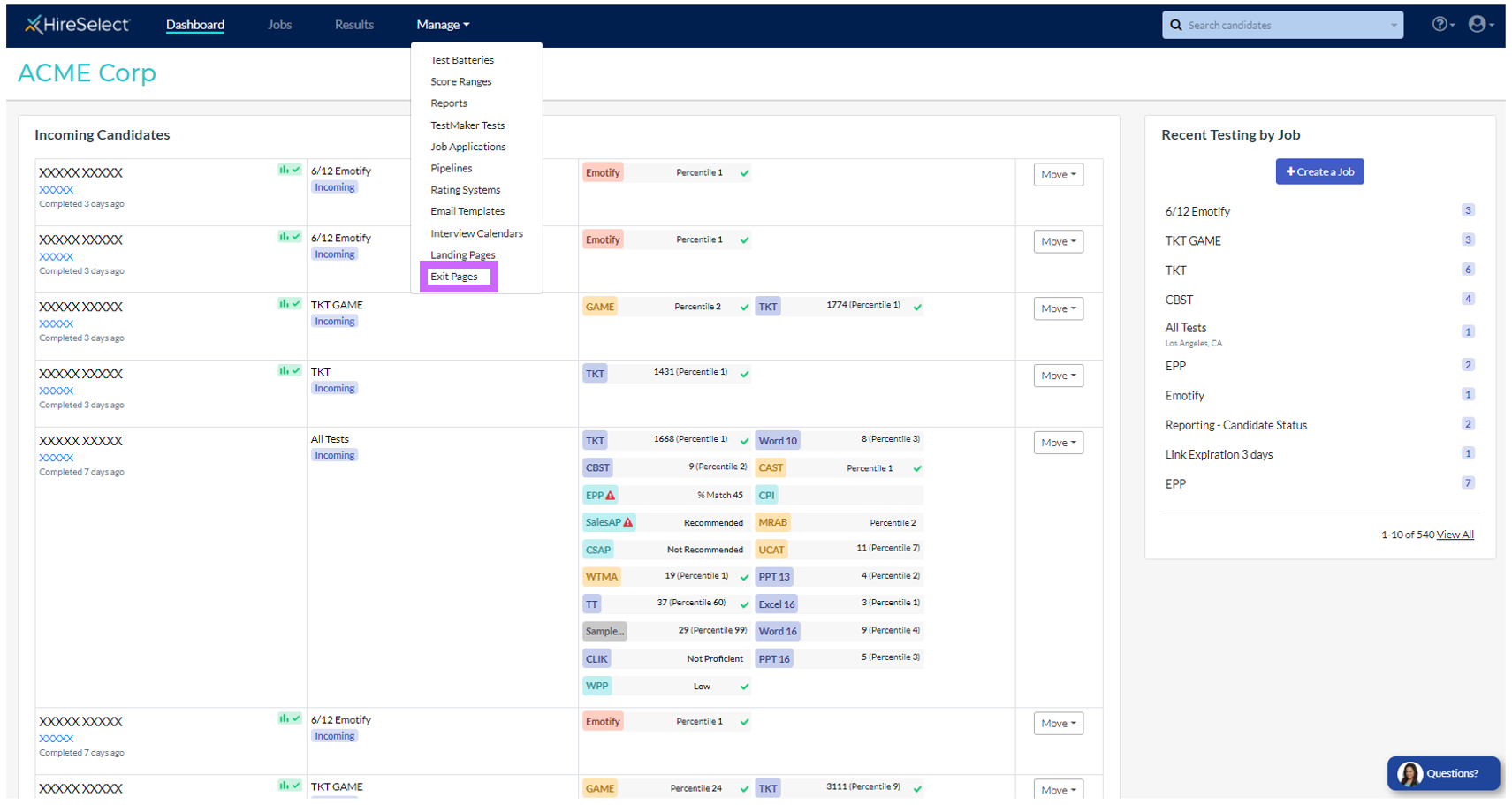
- Click the Create Exit Page button.
- Enter a name for your exit page.
- Choose the type of customization you want for your exit page.
- You can change the text on the exit page to display a custom message for your candidates.
- You can redirect candidates to a specific web page.
- To change the text, choose "Change the text on the Exit Page" from the dropdown menu, then enter the desired message to candidates into the text input.
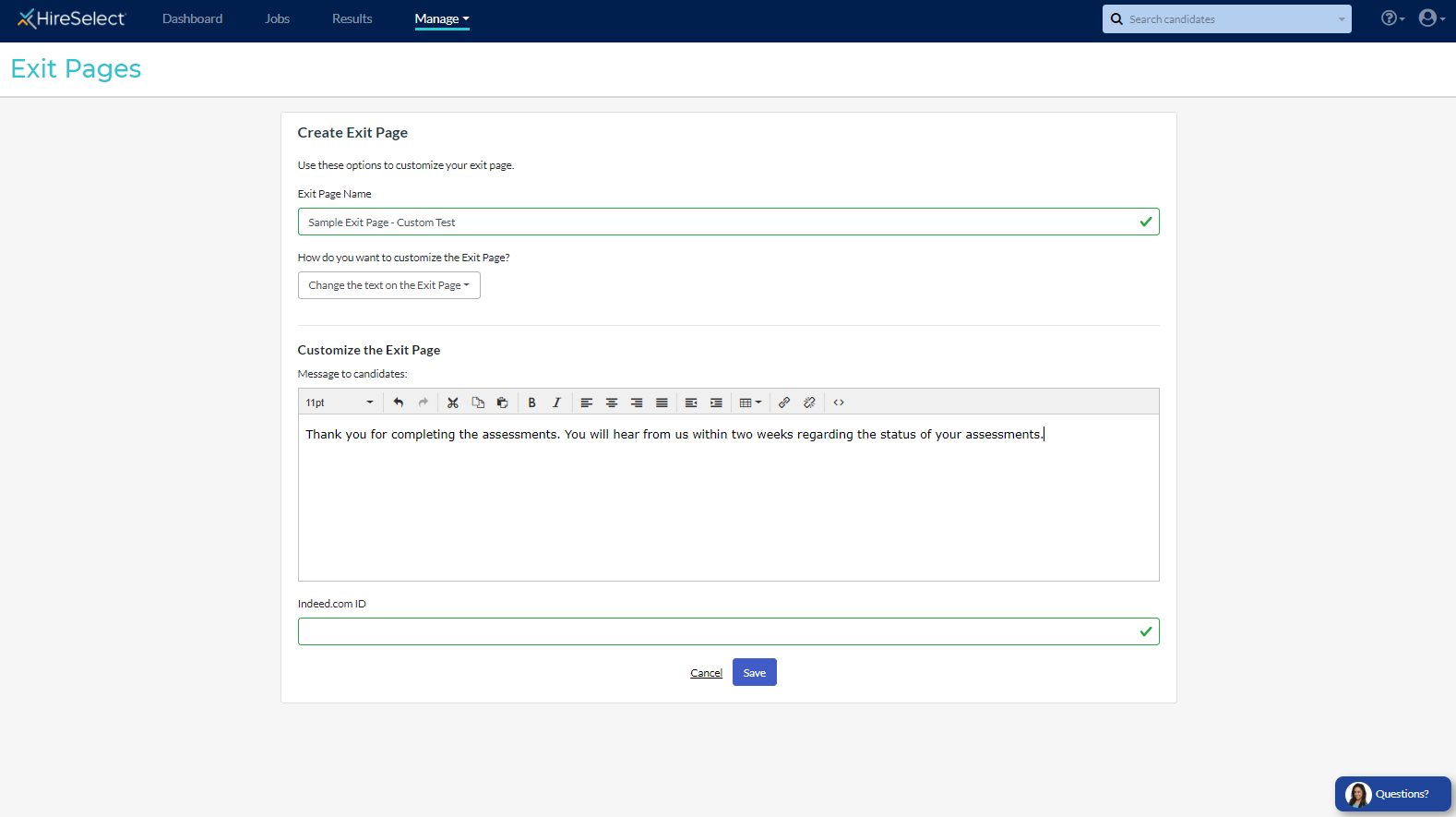
- To redirect candidates to a specific web page, choose "Redirect to my site" from the dropdown menu, then enter the desired destination URL into the input field.
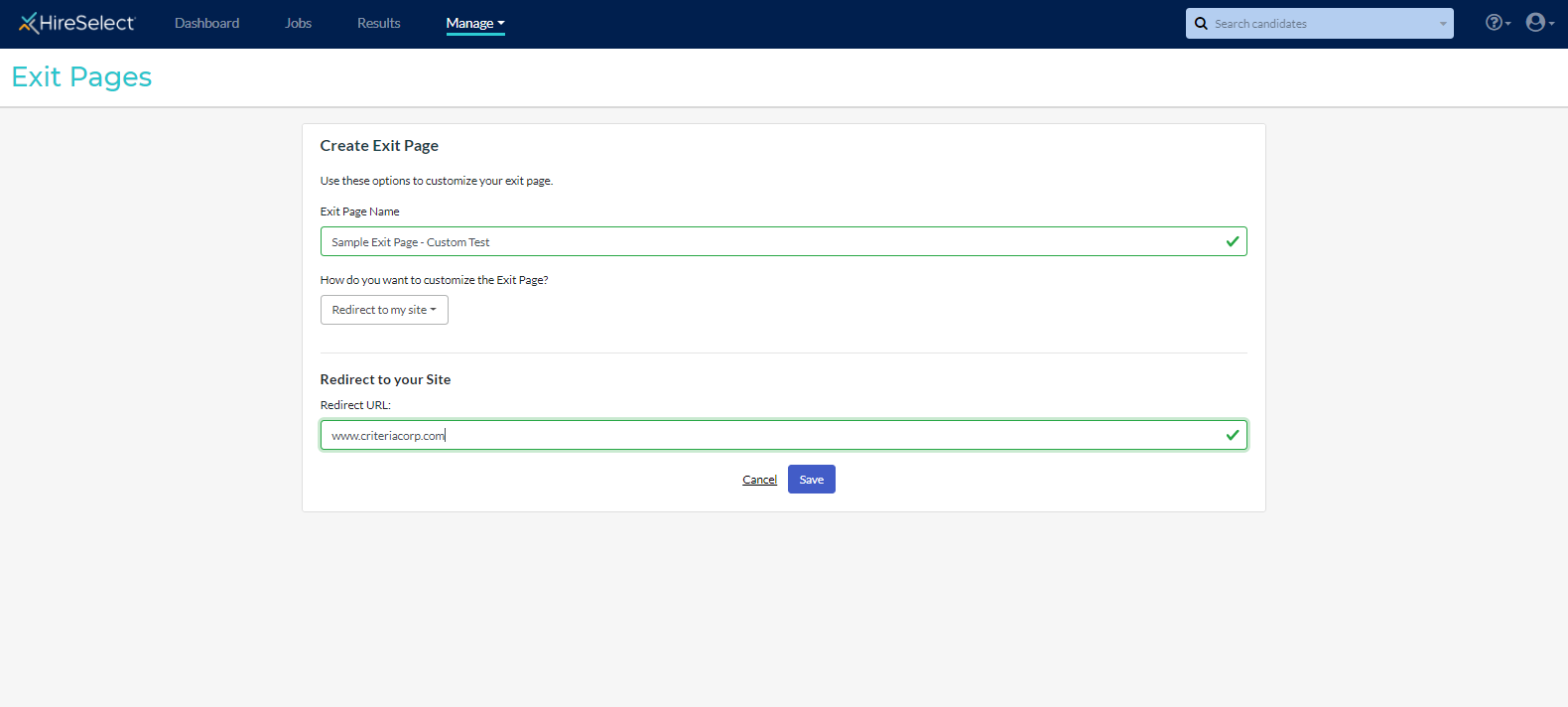
- After saving, you can select this exit page in the Job Settings section to display to your candidates upon completion of the assessments.
