Create a Test Battery
A test battery is a set of tests. Here's how to create your own custom test battery.
- Click Manage in the top navigation bar, then click Test Batteries.

- Click the Create Test Battery button.
- Enter a name and description.
- Add tests to the battery by clicking the "Add a Test" button and selecting a test from the dropdown. You can add Aptitude, Personality, Emotional Intelligence, Risk, Skills, and TestMaker tests to a battery. If you need help choosing the correct tests, contact your Customer Success Manager for assistance.
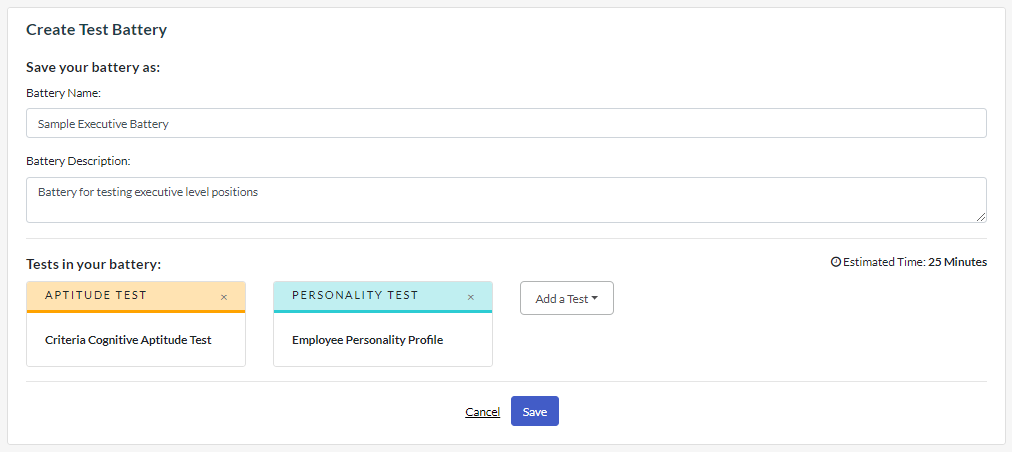
- To remove a test, simply click the X in the upper right corner of the test box.
- After saving the test battery, you can select it from the "Custom Test Batteries" tab on the "Test Selection" page when creating or editing a job. Note: Test batteries can not be used to administer assessments without first being associated with a Job. The instructions for creating a job can be found here.
- If you have an existing Job that you'd like to use your newly created battery for, simply navigate to the "Jobs" page, click the triple dots icon next to the Job you'd like to adjust, and select "Edit".
- On this screen select the triple dots icon again, and click "Choose a Different Test Battery".
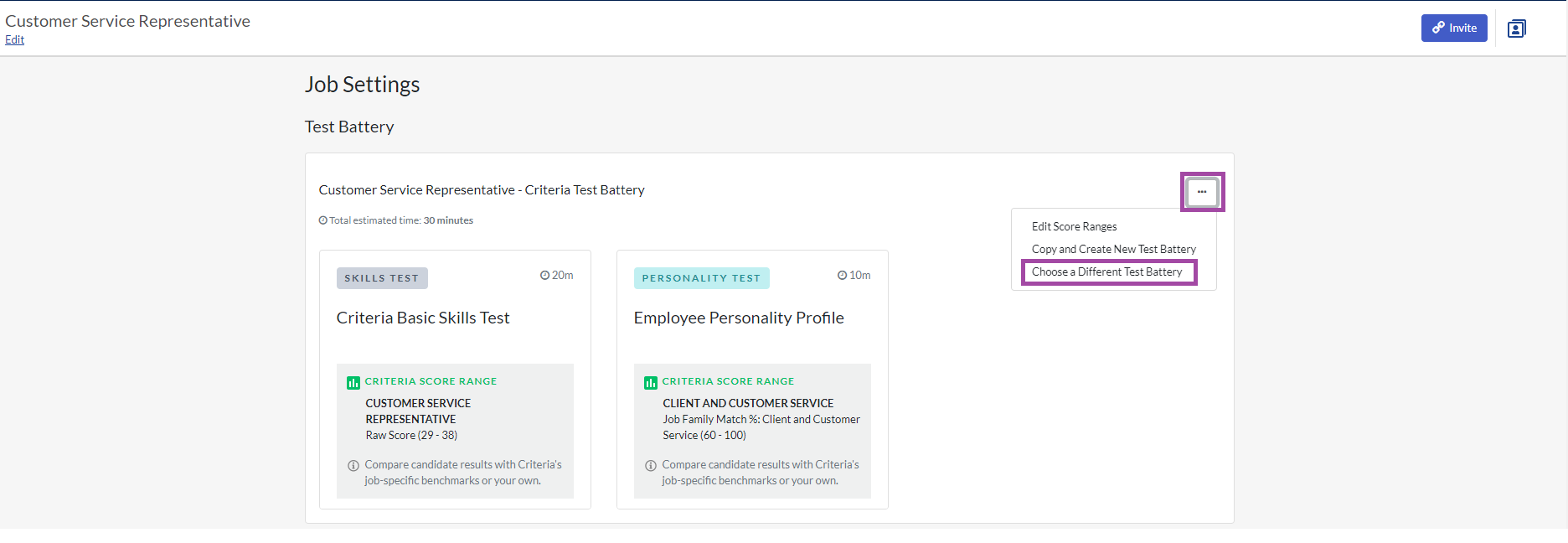
- You can then click the "Custom Test Batteries" tab, find the newly created test battery, select it, and then click "Select this Test Battery" to finish switching out your test battery.

