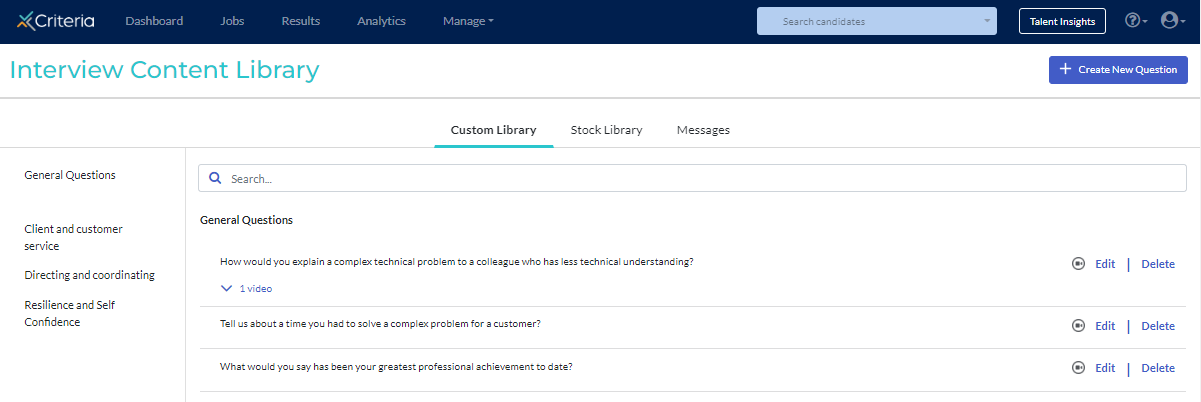Updating Your Interview Content Library
Keep your Interview Content Library clean and up-to-date by managing your custom content.
Edit custom question
You should only edit a library item to make cosmetic changes, such as correcting spelling mistakes, fixing formatting, or providing a better-quality video for an existing library item. When you edit a library item that is being used in a job, the edited version of the library item is what will be shown to candidates who access the interview from then on.
The edited version of the question will also appear throughout the system as though it has always been the question. If you want to make meaningful changes on a library item whilst maintaining an historical record of the library item in existing jobs, we recommend creating a new library item instead of editing an existing one. If significant changes are made to a question, this can make it difficult to review candidates who have responded to the original version of the question
- To edit a custom question, access your Interview Content Library by clicking Interview Content Library under Manage at the top of the screen.
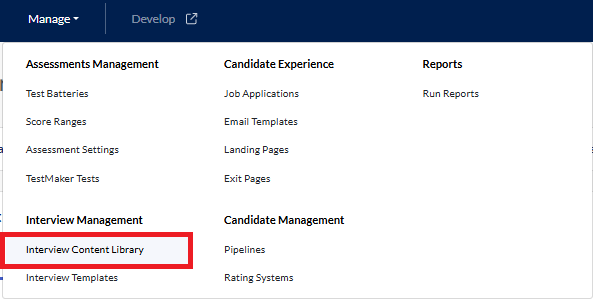
- Locate the question you are making changes to and click Edit to the right of the item.
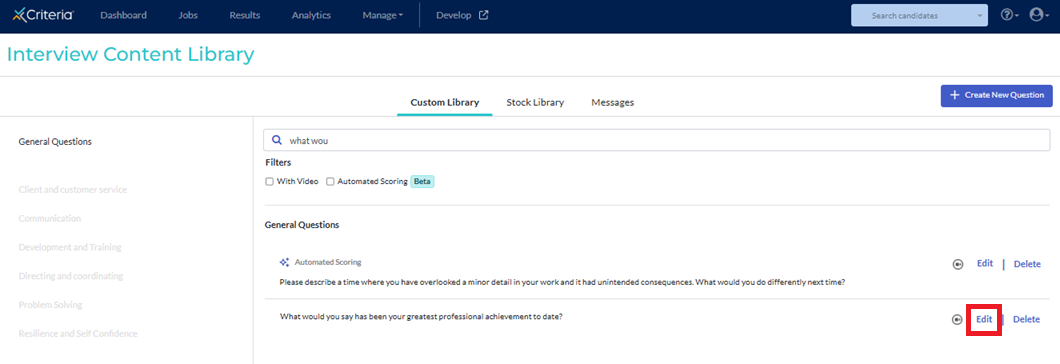
- Make the required changes.
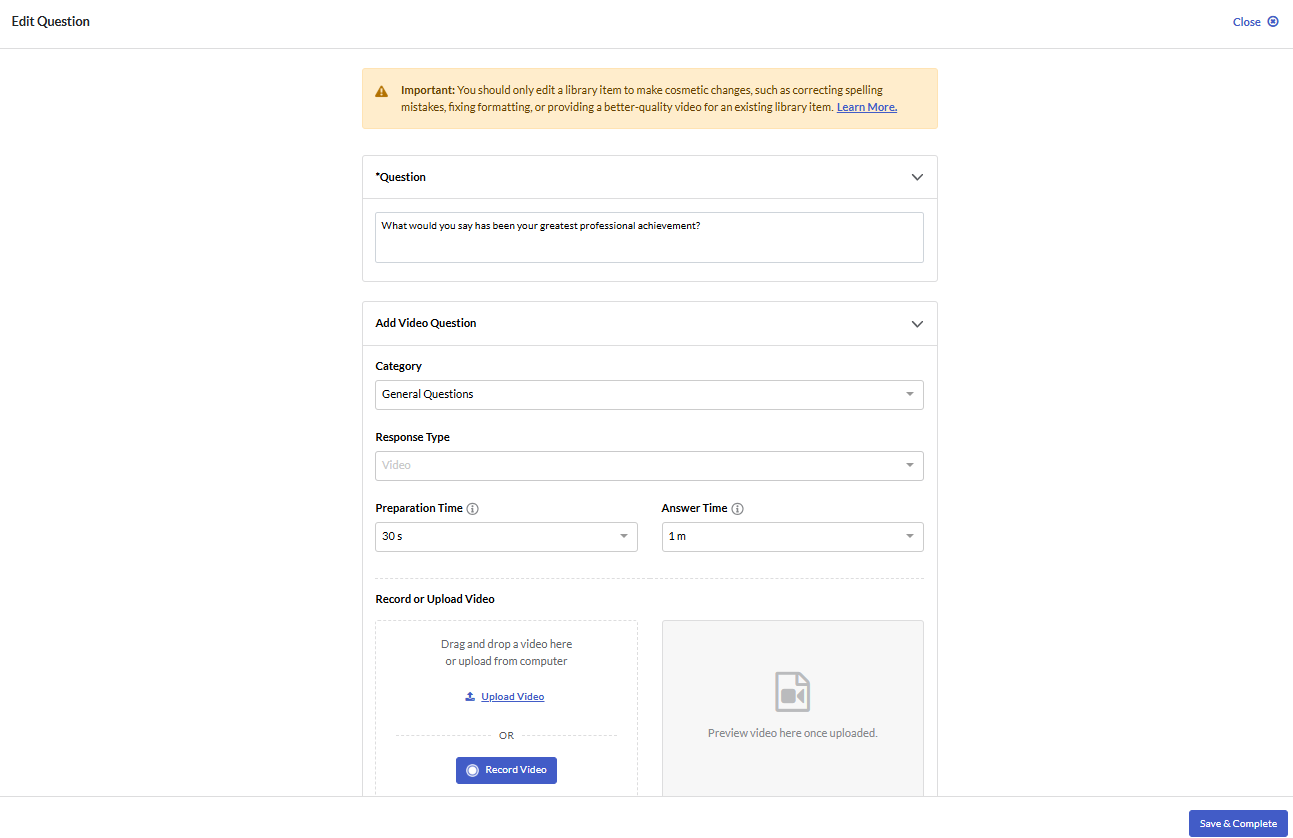
- For more information about the different options for questions, and instructions for uploading or recording a video, click here.
- Click Save & Complete. You will be returned to the Library.
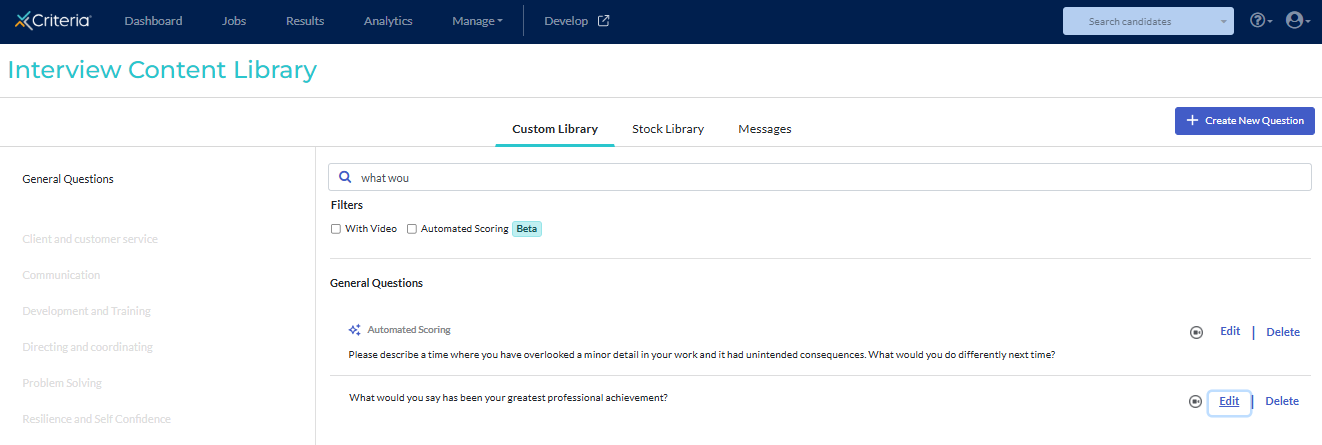
Assigning questions to categories
Assigning questions to different categories makes it easier to locate and review the questions in your Library.
By default, new questions are added to the General Questions category. You can select a different category (or create a new one) when creating the question. However, if this step was skipped when the question was created, you can edit it later to assign it to a different question.
Click Edit next to the question.

Select an available category from the dropdown list or create your own. Click General Questions and start typing in the Enter new category here field. Click Enter to create the new category.
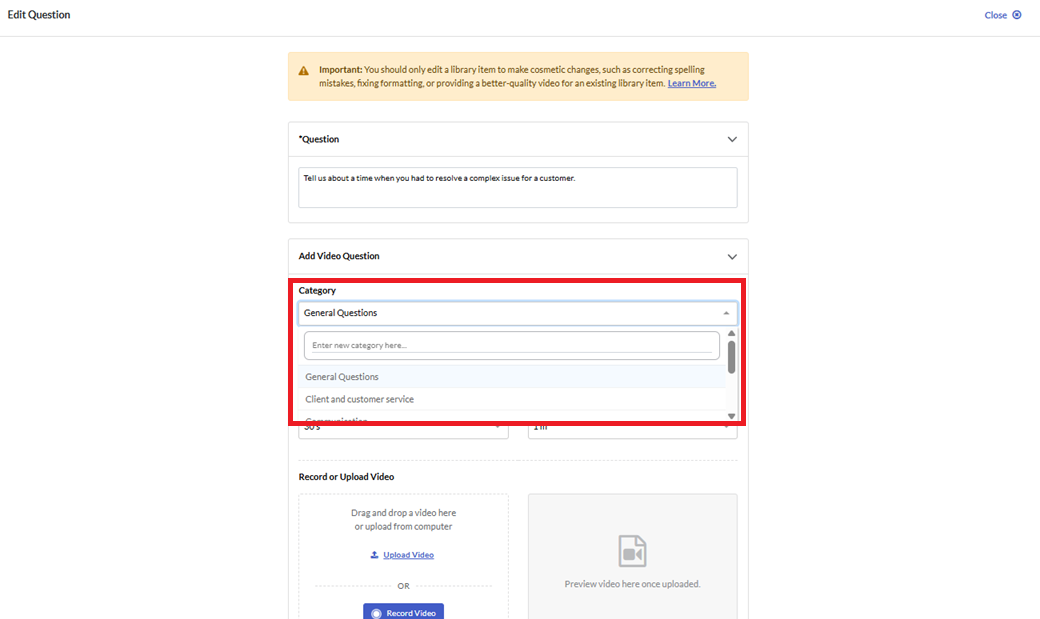
Click Save & Complete. You will return to your Video Library. Click on a category in the left menu to be taken to the questions in that category.
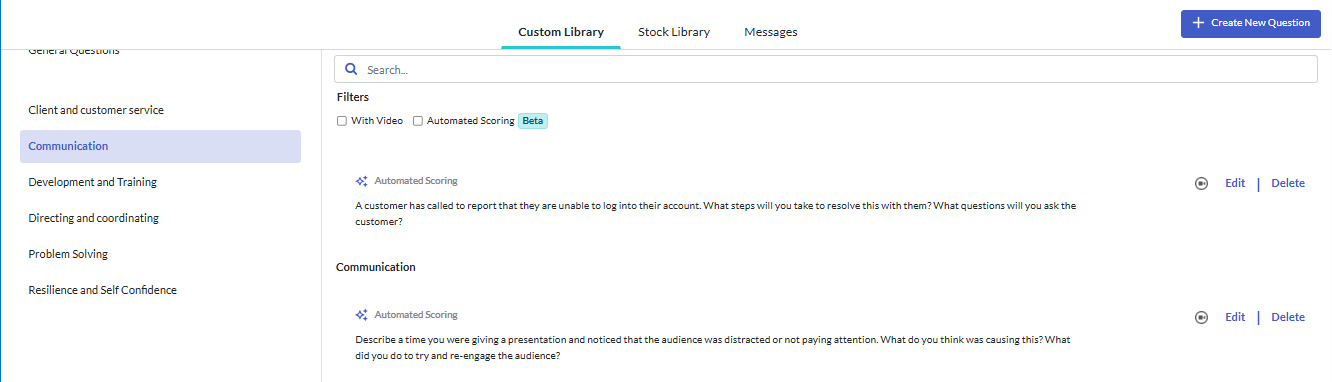
Delete custom question or message
Custom questions and messages (ones that you have created) can be deleted from your Library if you no longer need them. Questions in the Stock Library cannot be edited or deleted.
- To delete a custom question or message, locate the item in your Interview Content Library and click Delete to the right.
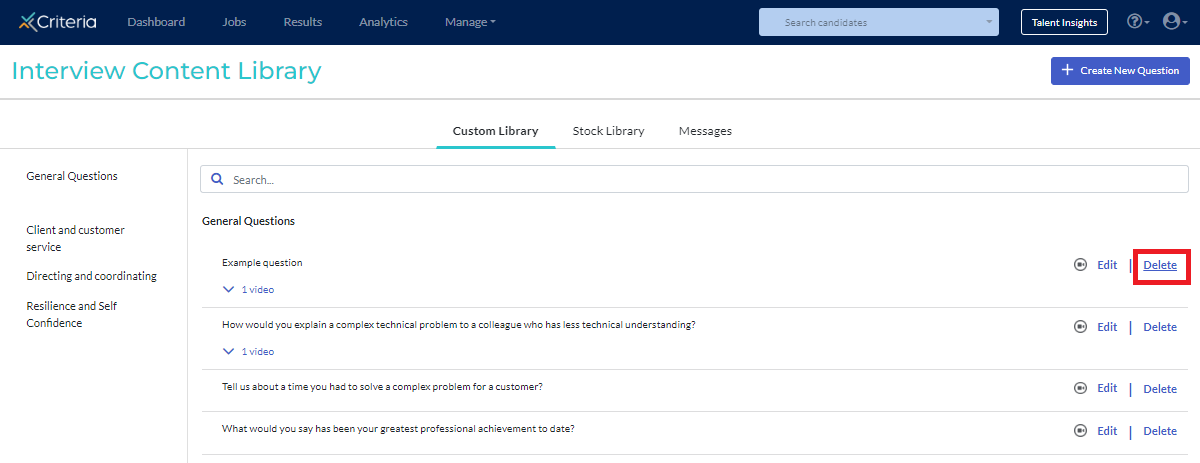
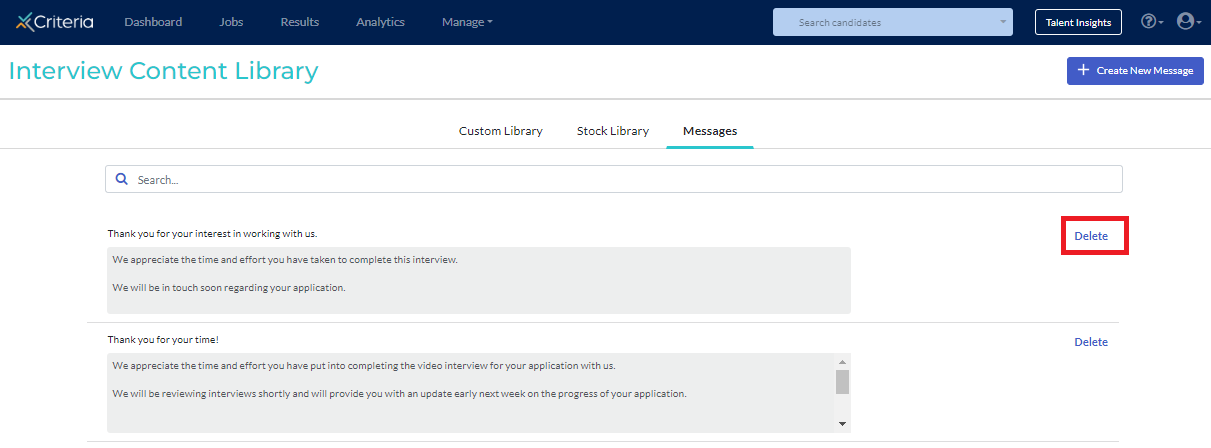
- Click Delete Question or Delete Message.
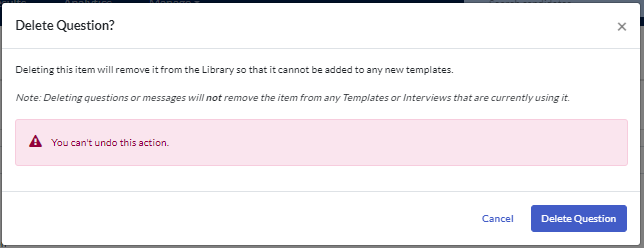
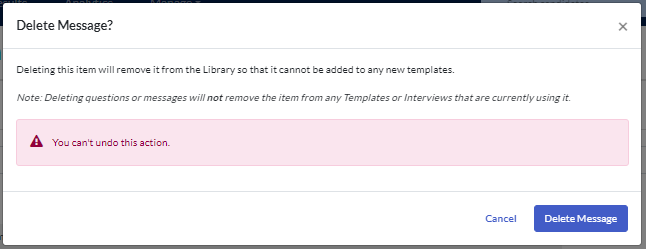
- Once a question or message has been deleted from the Library, it cannot be retrieved. If you need that question or message again later, you will need to create a new version.