Reducing the Size of Your Video
If you are creating a video interview template, but you are not able to upload your custom videos to the platform for structuring interviewing or the candidate landing page, it may be that the video file size is too large. The maximum file size for adding videos to your video interview library is 20MB so here are some ways you can reduce the size of your videos.
PowerPoint
Microsoft PowerPoint has some useful tools for screen recording and managing media files.
- Open a blank PowerPoint presentation. Locate the video file on your computer, then drag and drop the file into the powerpoint slide.
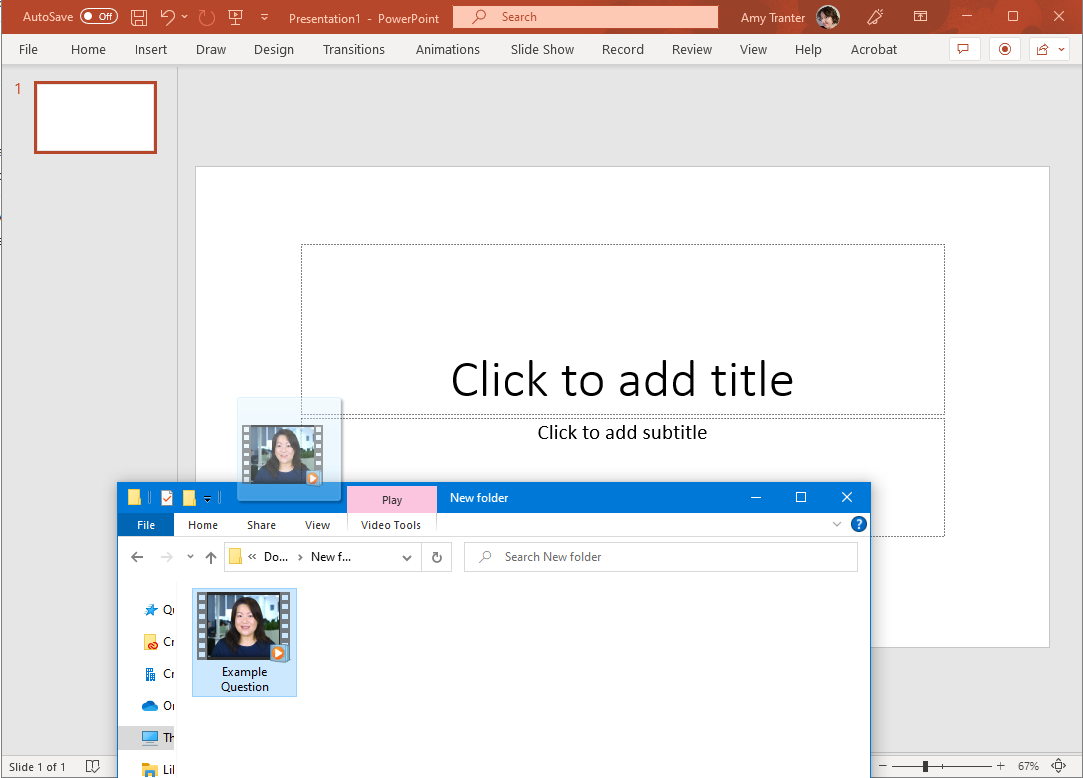
- Click File in the ribbon menu.
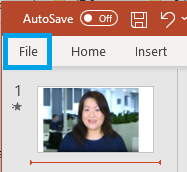
- Click Info in the left menu.

- Click Compress Media, then select the option you want to use.
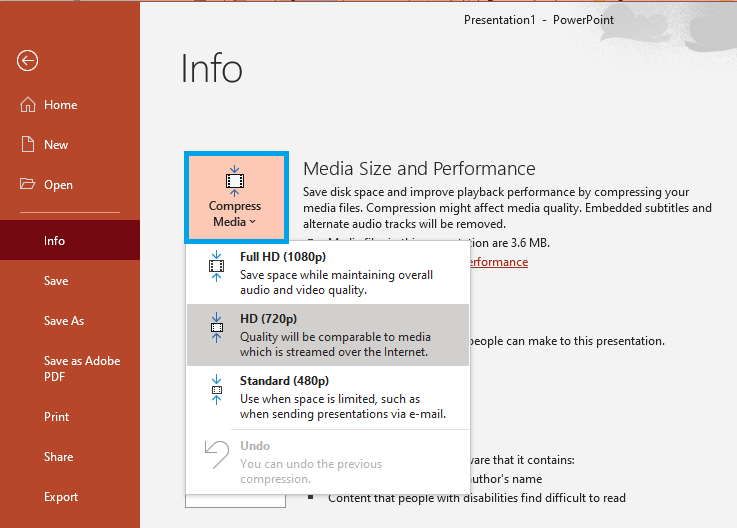
- Click Close, then click the back arrow to return to the presentation.
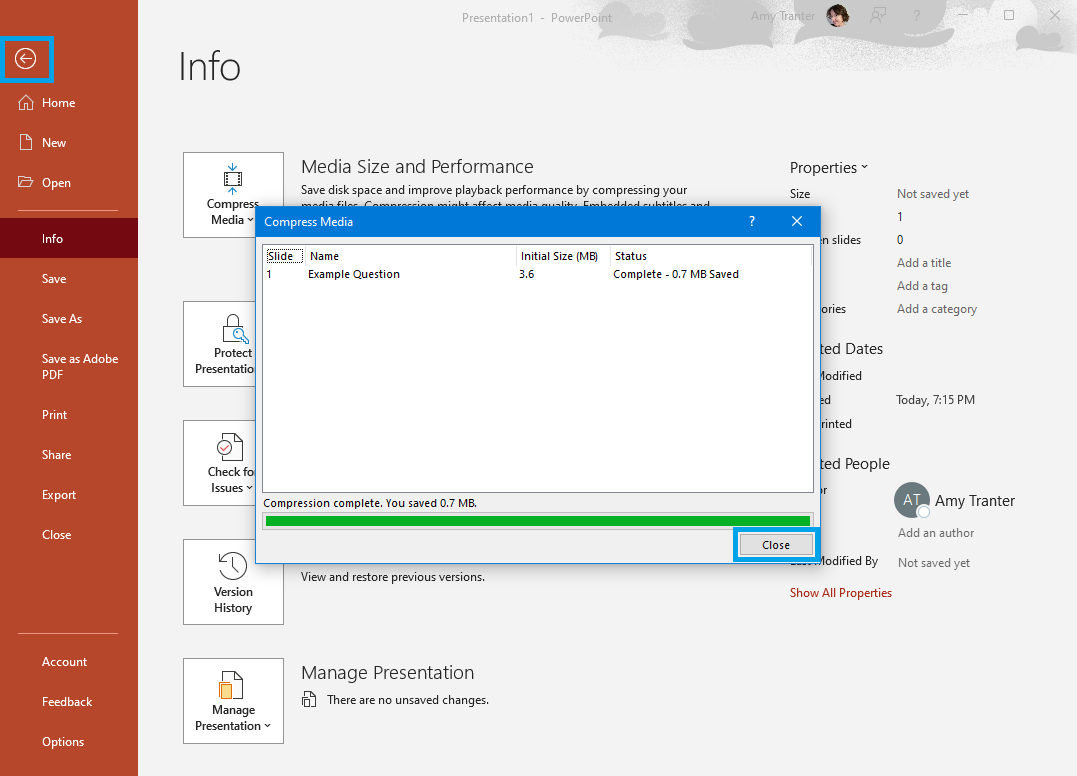
- Right click your mouse on the video and select Save Media as... from the pop-up menu.
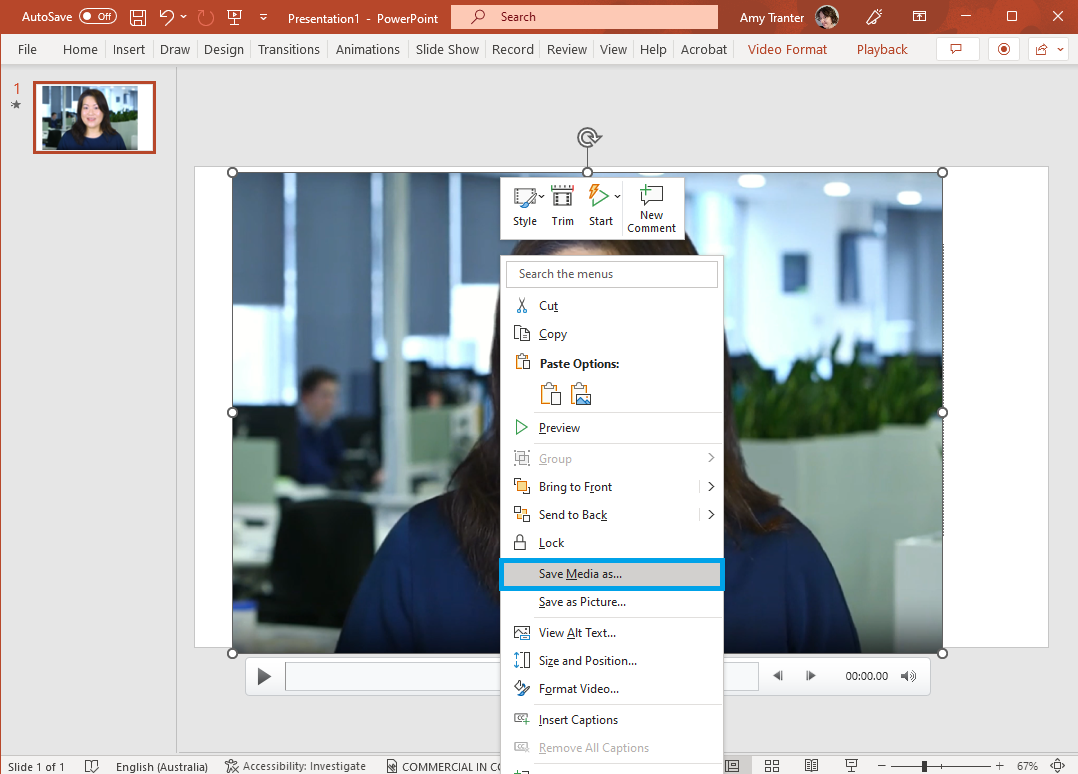
- Save the file to your computer. From here you can upload the video to the question in your video interview library.

Photos (Windows 10)
If you are using a Windows 10 computer, you can use the Photos app to edit your videos.
- Click on the Windows icon in the bottom left corner and search for "photos". Click on the app to open it.
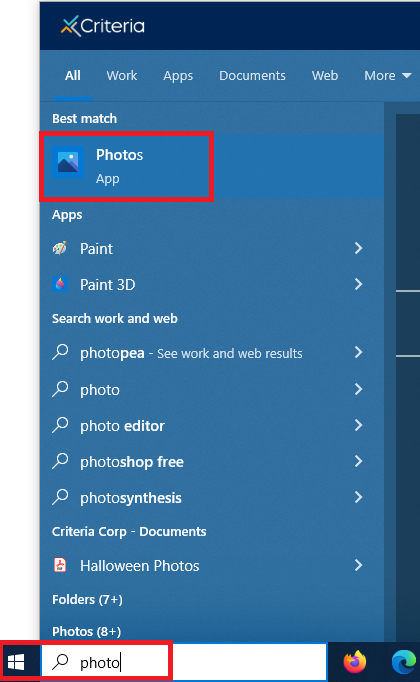
- Go to the Video Editor tab and click New video project.
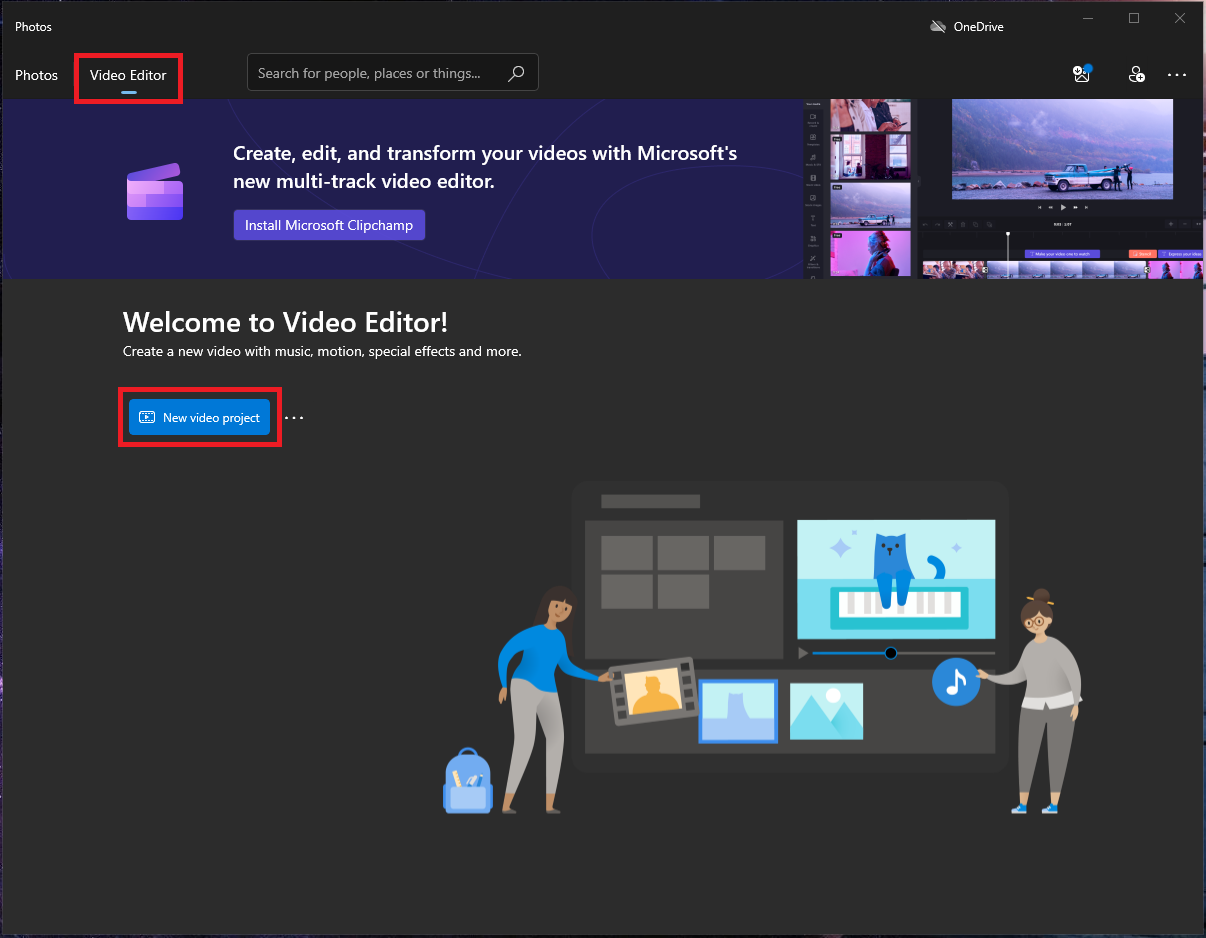
- Give your video a name and click OK or click Skip.
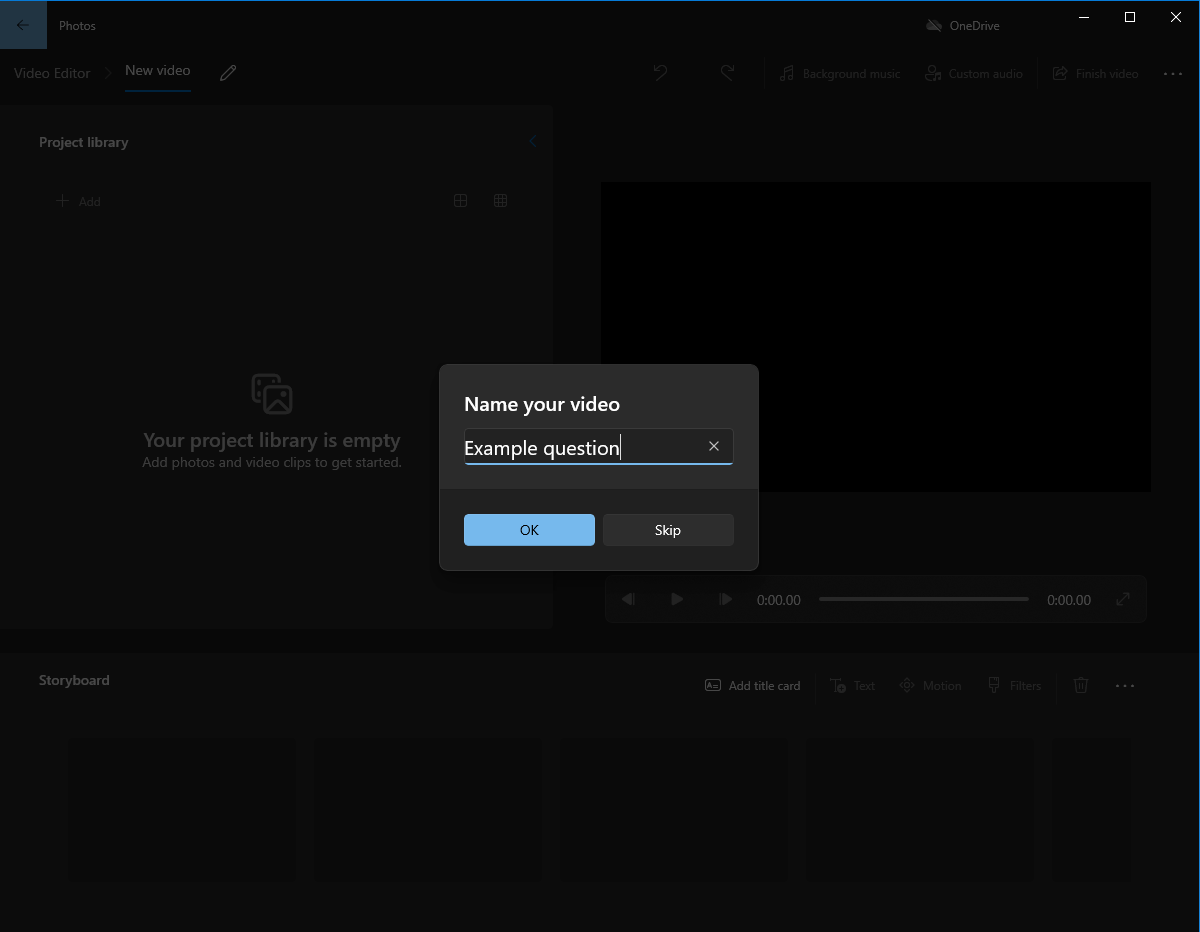
- Click Add and select the location of your video file.
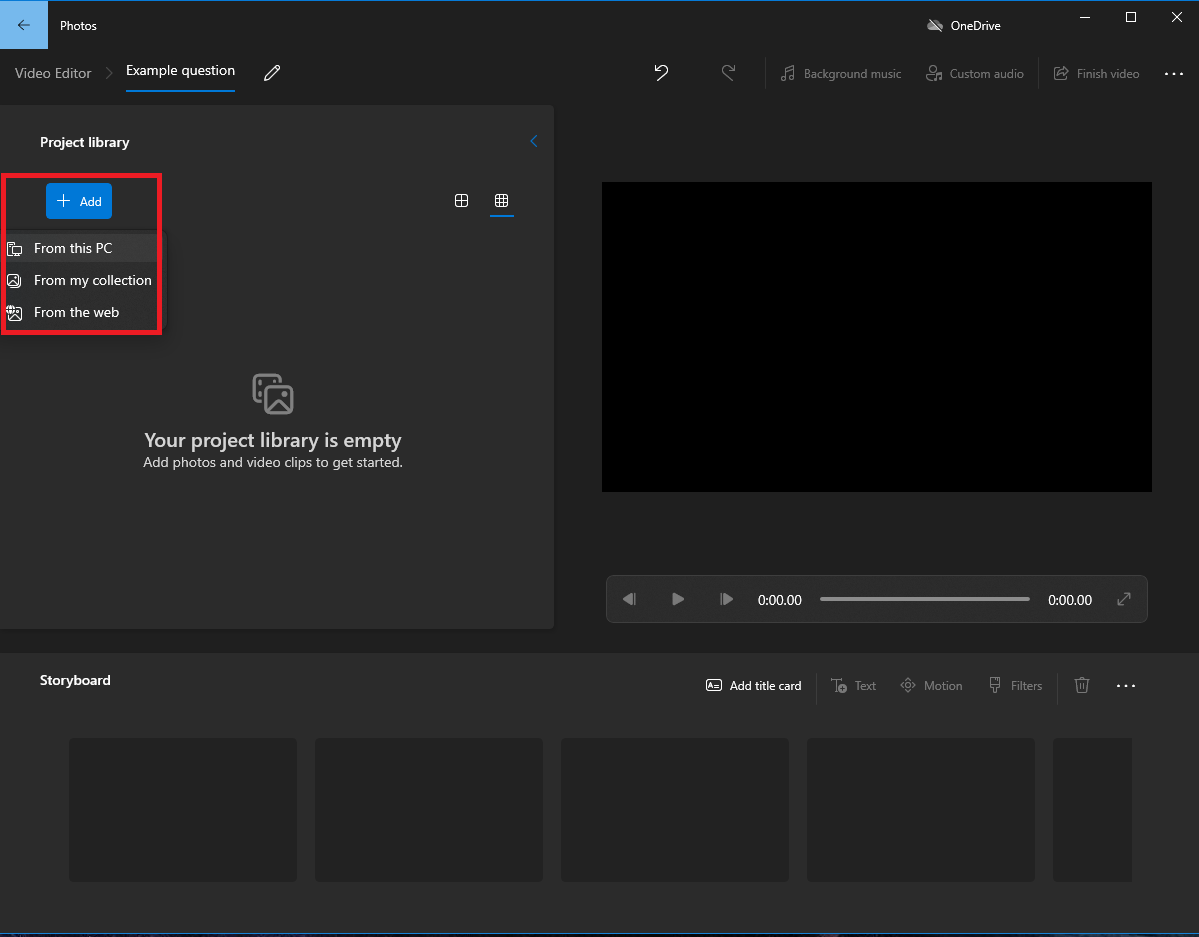
- Locate your file and click Open to add it to the editor.

- Click on the file to select it, then click Place in the storyboard. Alternatively, drag and drop the file into the storyboard.
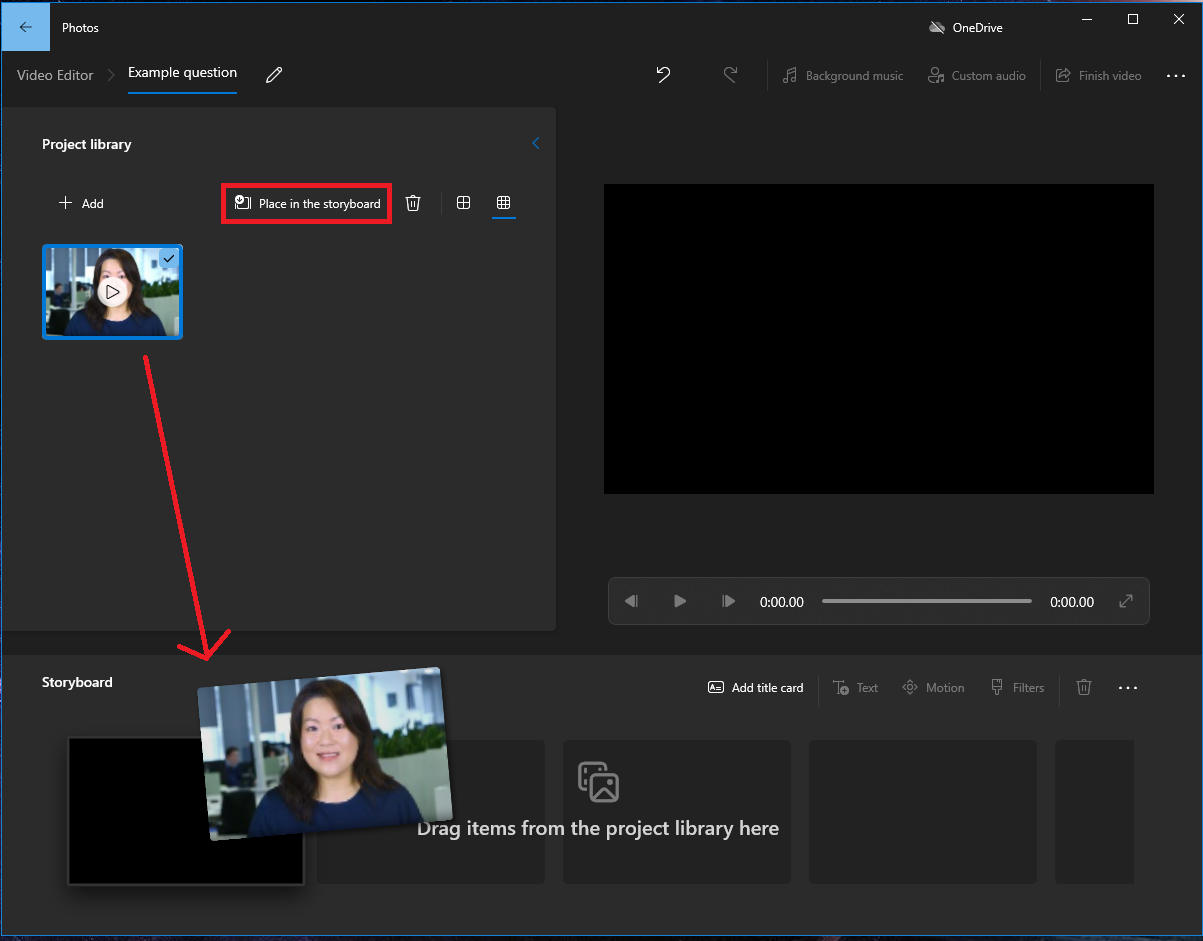
- You can use the editing features to trim, crop make other changes to the video.
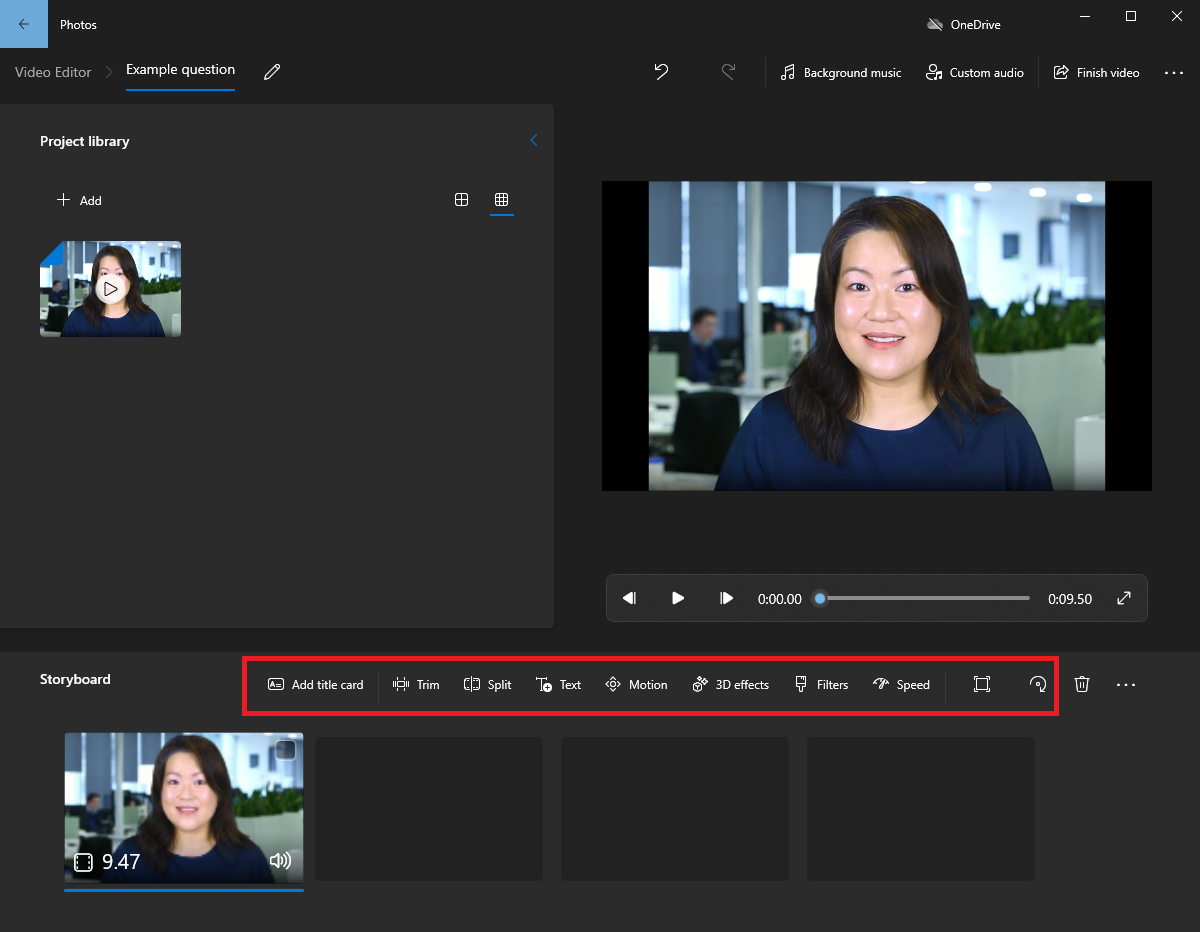
- Once you are happy with the video, click Finish video.
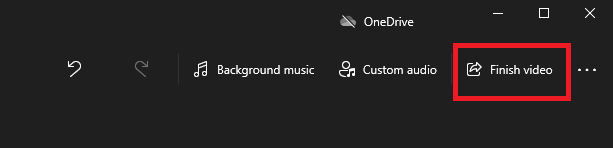
- Select the video quality level from the dropdown list, then click Export.
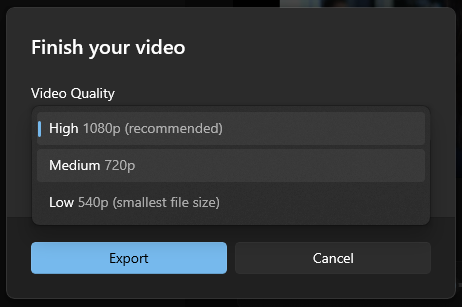
- Save the file to your computer. From here you can upload the video to the question in your video interview library.
Clipchamp (Windows 11)
Clipchamp is included with Windows 11, however you can also access it online.
- Open your Clipchamp account and scroll down to Your videos. Click to Create your first video or Create a new video.
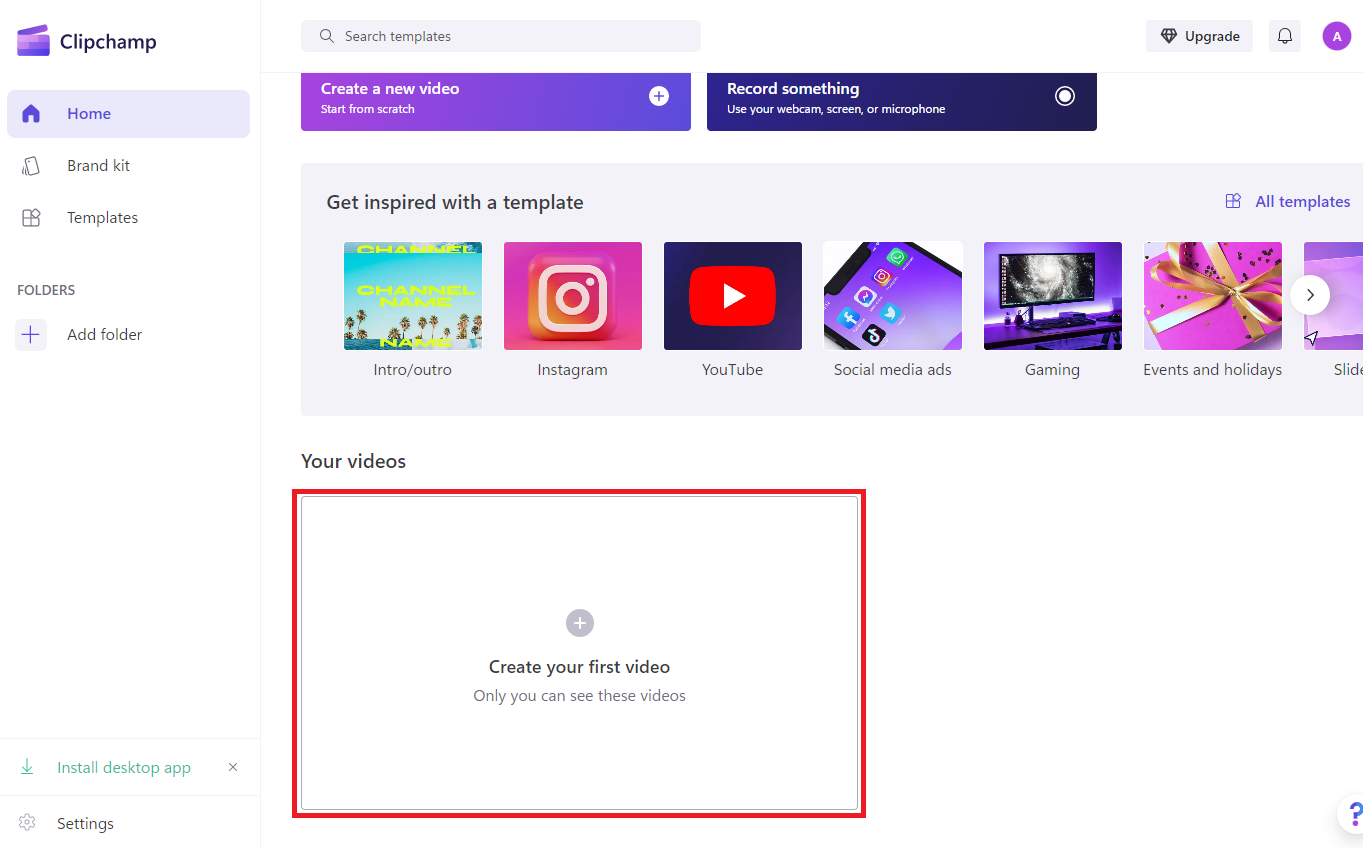
- Locate your video file on your computer, then drag and drop the file into Import your media. Alternatively, use the Import media button to locate the file on your computer and select it.
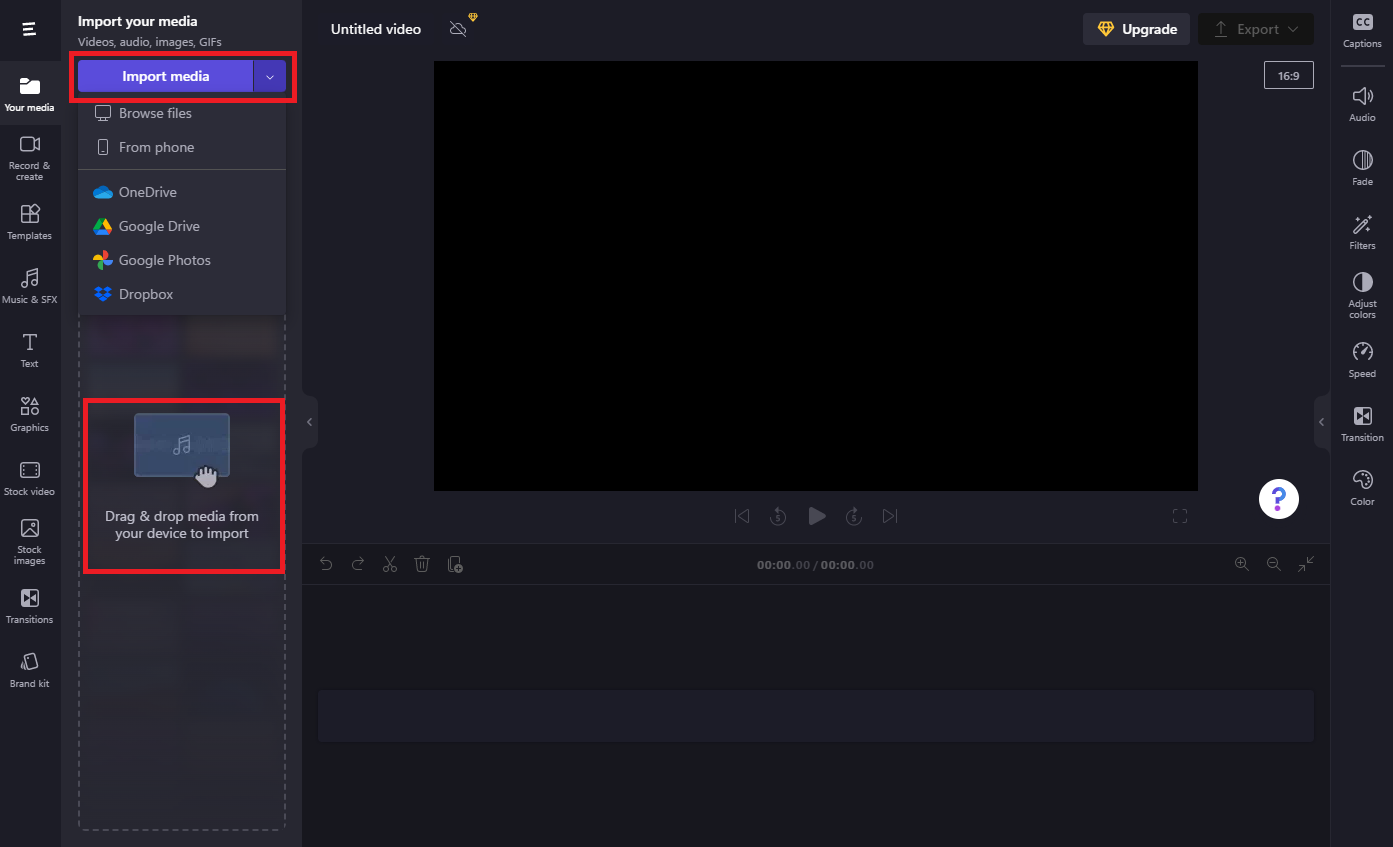
- Drag and drop your file to the storyboard section at the bottom of the app.
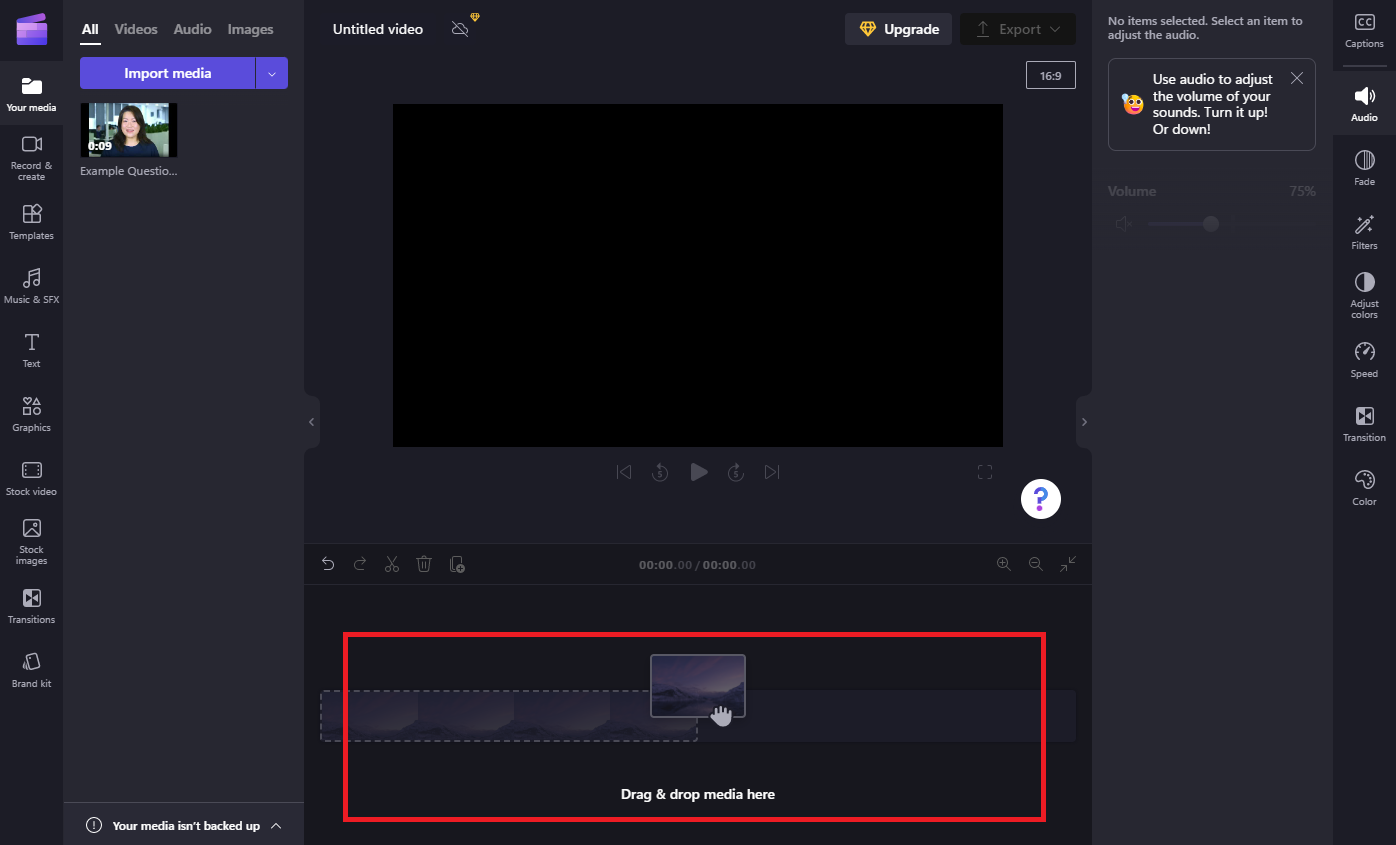
- Make any required adjustments to the video, such as cropping, trimming or adjusting the audio.
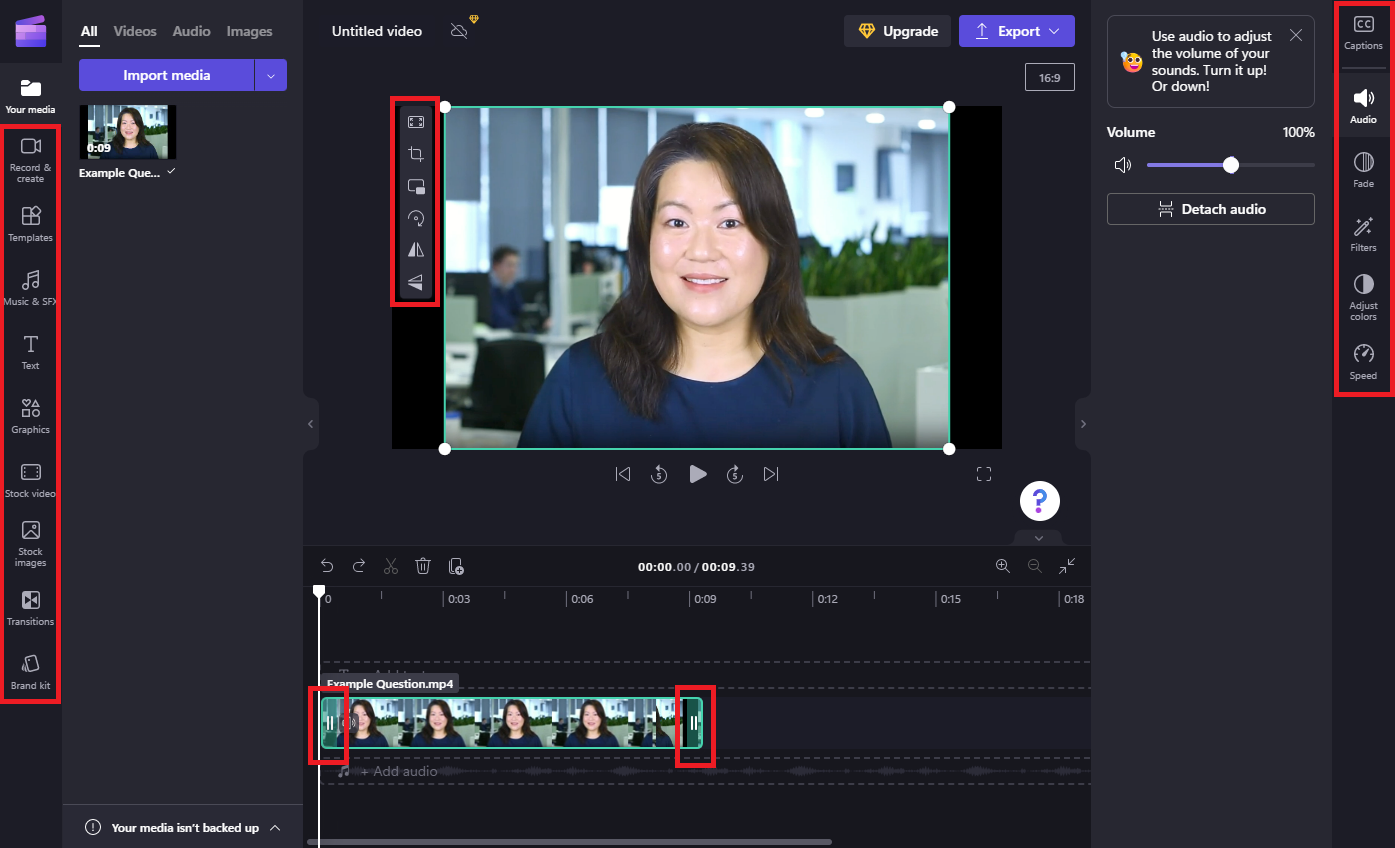
- Once you are happy with the video, click Export. Select the video quality level from the dropdown list.
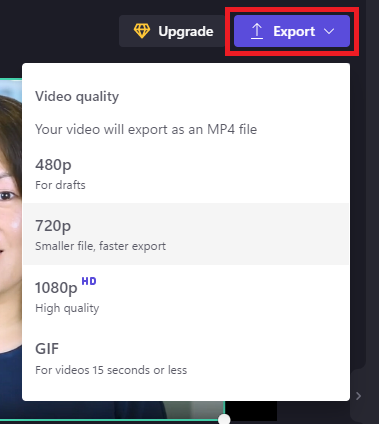
- Your file will be exported to your Downloads folder. From here you can upload the video to the question in your video interview library.
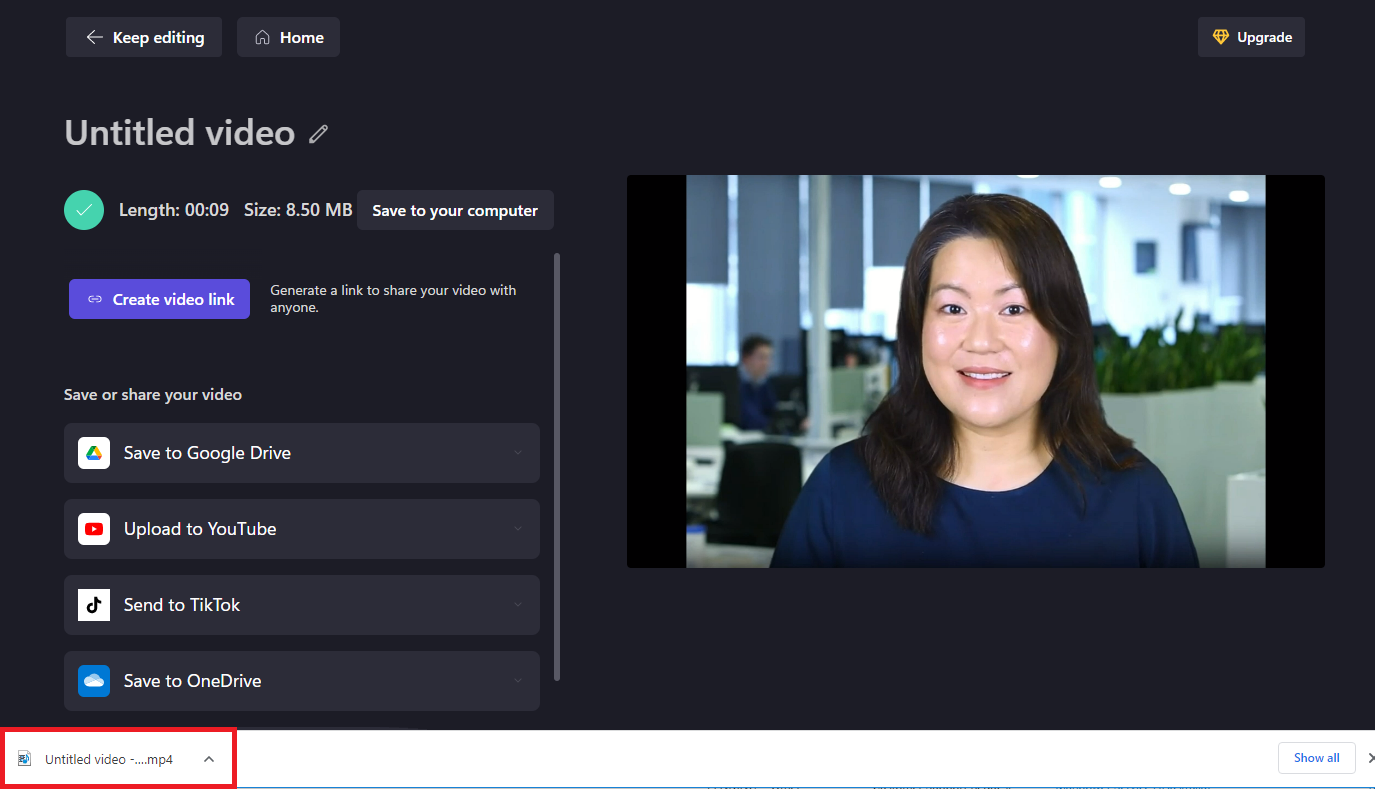
QuickTimePlayer
If you are using a Mac, you can use QuickTimePlayer to reduce your file size.
- Open the file in QuickTime Player, which will be pre-installed on your macOS device.
- Press File > Export As > 720p. In the Format dropdown, select Smaller File Size (HEVC). This maintains the quality but roughly halves the bitrate of the video. Using this method, a one-minute video will generally export as well under 30 MB.
- Name and save your exported video.
Other tools
There are many other tools available online to edit video files. Please use your own due diligence before using any online tools to ensure it is right for your organization.

