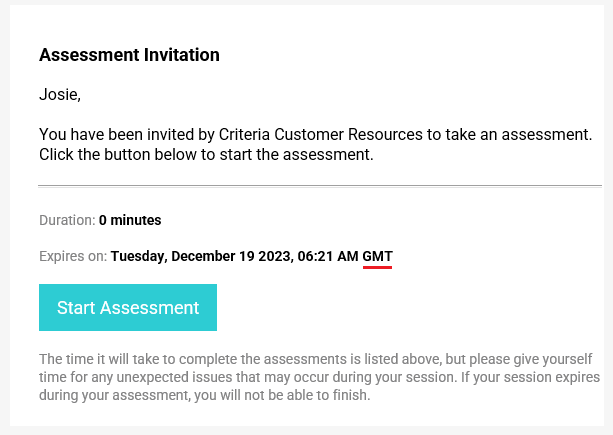Changing Your Candidates' Time Zone Setting
Your Criteria account is set to either Pacific Time (PT) or Australian Eastern Time (AET), depending on your account's setting. However, you can set a different time zone for your candidates, so when they receive their invitation email, it will show the expiry date in a time zone that is meaningful to them.
You can set this as a default for your Criteria account. Click here to learn more.
If you need to use different time zones for your candidates in different locations, you can also set the Candidate Time Zone at the job level.
Setting the time zone for a job
Once you have created your job, go to the job settings screen by clicking on the settings wheel in the top right corner.

In the Candidate Experience section, you can set the default time zone for your job. This time zone is what your candidates will see. If you have not set a default expiry date for your Criteria account, you can still set an expiry date and Candidate Time Zone for the job.
Click Edit next to Event Expiration.
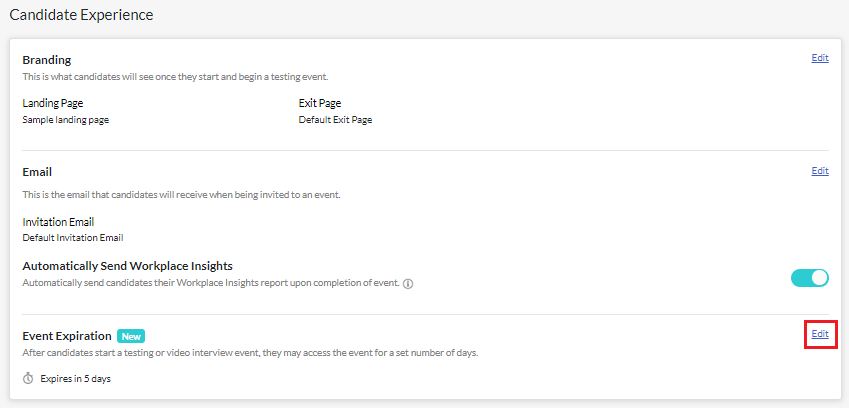
Select the most appropriate time zone from the drop down list. Note that this list does not currently include all time zones, however we have covered the major time zones and cities. If you choose to use one of the system defaults (Pacific Time or Australian Eastern Time), the invitation times will automatically be adjusted for Daylight Savings Time (DST), however this may not be the case for other time zones selected.
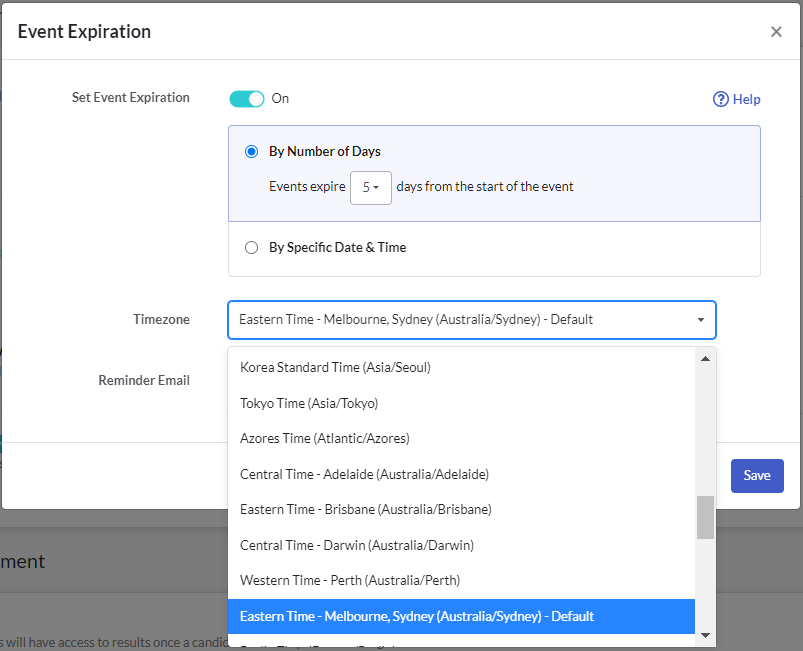
Click Save. The information displayed will depend on the type of expiry date you are using in the job.
- Rolling expiry date:

- Set expiry date:

Sending candidate invitations
When you add and invite your candidates to complete an assessment, you will see the Candidate Time Zone set for the job. You can change this for specific candidates by selecting a different time zone in the dropdown list.
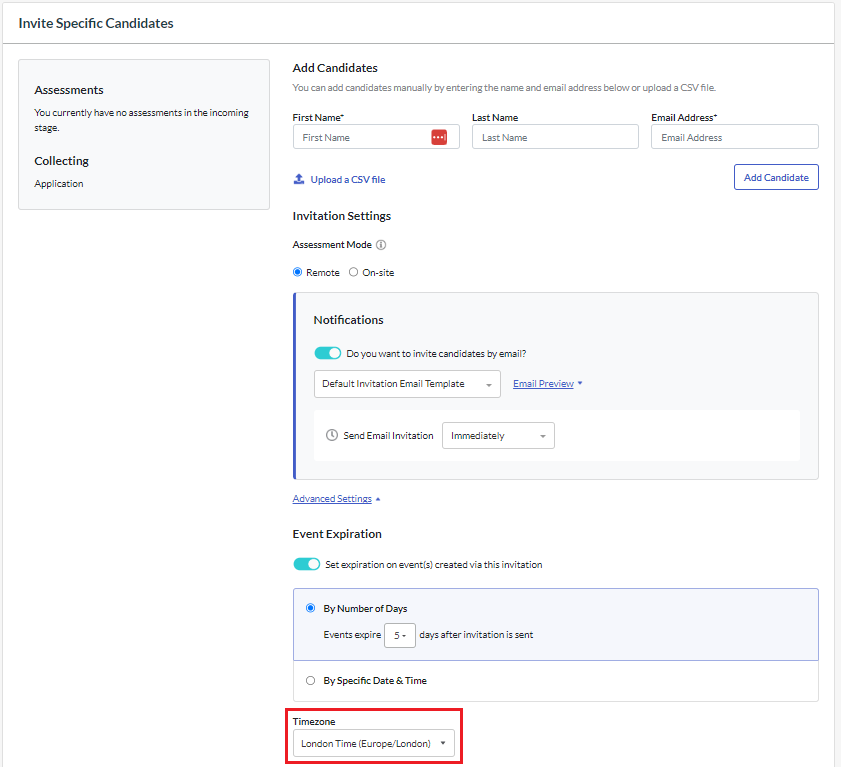
Your candidates will see the selected Candidate Time Zone in their invitation email.