Filter Candidates by Application Responses
Filtering allows you to easily find candidates who meet your requirements. Application filters enable you to screen candidates based on the responses they select for your application form questions.
There are two options for filtering candidates based on the way they answer the application form questions.
- A Disqualification filter will screen out candidates. Use this filter to exclude candidates who selected a particular response.
- A Results filter will allow you to filter candidates in the results section to include candidates who selected a particular response on the application.
Create a Disqualification Filter
This type of filter needs to be set up before you start accepting applications from candidates.
- To create the application filter, go to Manage and select "Job Applications".
- Click "Manage Application Filters".
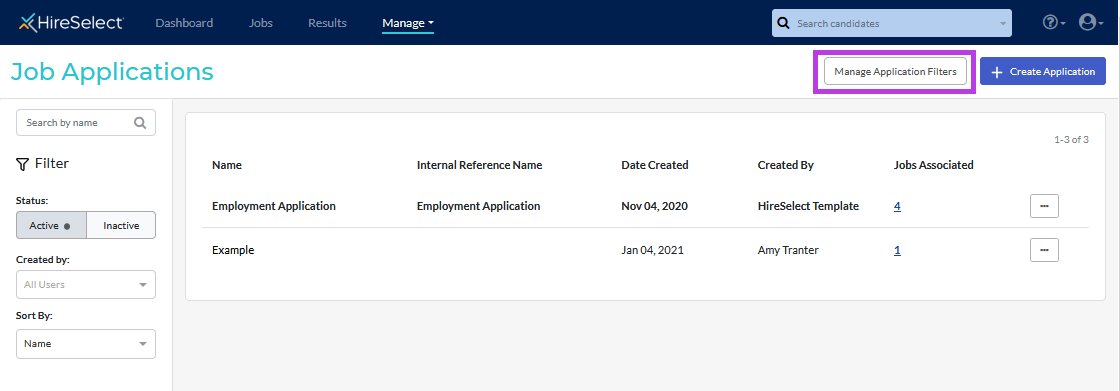
- Click "Create New Filter". Give your filter a name and select "Disqualification" for the Filter Type. Select the Application form and add a DQ Message. This is the text the candidate will see when they have been disqualified and it will appear after they have completed and submitted their application form. (Note that the candidate will not be told which question/response resulted in their application being rejected so we recommend keeping this text generic.) Click "Proceed to add rules".
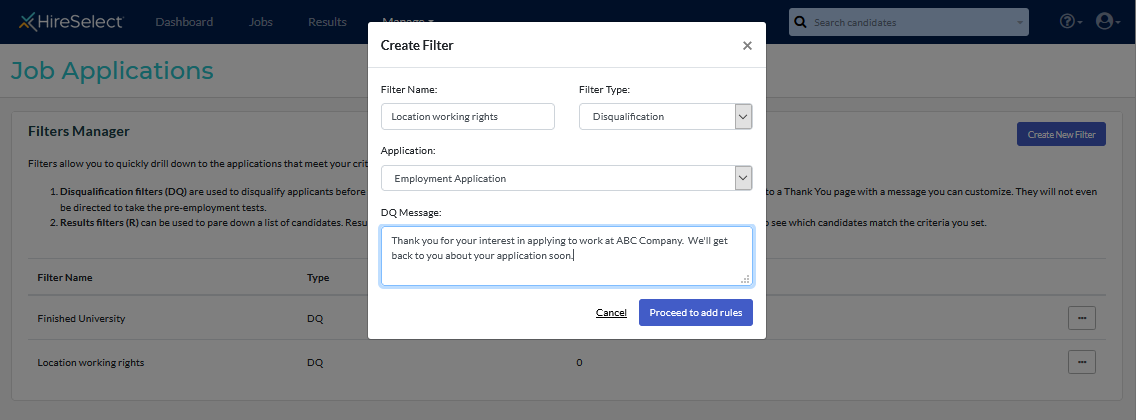
- Select the parameters for the rules you are adding, then click "Save Filter Rules."
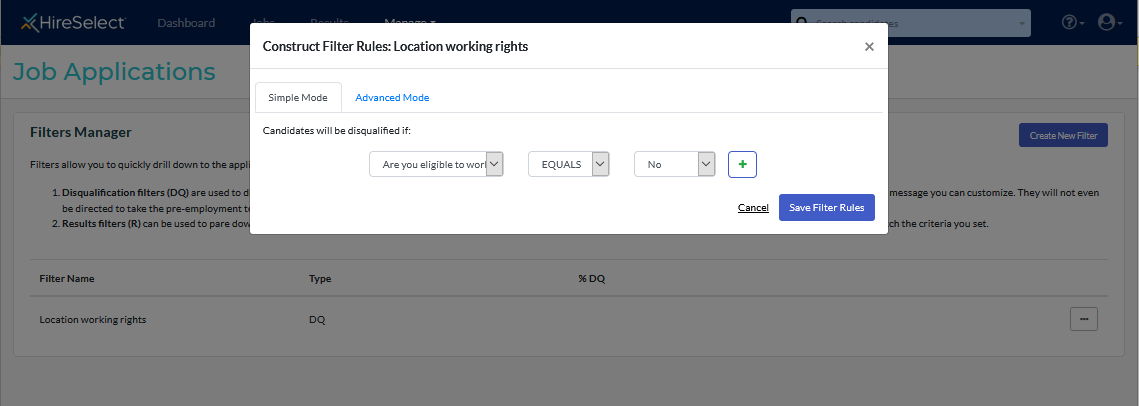
- Any candidates who select the specified response(s) will automatically be moved to the "Not Hired" pipeline stage in the job.
Create a Results Filter
This type of filter can be set up at any time.
- To create the application filter, go to Manage and select "Job Applications".
- Click "Manage Application Filters".
- Click "Create New Filter". Give your filter a name and select "Results" for the Filter Type. Select the Application form and click "Proceed to add rules."
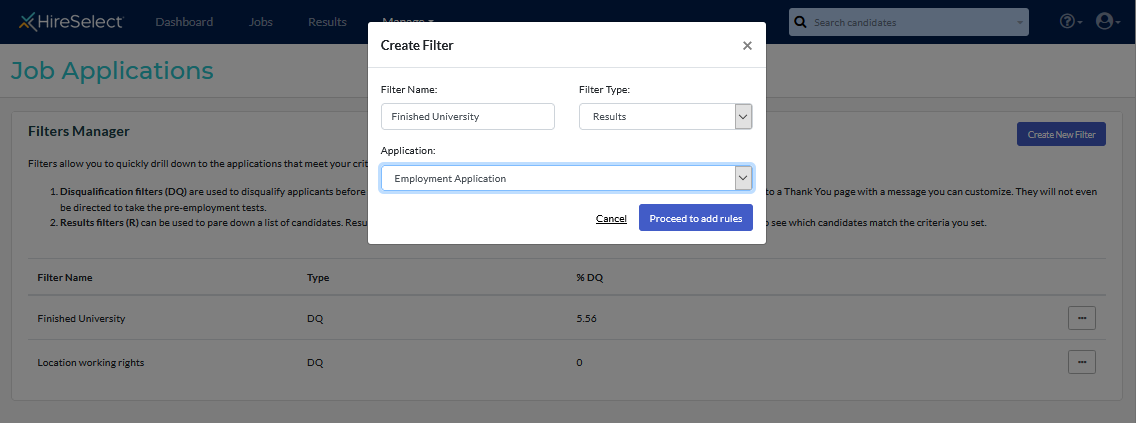
- Select the parameters for the rules you are adding, then click "Save Filter Rules."
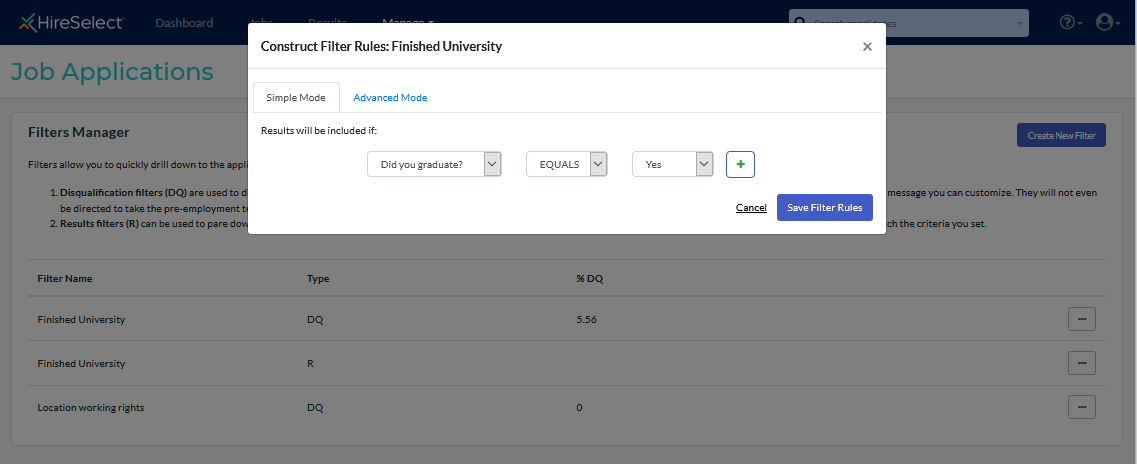
Using a Results filter
Run the Results filter to view any candidates who meet your specified parameters.
- To do this, click the down arrow in the Candidate Search field at the top of the screen. This will open the Advanced Search section.
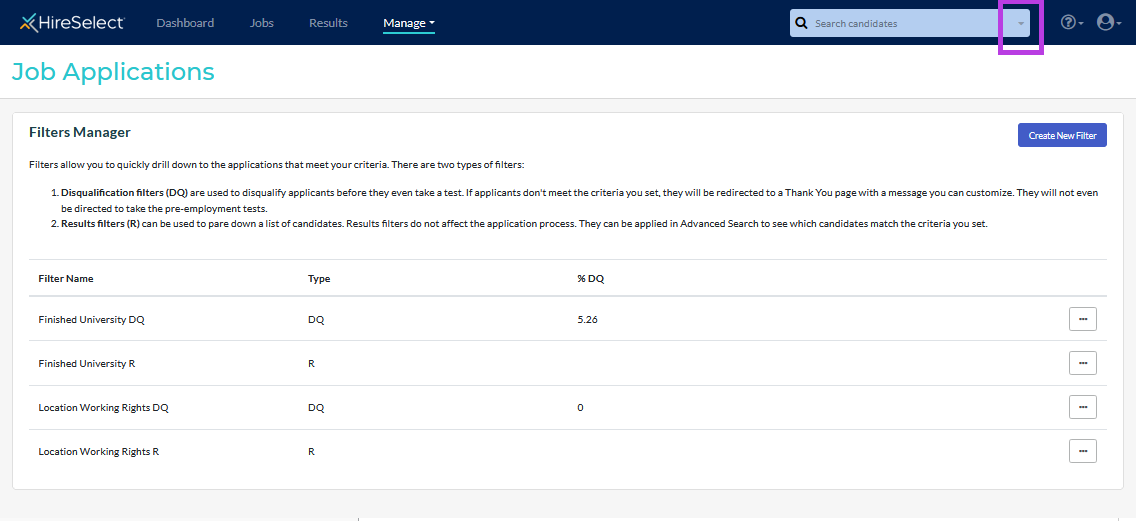
- Select your search parameters. Choose the required Results filter from the dropdown list under "Application Filter". Click "Search".
- If you want search within a specific job, select the job from the dropdown list under the "Title" field.
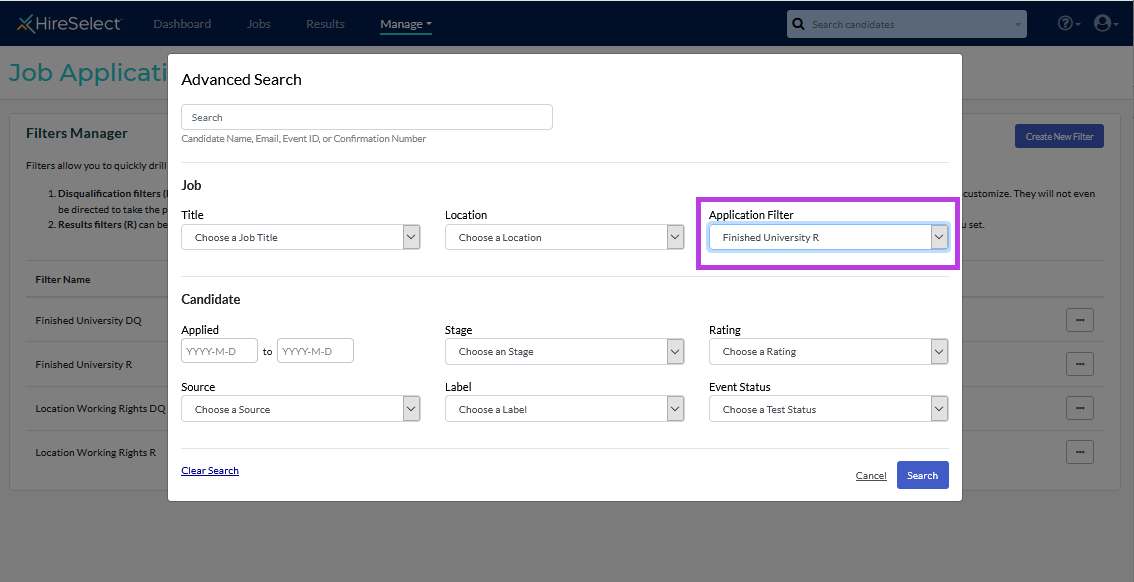
- If you want search within a specific job, select the job from the dropdown list under the "Title" field.
- The search will return any candidates who meet the criteria.

