Share Results for a Job
In the Criteria Platform, you can automatically share results for a job with other members of your hiring team.
Note: If you would like to share the results for a job with a co-worker who is not a user yet, you can invite them on the Users page in Settings.
Sharing a job
- On the Jobs page, click on the Edit in the overflow button for the job you want to share.
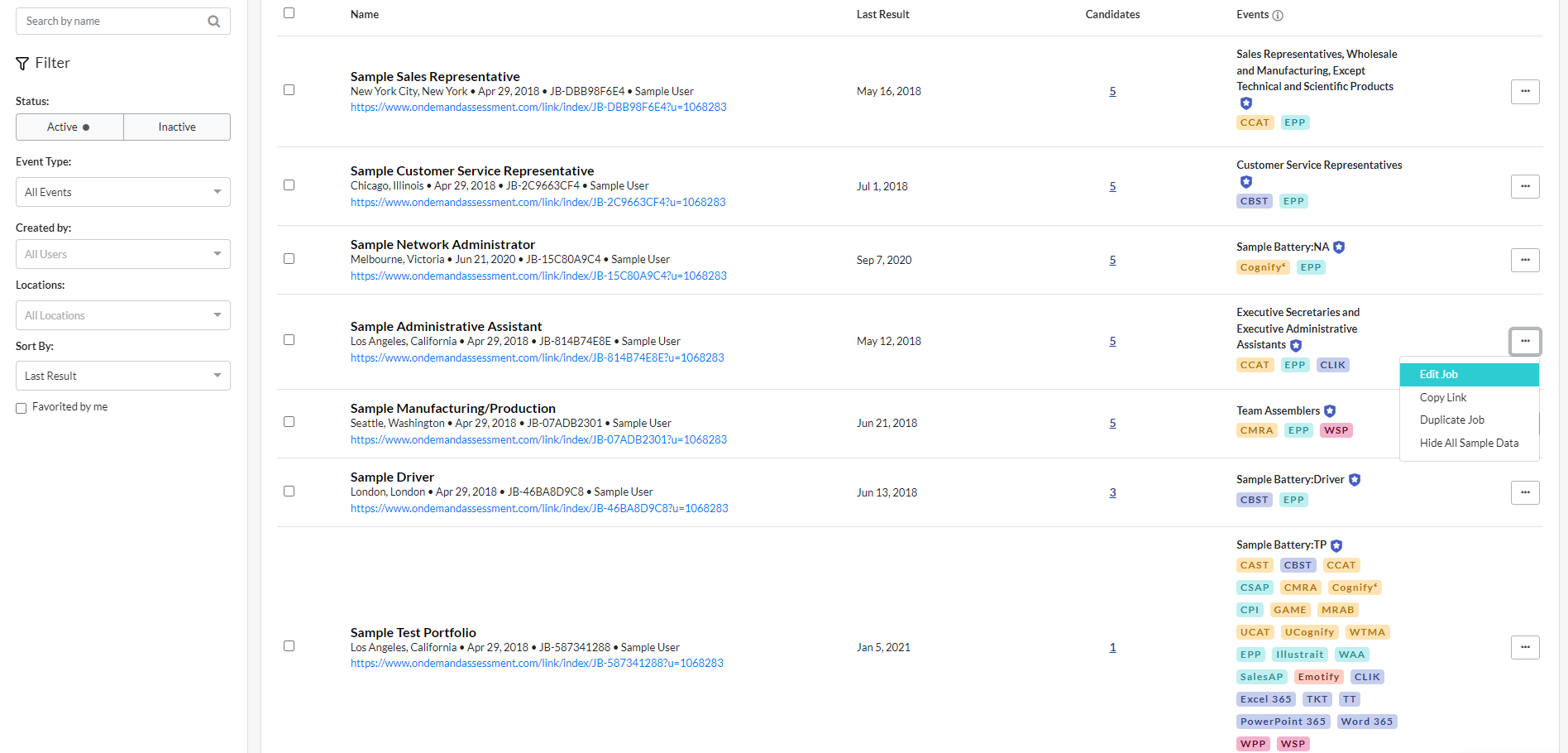
- On the Job Settings page click on the Edit button for Sharing.
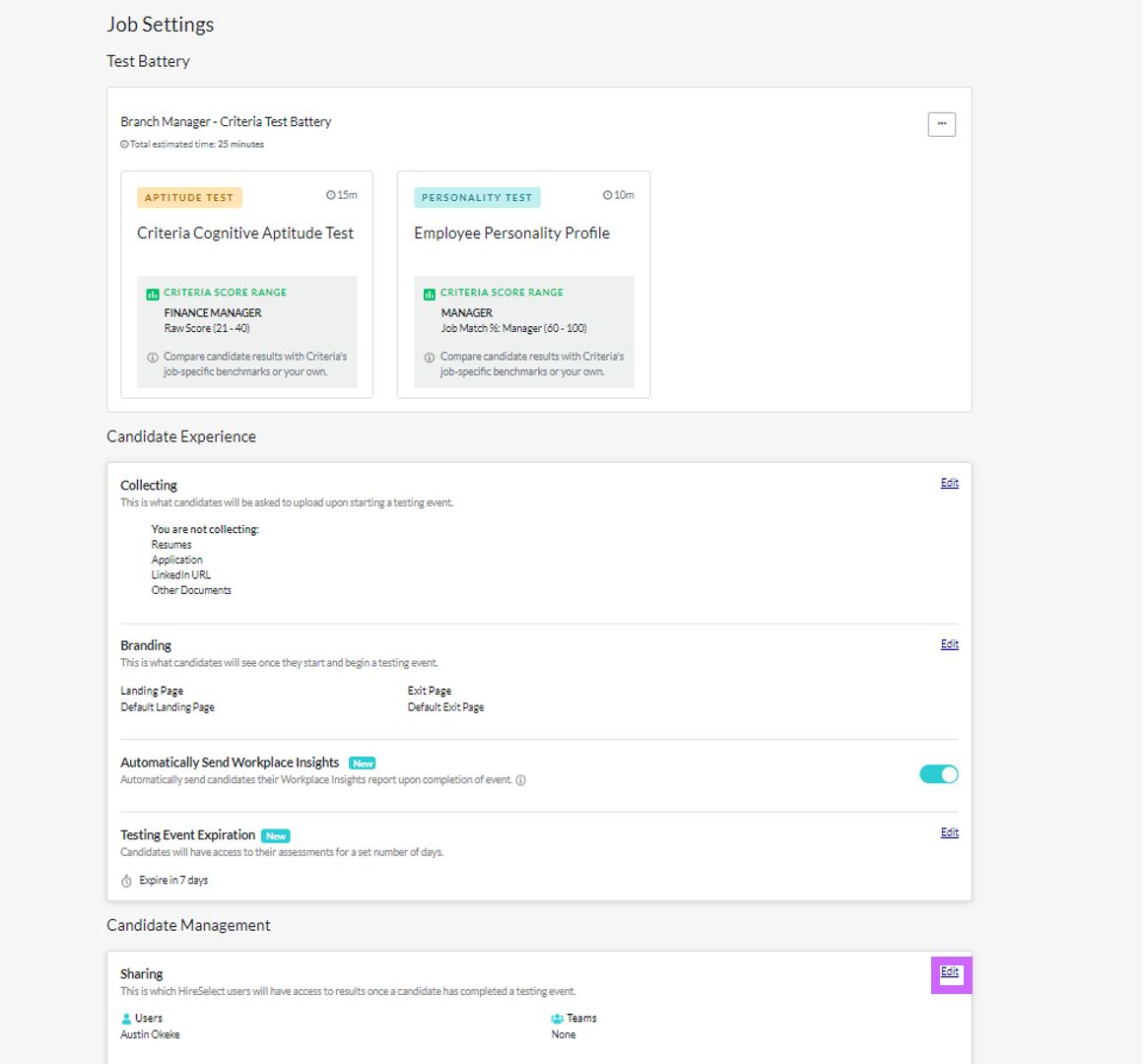
- Search for and select a user or team to share the job with. These users will be able to view the results in the Criteria Platform and will receive score reports in their emails whenever a candidate completes the tests.
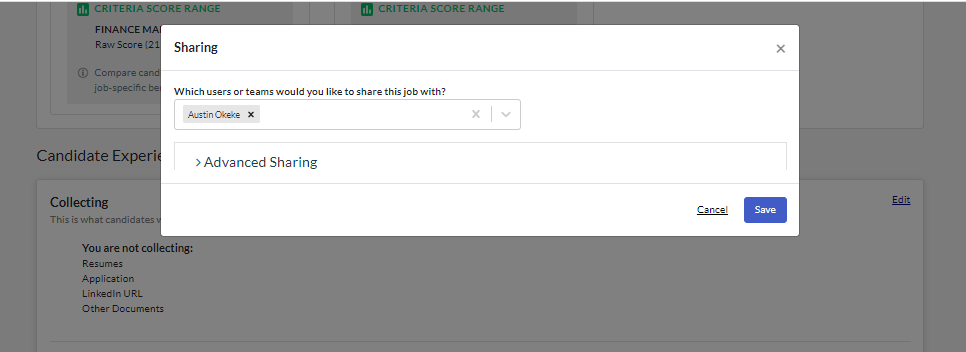
Sharing multiple jobs
Admin users can share multiple jobs with users in the Users section.
- Click the avatar in the top right corner and select "Users".
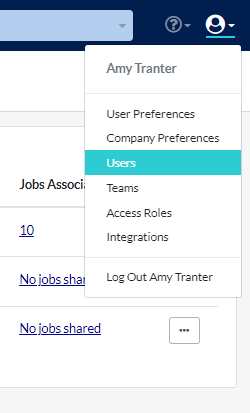
- Click the number or "No jobs shared" link for the user in the Jobs Associated column.
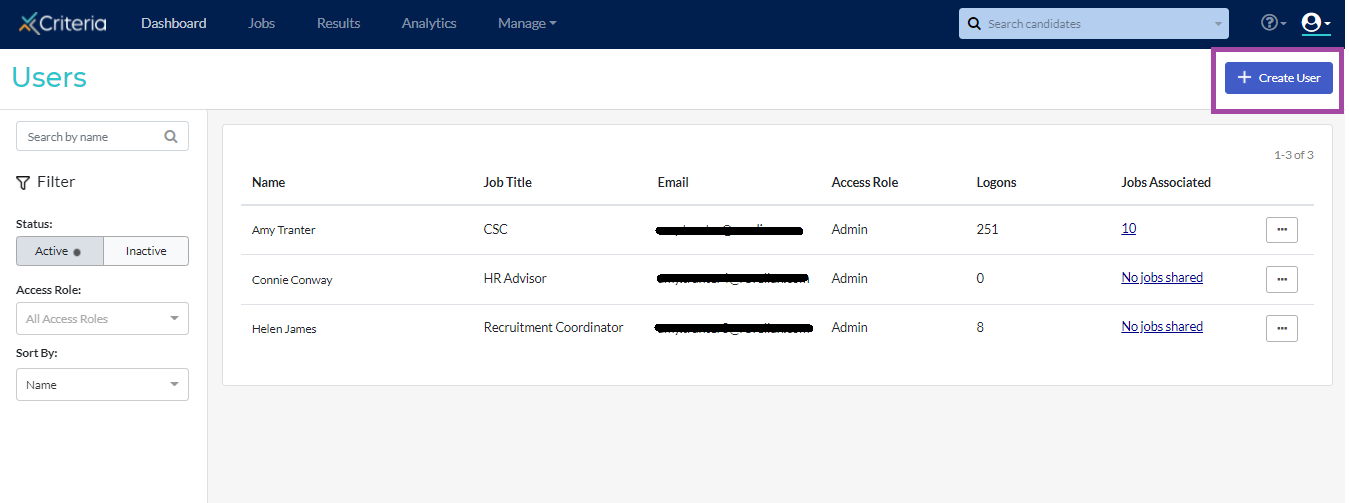
- Select which jobs to share with the user. You can select to
- Share specific jobs or all jobs.
- Give the user access to the same jobs as another user.
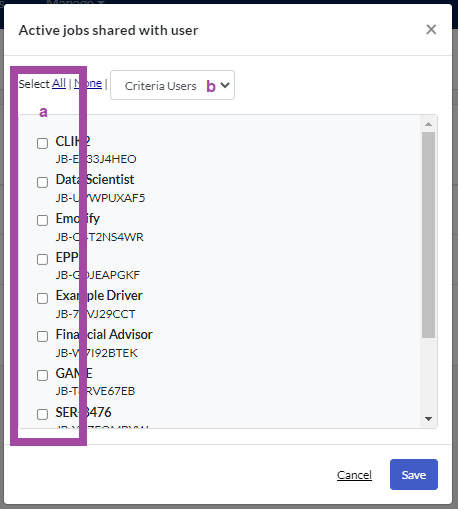
- Click "Save".
- Set the Notification Preferences for the jobs shared with the user.
- Tick the "Use same notification preference for all jobs below" box and select the option for all jobs shared with the user.
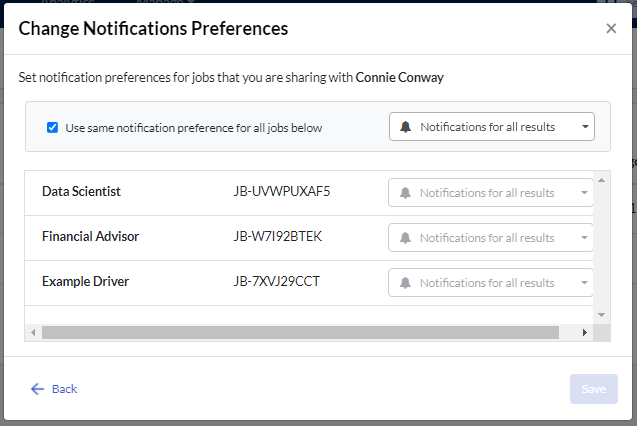
- Select the notification preferences by job.
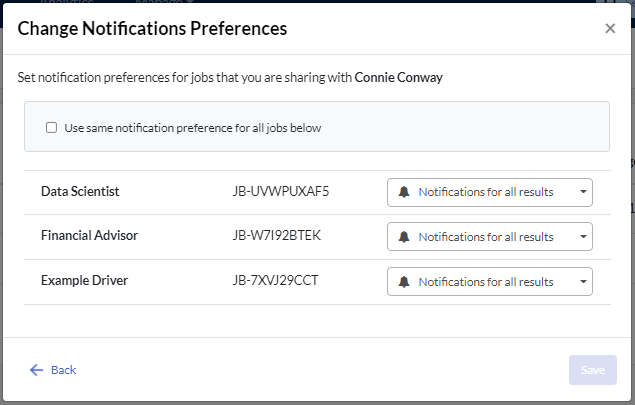
- Tick the "Use same notification preference for all jobs below" box and select the option for all jobs shared with the user.
- Click "Save".

