Add External Calendar Links to Your Recruitment Process
Ask your candidates to register for interview times that suit them.
In late 2021, we retired the interview calendar tool in the Criteria platform. Why? Quite simply, we believe that our customers will get better functionality and access to more robust and useful features by using one of the many feature-rich and reliable calendar tools currently available in the market. Many of these tools offer free versions and are focused on doing one thing very well. The vast majority also sync well with the most popular calendar tools, including Office 365, Google and Outlook as well as online meeting software such as Zoom, Microsoft Teams and Google Meet.
You can easily add a link from the most commonly used tools into your recruitment process in the Criteria platform and enable your candidates to select an interview or appointment time that works best for them and your team.
Set up an account with an external scheduling tool
You can check out the range of tools available by searching “online scheduling tool”. While Criteria isn’t affiliated with any online scheduling providers, we have found two tools particularly robust and reliable: Calendly and ChiliPiper. Both of these tools offer free versions and:
- Connect with commonly used email providers, including Office 365, Google, Outlook
- Connect with meeting software such as Zoom, Microsoft Teams, Google Meet
- Provide automated email and text notifications
- Offer branding options and customizable templates for the paid versions.
Once you’ve set up your account and linked a calendar, grab the link for the relevant event from your scheduling tool. You can view instructions for getting links for Calendly here, and instructions for ChiliPiper here.
Add a calendar link to emails sent from the Criteria platform
- In your Criteria account go to Manage and select Email Templates from the dropdown list.
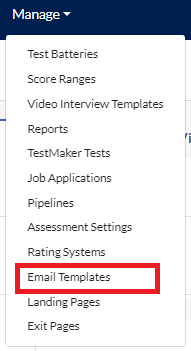
- Select the template you want to use to invite candidates to schedule an interview. If you don’t already have one, create a new template by selecting Create Email Template.
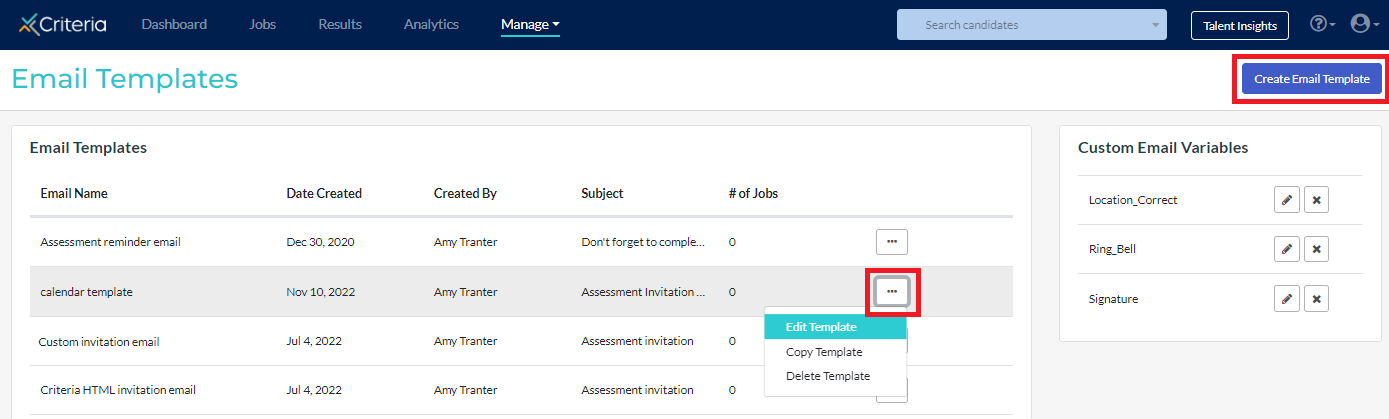
- In your template, go to the Email Variables section and select Create New.
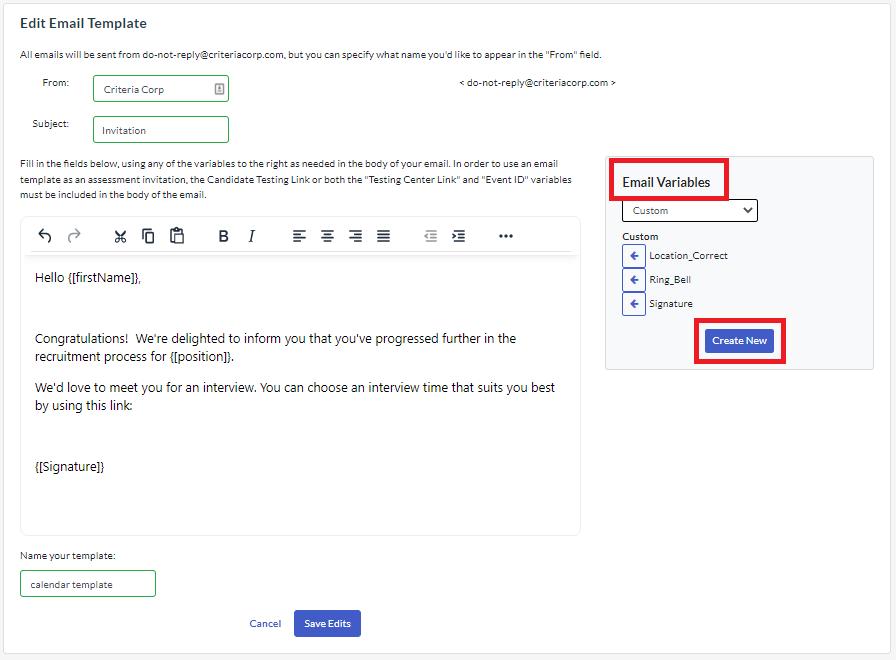
- Create a name for the calendar link variable, then paste the event link into the value field.
In the example below, there are two separate Criteria platform users and we’re using the same link for each of them. You can also set up separate events for different users and then paste different links here for each user.
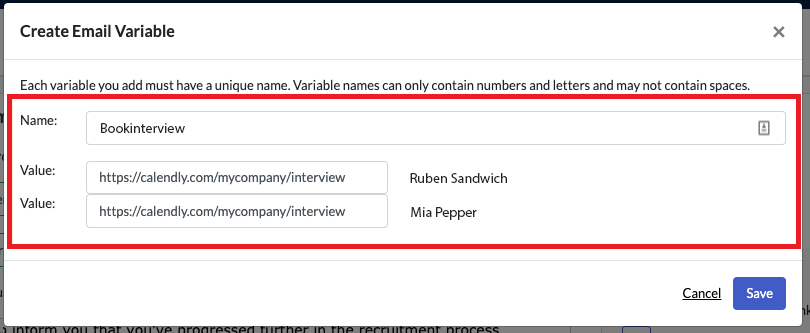
- Click Save to exit. Your new custom variable will now be available to add into your email template.
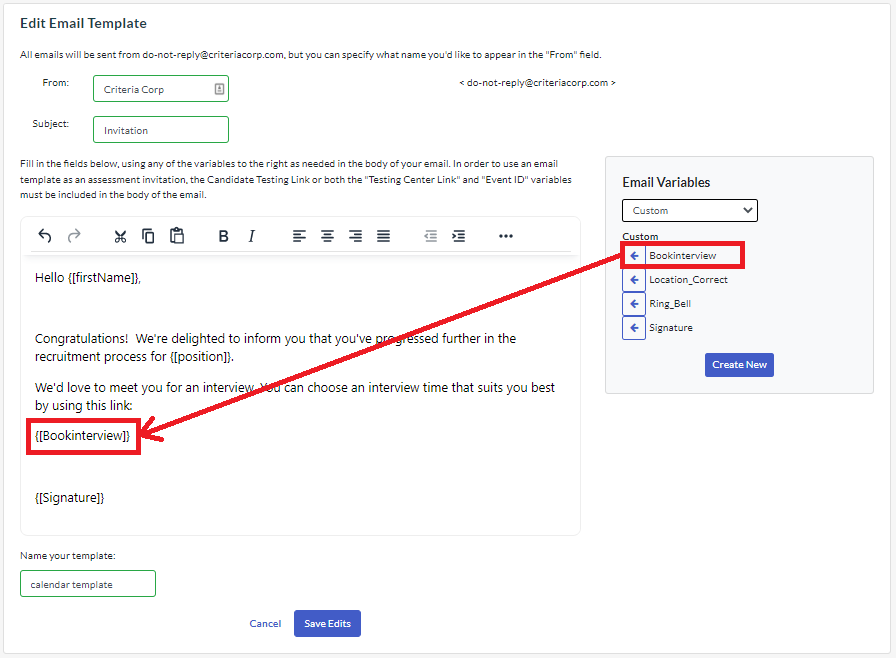
- Click the arrow to add your variable to your email.
- Click Save to save your changes.
Sending your candidates the calendar link
When you want candidates to register for an interview for a specific job, you can either:
- Send individual candidates the email containing the interview link, or
- Add the email template to a pipeline stage, so that candidates receive it automatically when they’re moved to that stage.
Send an email to a single candidate
- Go to the candidate page and select the Email Candidate (envelope) icon.
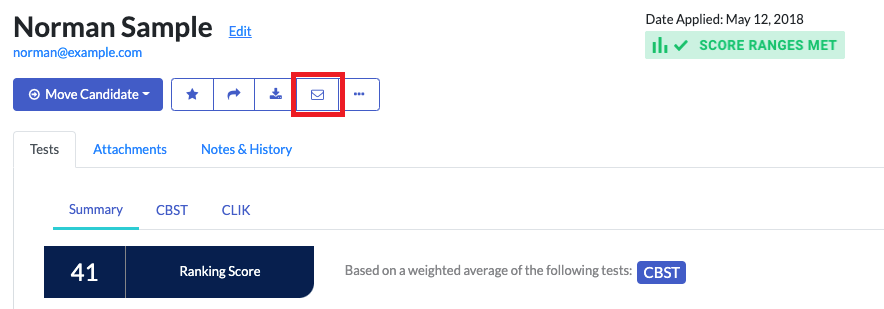
- Choose the email template that contains the interview link and click Send Email.
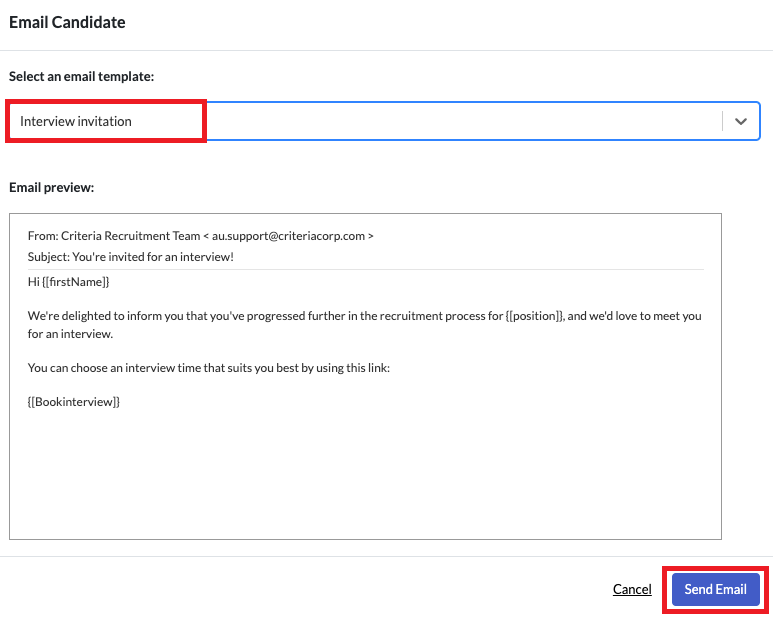
Send an email to multiple candidates
- Navigate to the Results page for a specific job and select the relevant candidates.
- In the Bulk Actions section at the top of the list, select Email Candidates.
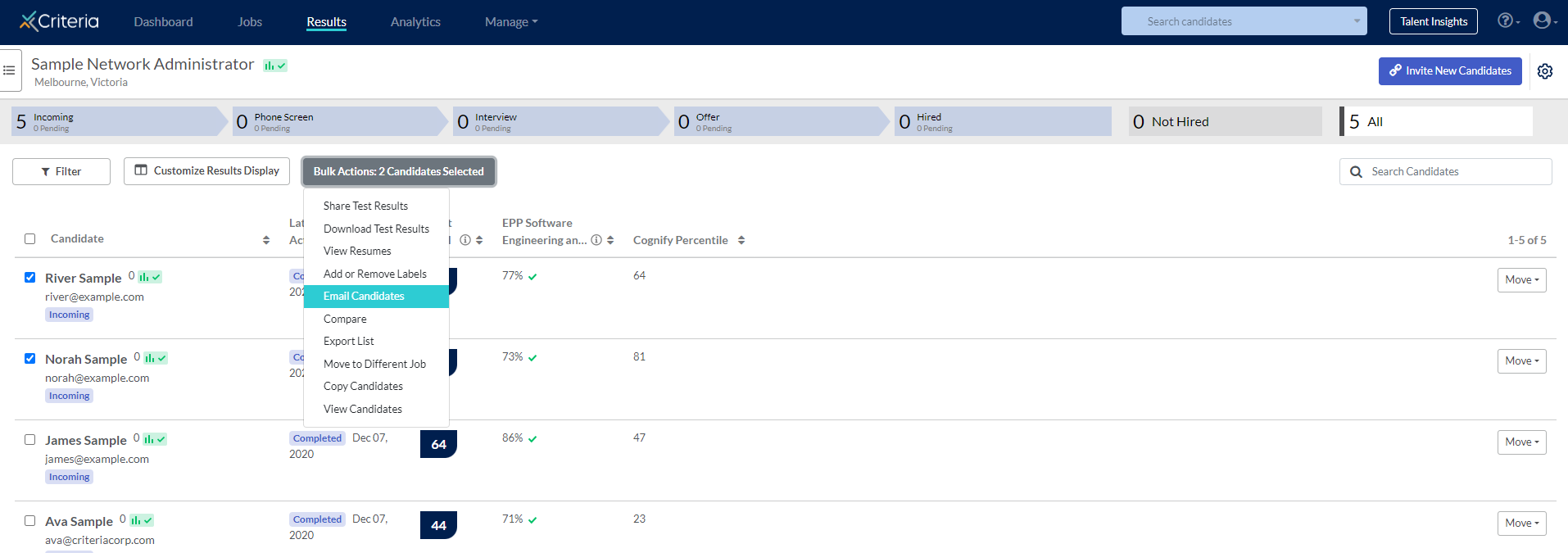
- Select your template, then click Send Email.
Automatically send the link to candidates in a pipeline stage
You can also add your email template to a specific stage in your recruitment pipeline, so that any candidate who moves to that stage will automatically receive an invitation to register for an interview.
- On the Jobs list, click … Actions to the right of the job’s name and select Edit Job to go to the Job Settings screen.
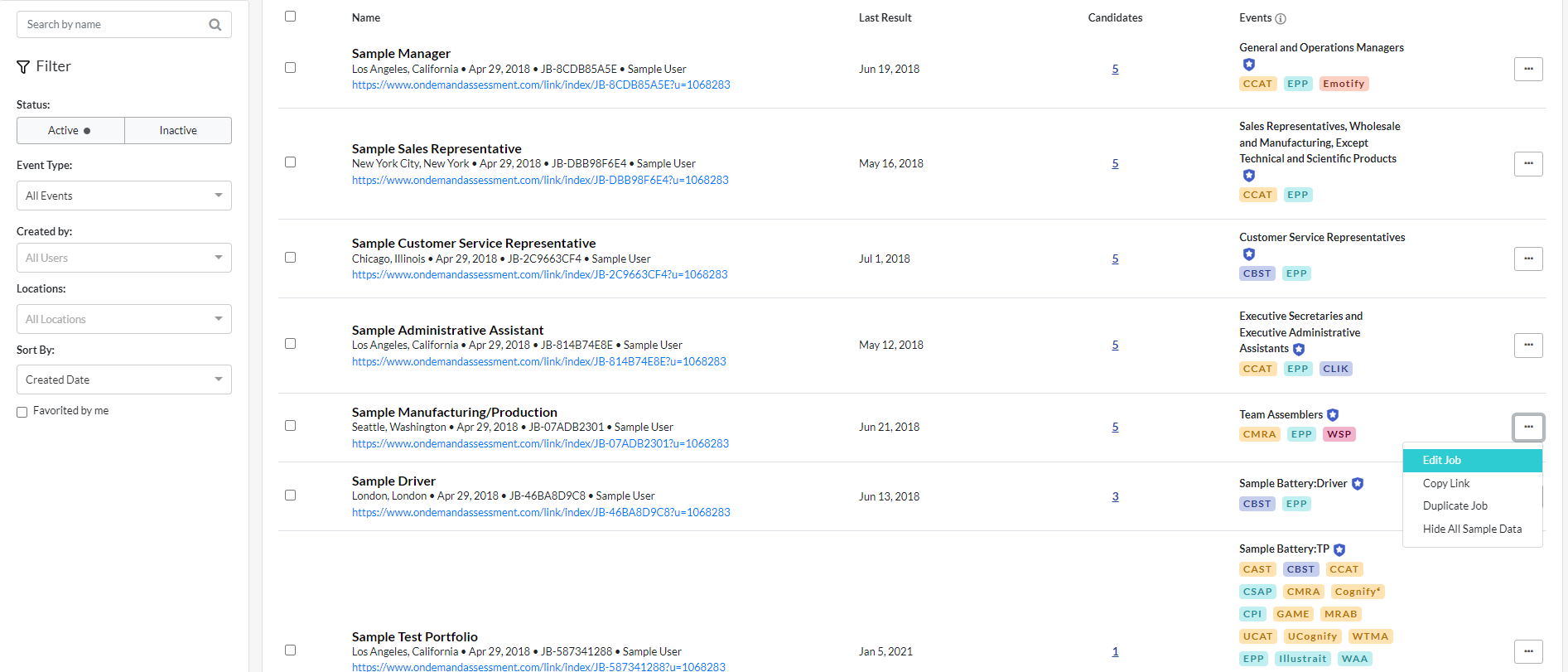
- Scroll down to the Candidate Management section and click Edit in the Pipelines & Automation section.
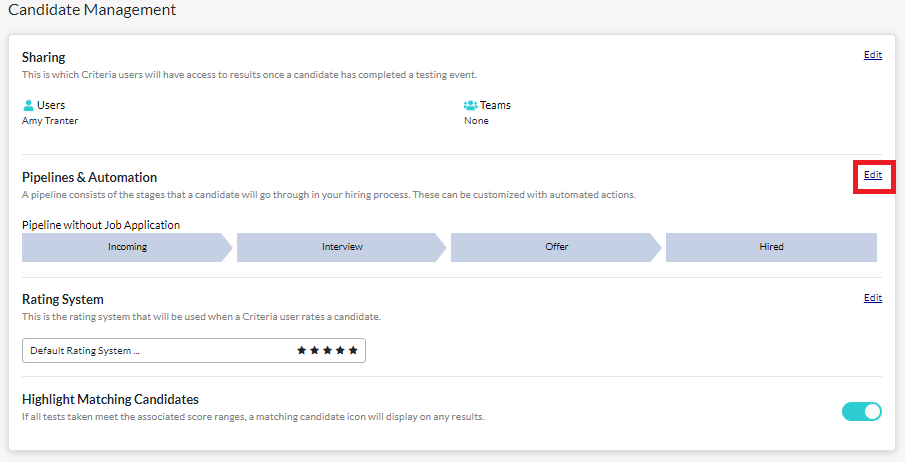
- In the appropriate pipeline stage, click the + icon
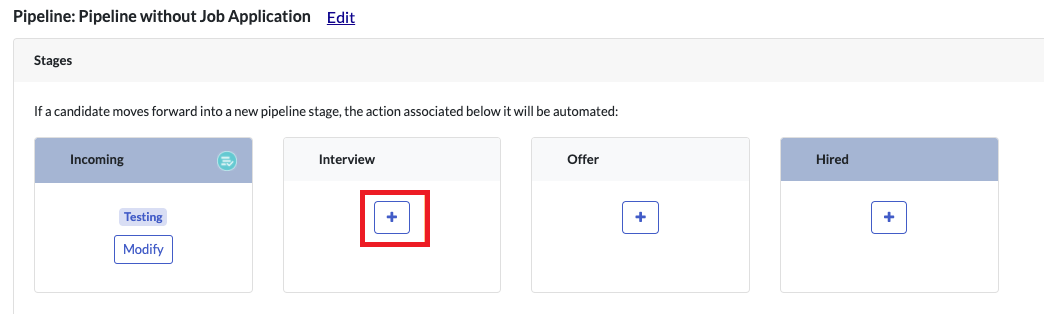
- Click Email Candidate and choose your interview invitation email.
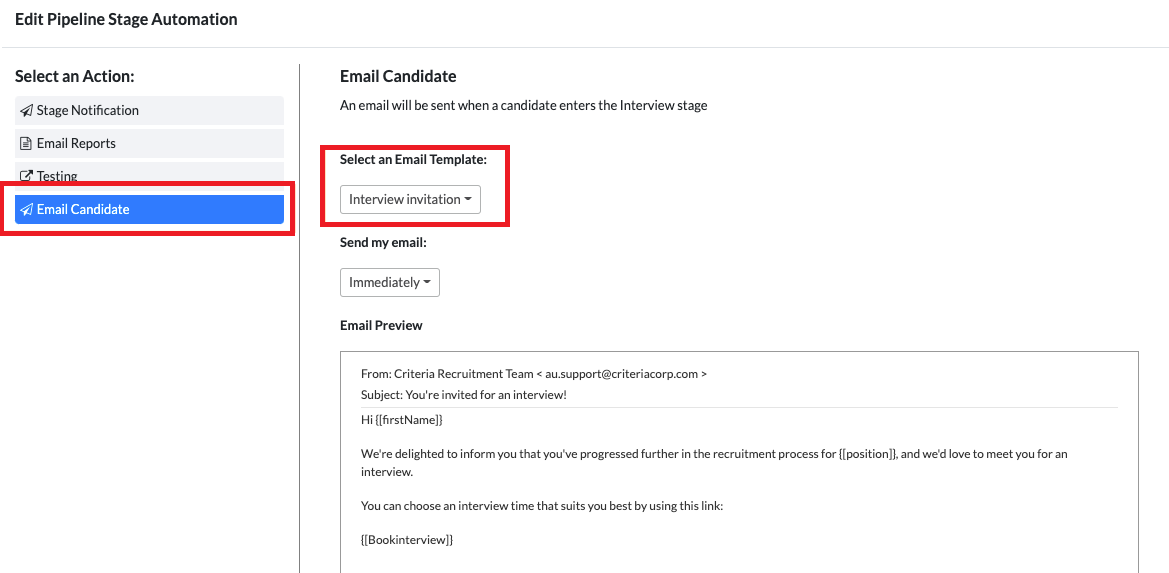
- Click Save to exit. Any candidates you move to this pipeline stage will now be sent the email to register for an interview automatically.

