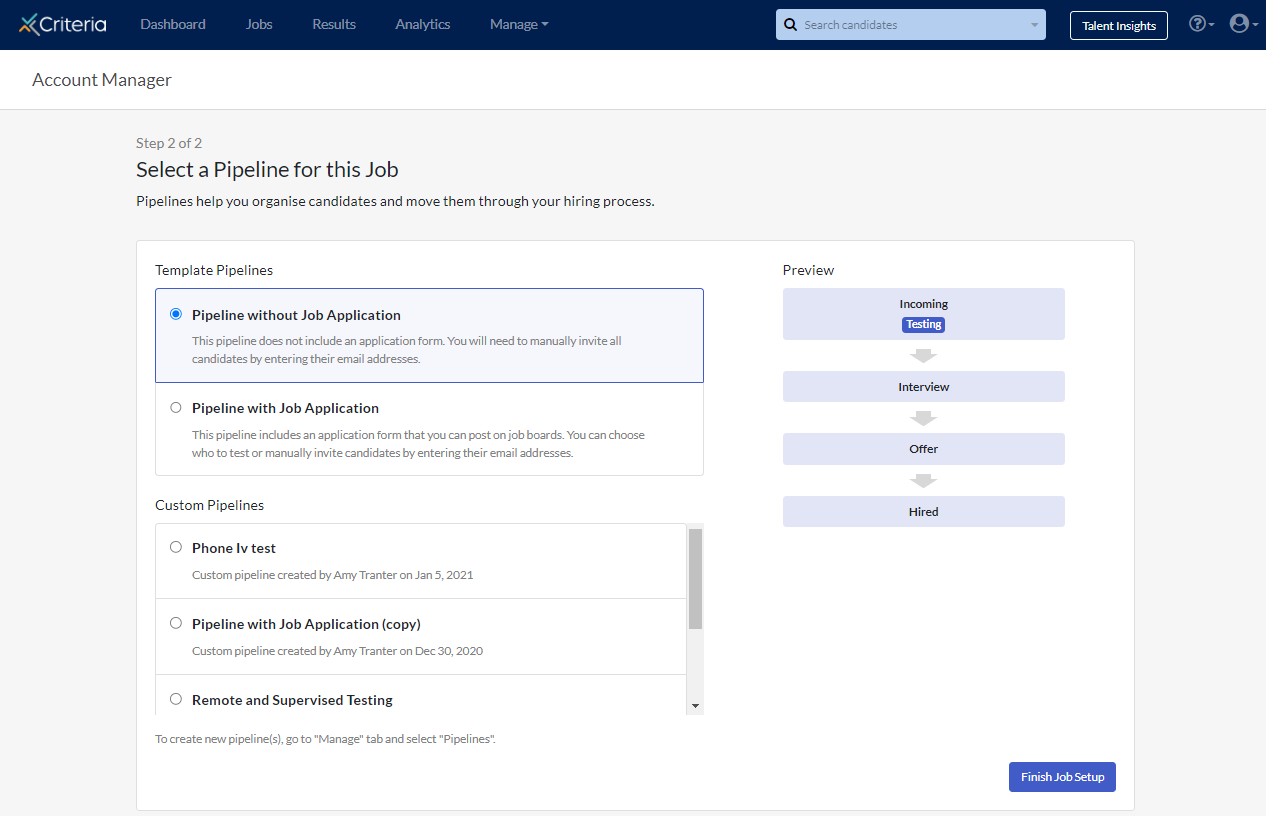Adding Illustrait to a Job
Illustrait helps you to quickly identify candidates with the potential to succeed in your organization's roles, by giving you an accurate, targeted picture of each candidate’s competency potential, based on their unique mix of behavioral traits and preferences.
To add Illustrait to a new job:
- Select Create a Job.

- Give your job a title and click Next.
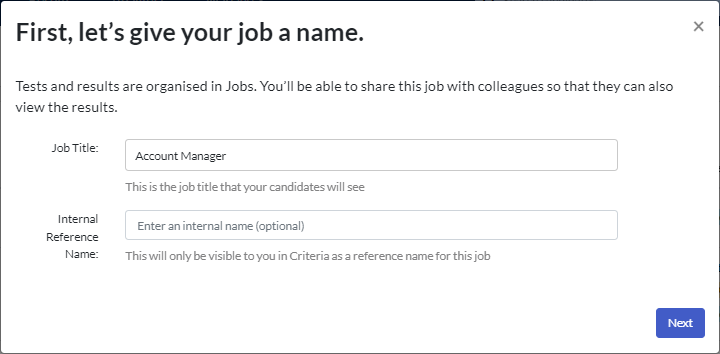
- Select the Custom Test Batteries tab.
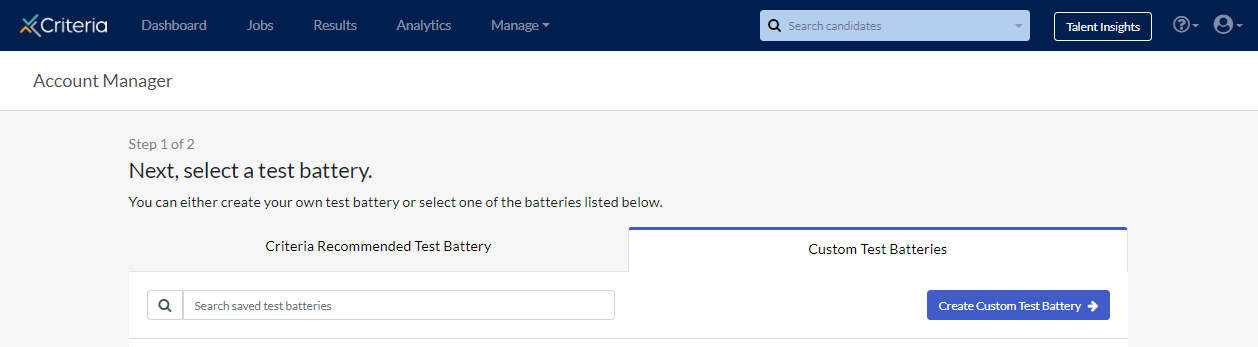
- If you already have Illustrait included in a saved test battery, select that battery from the list.
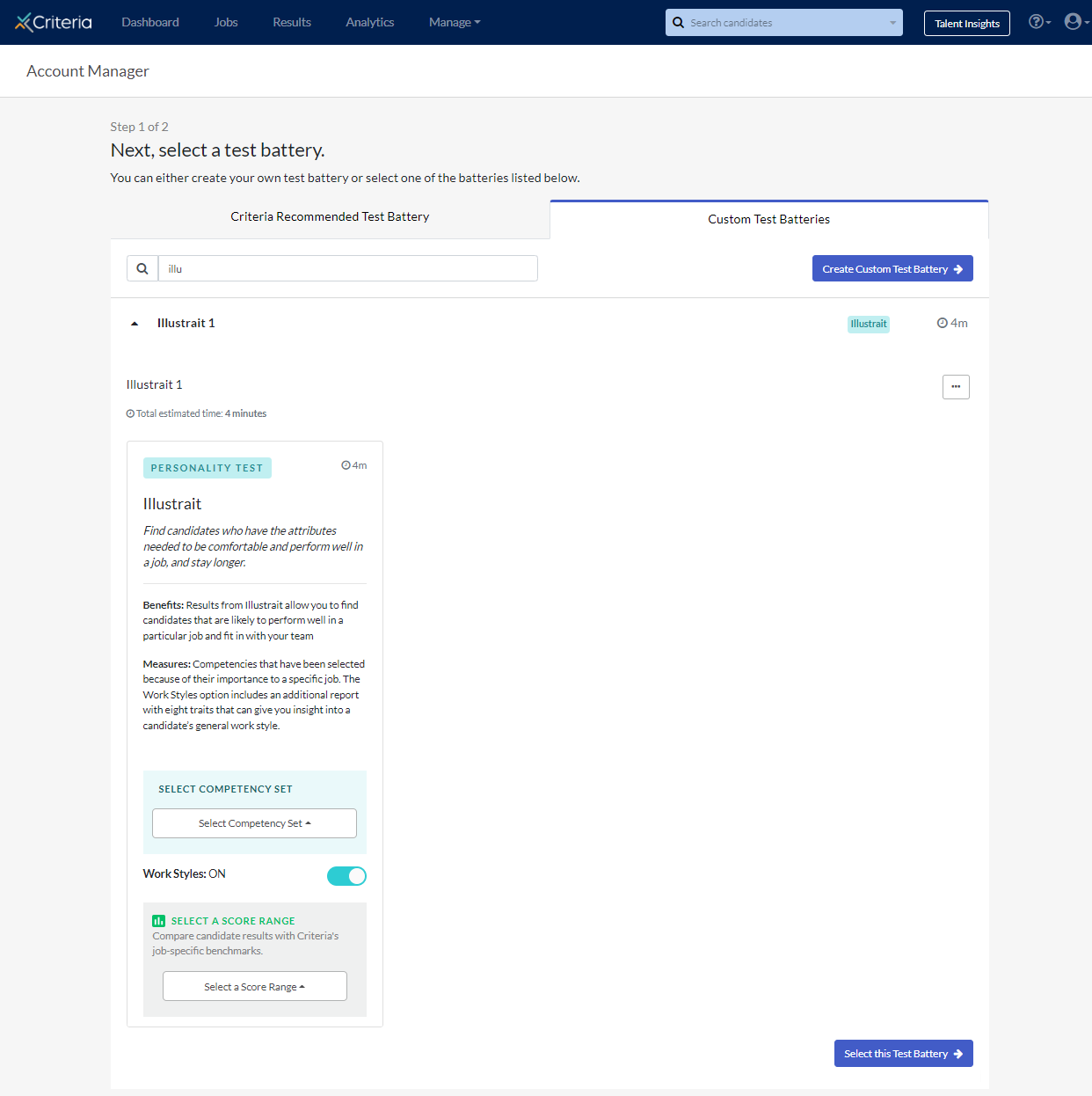
- If not, select Create Custom Test Battery. Give your battery a name. In the Add a Test dropdown, select Illustrait. Click Save and Select this Test Battery.

- If you want to use a recommended or saved competency set, select it from the Select Competency Set dropdown. You can view more information on setting up your own competency set here.
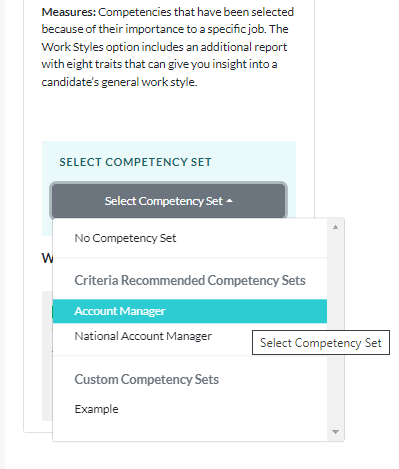
By default, when you set up Illustrait, candidates will be streamed an assessment that measures the competencies in the selected set and you will receive a score report detailing their results on those competencies. However, you can also choose to stream additional questions that generate another report called Work Styles. This report gives you general insights into a candidate’s traits in terms of eight broad styles and four work roles, and is useful for onboarding successful candidates, as well as development and team collaboration.
- If you want to generate a Work Styles report in addition to the score report, leave the slider on. Move the slider to off if you don’t want to generate this report.
- If appropriate, you can also specify a score range. This will apply to the overall Illustrait score. You can choose the Criteria recommended score range, or a score range you’ve saved previously.
- Click Select this Test Battery.
- Select the pipeline to be used for the job. Click Finish Job Setup to create the job.