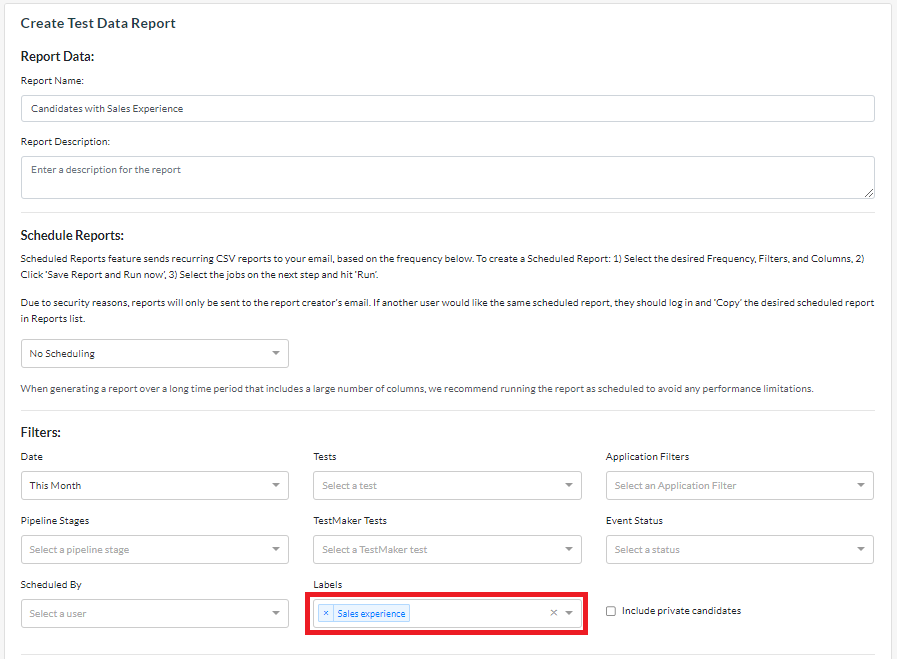Using Custom Labels for Filtering
The Criteria platform enables you to filter your candidates based on several different parameters, such as assessment results and ratings. You can also create custom labels to filter your candidates on.
Labels are short phrases that indicate an important characteristic relating to the candidate. Examples include “Sales experience”, “Current employee” or “Do not hire”.
Note that labels cannot be removed from your account once created so care should be taken when creating a new one. We recommend keeping labels generic so they can be applied across multiple jobs.
Create and add labels
To create a label and attach it to a candidate, go to the job and select the candidates you want to label.
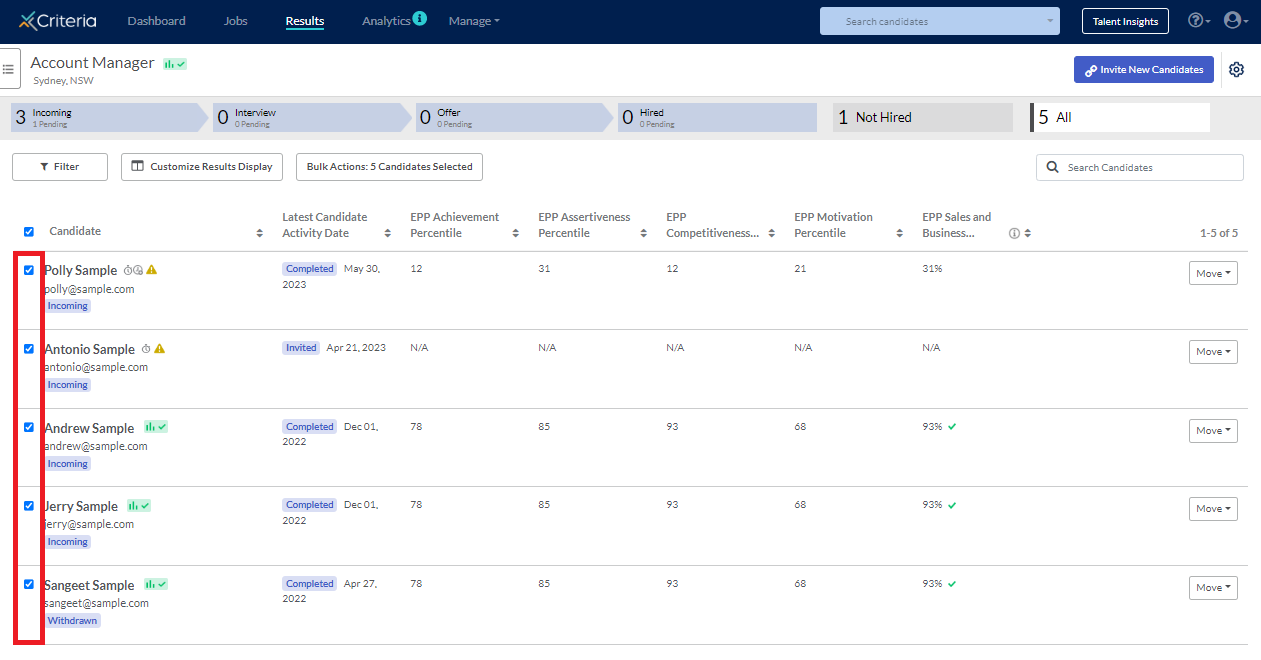
Use the Bulk Actions function to Add or Remove Labels.
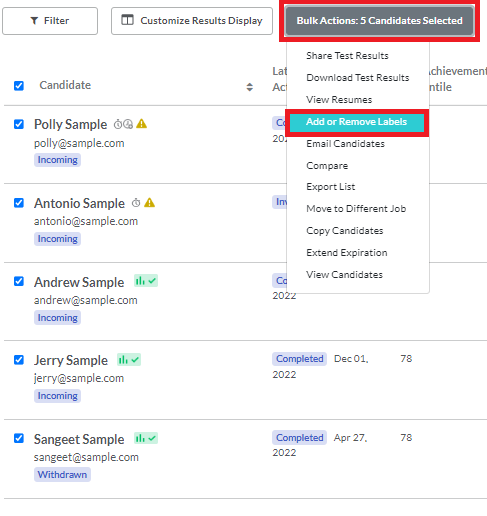
Click in the labels field to display a list of the labels currently available in your account. If the label you want to use already exists, simply click on it. Click Add Label to apply it to your selected candidates.
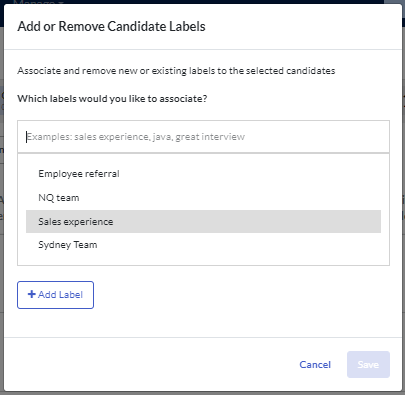
To create a new label, type the text you want to use for the label into the field. Click Add Label to add it to your list and apply it to your selected candidates.
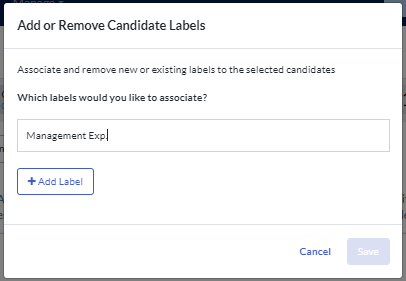
Click Save. The label will appear in the candidate card. Any other team members who have access to these results will be able to see these labels.

Remove labels
You cannot remove a label from your account once it has been created, but you can remove it from a candidate.
Use the Bulk Actions function to Add or Remove Labels. Click the cross next to the label to be removed, then Save.
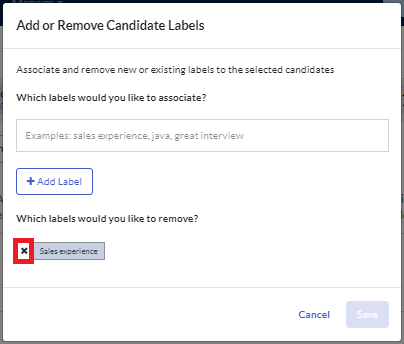
Filter by labels
You can filter your candidates by the labels assigned to them in several places.
In the job
In the job, select the candidates to be filtered, then click Filter Candidates.
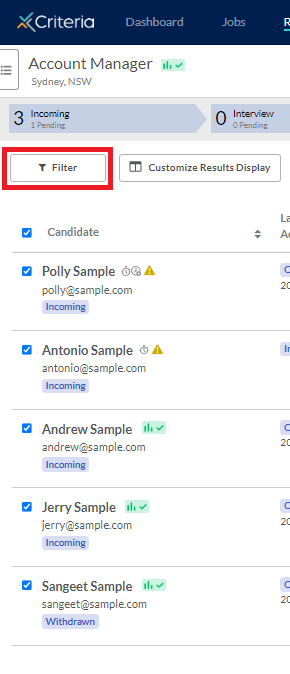
Select the Label to filter on in the dropdown list, then click Filter Results. Only candidates who have been assigned that label will appear in the filtered list.
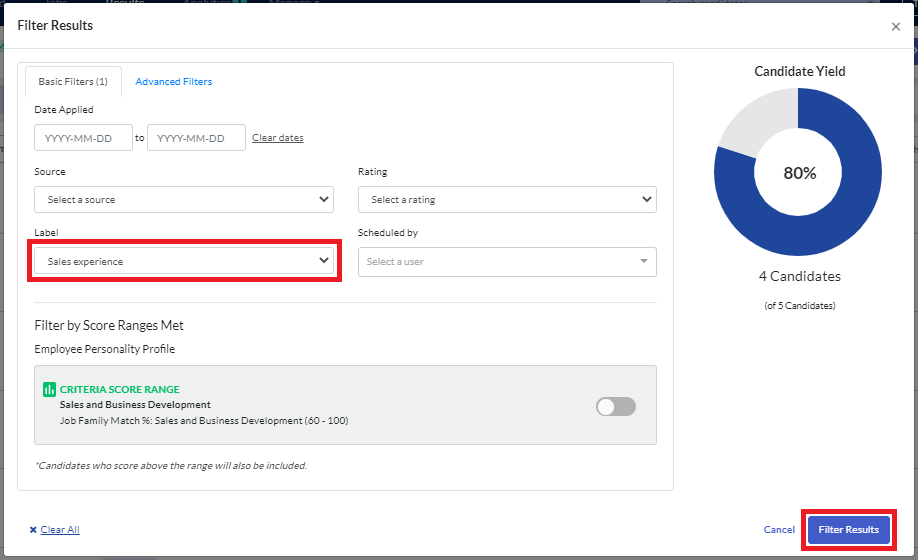
In your account
You can search for candidates across your whole Criteria account, using the advanced search option. In the search parameters screen, select the label you want to search on, then click Search.
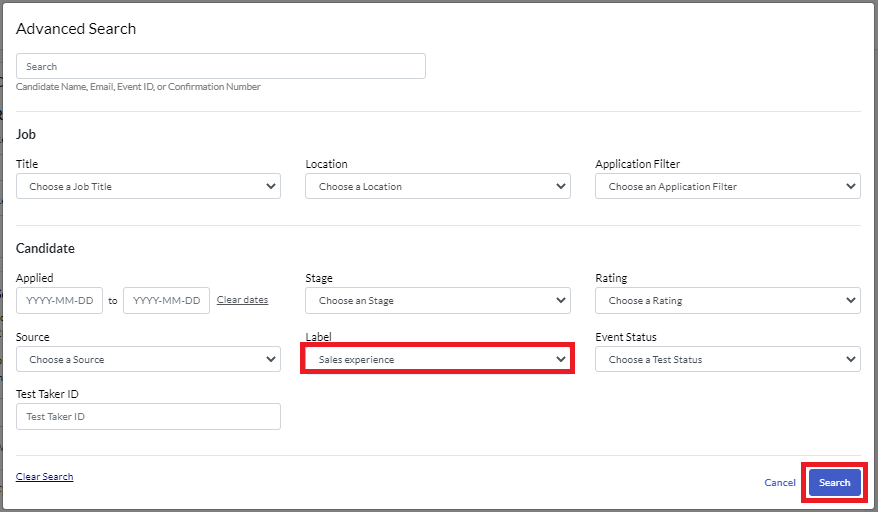
The search results will only return candidates who have that label applied to them.
In reports
You can run reports on candidates who have a specific filter assigned to them. If a label is included in the report parameters, it will only return results for candidates who have that label assigned to them.