Creating a TestMaker Test
Using TestMaker Tests, you can create post-hire training tests, engagement surveys, or custom tests to verify job knowledge.
We've also put together some tips for using TestMaker for tests and surveys to help you get started.
Create a TestMaker Test or Survey
- Click Manage in the top navigation bar, then click TestMaker.
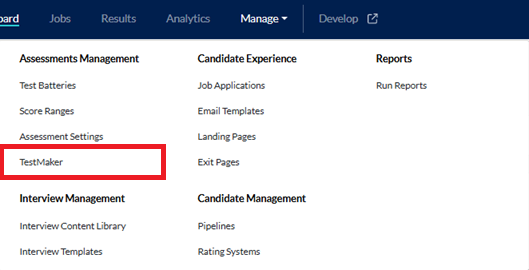
- Click Create Test or Survey.
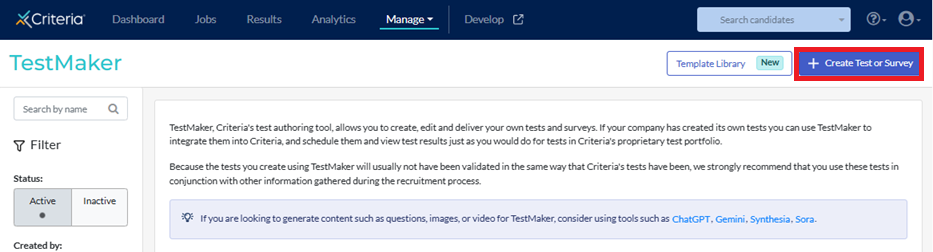
- Select the option you wish to create, then click Continue.
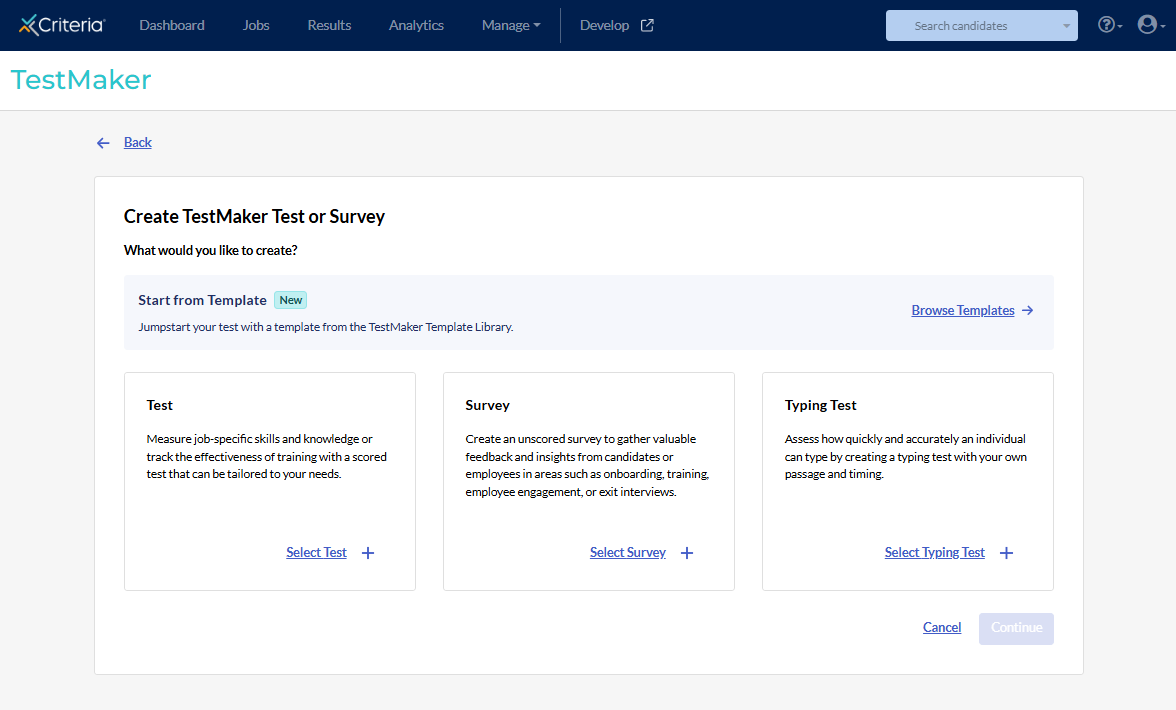
- Add the details for the test.
- Enter a Test Name and Test Description. The Test Description field is only visible to users in your Criteria account; candidates will not see this.
- Select the Test Timing.
- Overall time limit: enter the total amount of time, in minutes, to allow candidates to take this test.
- Time individual questions: enter an estimated amount of time, in minutes, that the test will take.
- Untimed: enter an estimated amount of time, in minutes, that the test will take.
- Select the desired options in each of the dropdowns for:
- Randomize question order delivery
- Status (whether this test will be Active or Inactive)
- Allow flexible question navigation (Note: this option is not available if the individual questions are timed.
- Add Instructions for Candidates. This is optional but can help candidates prepare, as it is presented to candidates immediately before they begin the test or survey.
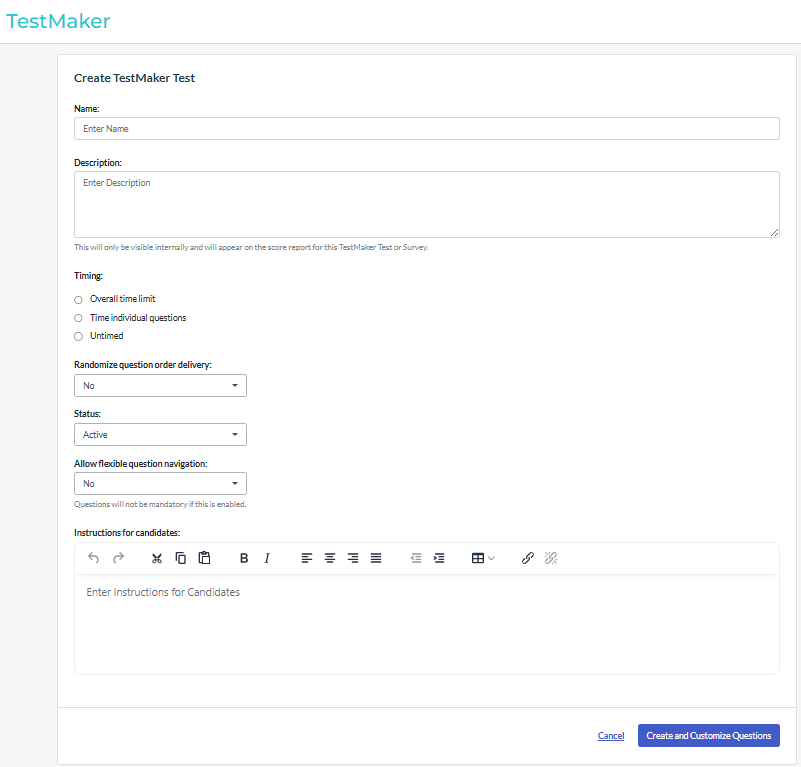
- Click Create and Customize Questions. Your test has been created in your Criteria account. If you need to return later to add questions, you can access this by going to Manage and selecting TestMaker from the menu.
- Click Add Question begin adding questions. There are six types of questions you can add: Multiple Choice, True/False, Yes/No, Essay/Open Ended, Check All That Apply, and Text/Media Display.
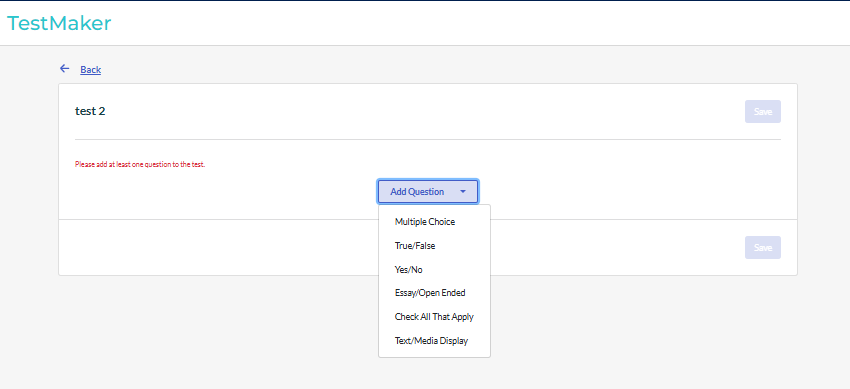
- Select the type of question you want to create. You can include an image or video, and links to documents or other sites in your question. This might include images of equipment or from software programs that are used in your industry.
- For Essay/Open Ended questions, enter the question text. These questions cannot be scored by the platform and must be manually evaluated.
- For True/False and Yes/No questions, enter the question text. Select the correct answer if this is a test; for surveys, there are no correct answers.
- For Multiple Choice and Check All That Apply questions, enter the question text. Select the number of answer options from the dropdown and enter the answer text. Select the correct answer(s) if this is a test; for surveys, there are no correct answers.
- For Text / media Display questions, add an image or video with some explanatory text for your candidates.
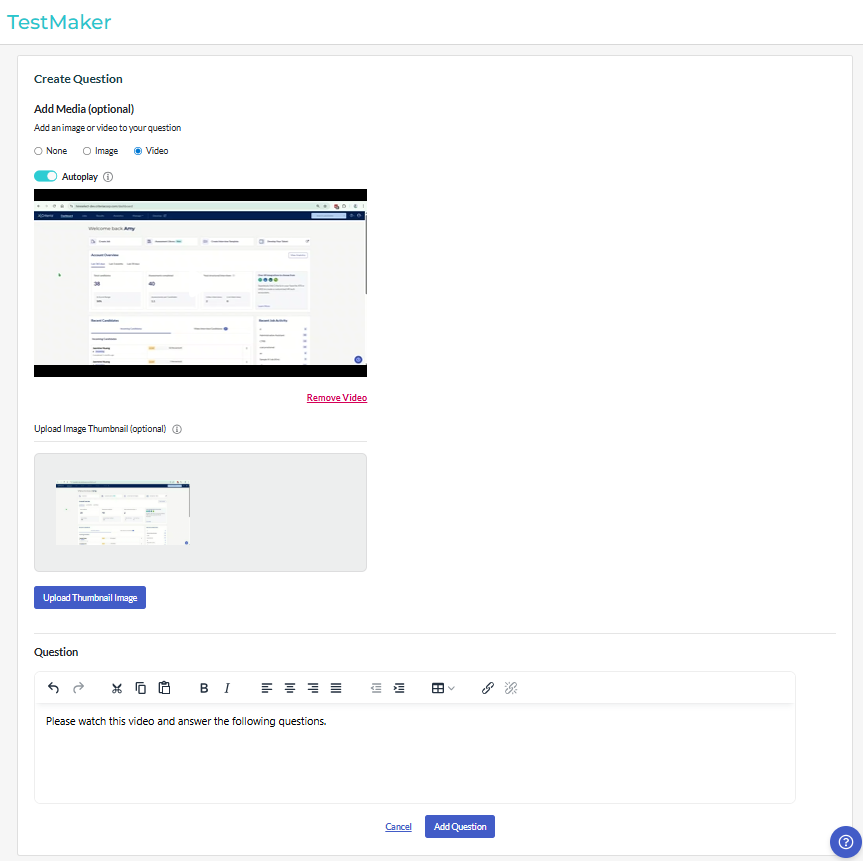
- After clicking Add Question, you will be returned to the list of questions. Repeat Steps 6 and 7 to add all the questions to the test/survey.
- If required, rearrange the questions by clicking the 6 dot icon to the left of the question, then dragging and dropping to the new position. Candidates will be presented the questions in the order listed here, unless you have selected to randomize the question order delivery.
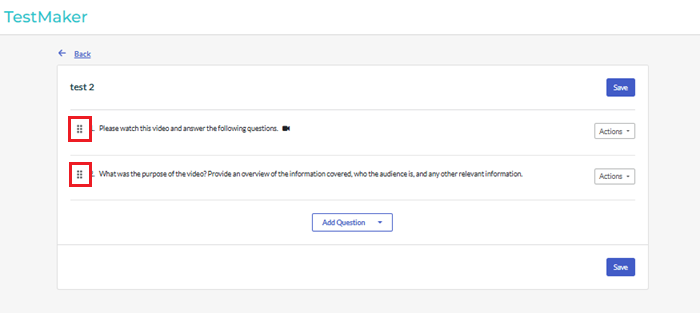
- Once you click Save at either the top or the bottom of the page, this TestMaker Test or Survey will be updated in your Criteria account. It is now ready to be added to a test battery.
Create a TestMaker Typing Test
Creating a custom typing test enables you to use text that is meaningful for your organization. For example: including terminology that is relevant for your industry or providing an introduction to your organization.
- Click Manage in the top navigation bar, then click TestMaker.
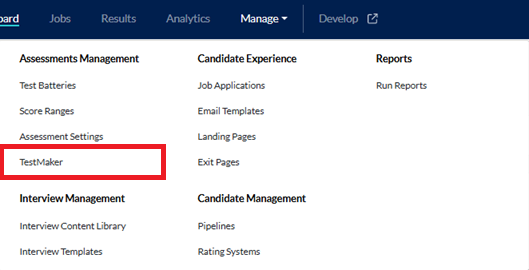
- Click Create Test or Survey.
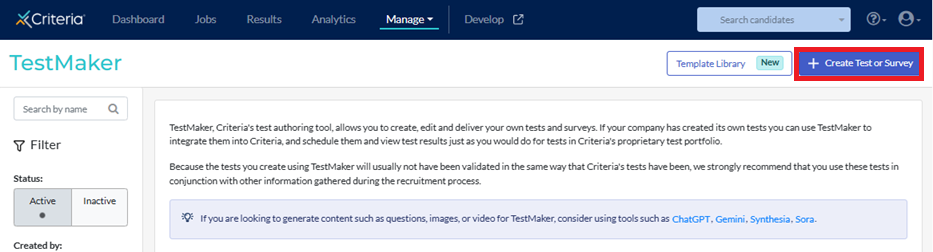
- Select the Typing Test option, then click Continue.
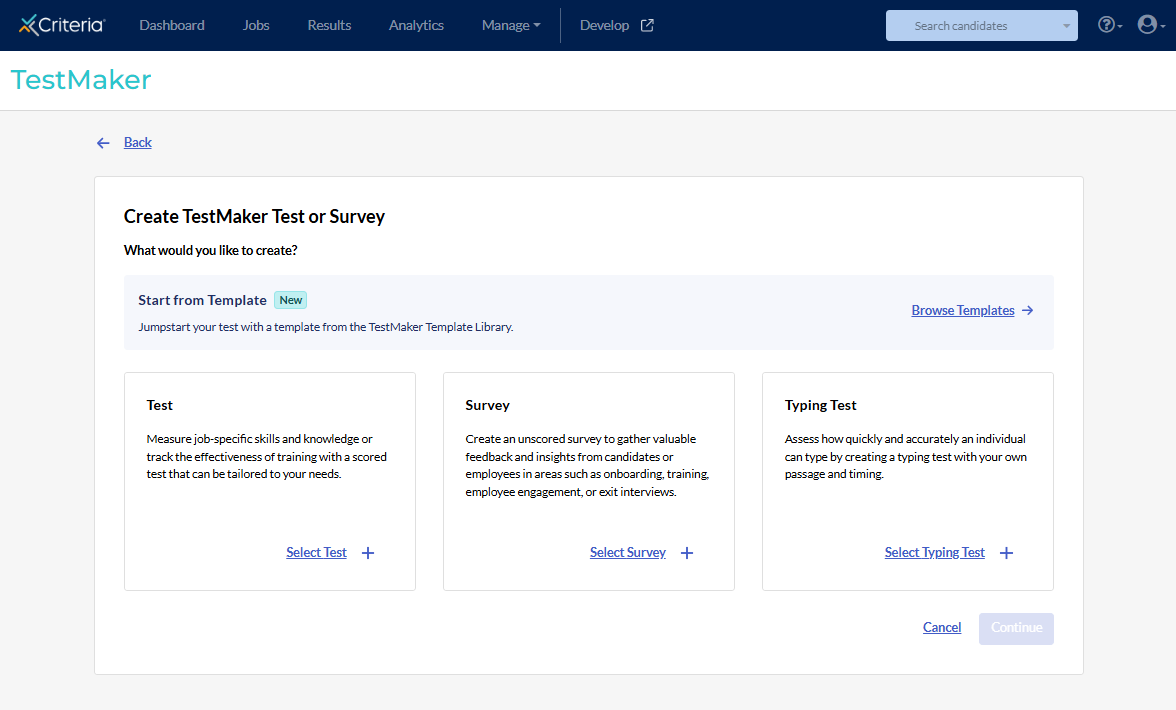
- Complete the required fields.
- Add a Test Name, a Test Description, and a Time Limit for the typing test. The Test Description field is only visible to users in your Criteria account; candidates will not see this.
- Enter Instructions for candidates and the Text to Type. Both of these fields are visible to candidates, so any information you want candidates to see should be added to the Instructions for candidates field.
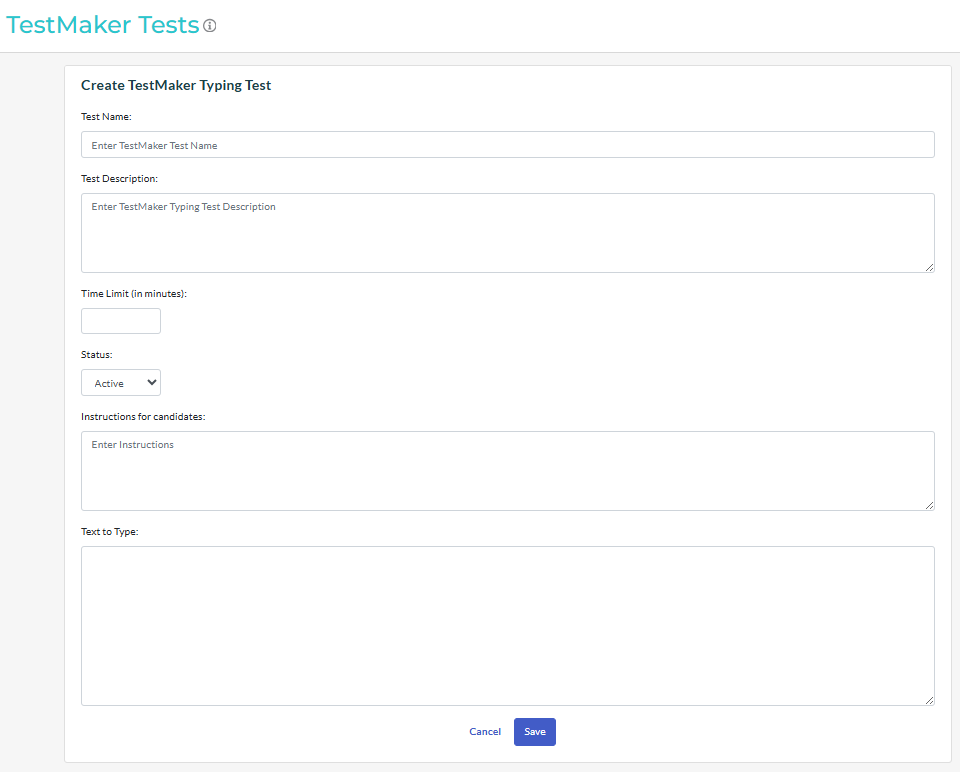
- Click Save. The test can now be added to a test battery.
Making changes to a TestMaker test
We do not recommend making changes to a TestMaker test once you have starting inviting candidates to complete it. This may cause problems for the candidate completing the test. It will also make comparing candidates' results and reporting difficult.
Instead, make a copy of the test and make any changes to the copied version. Once all current candidates have completed the original version of the test, this can be removed from the test battery and replaced with the new version. Alternatively, you can create a new test battery with the new test.
In the TestMaker Tests area, click ... More Actions next to the test to be copied and select Copy.
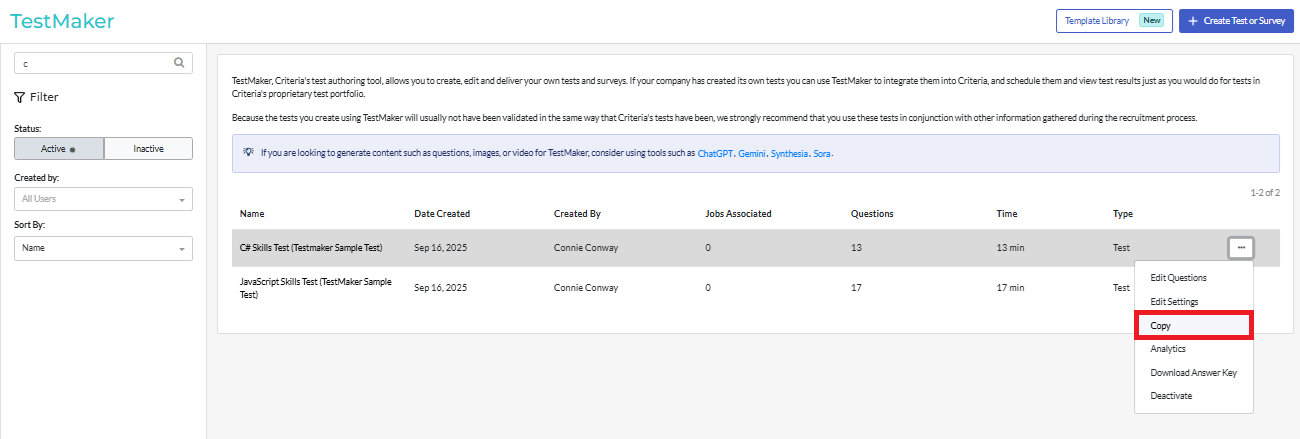
A duplicate test with "(copy)" in the title will be created. Click ... More Actions next to the copy and select Edit Questions or Edit Settings to update the test.

