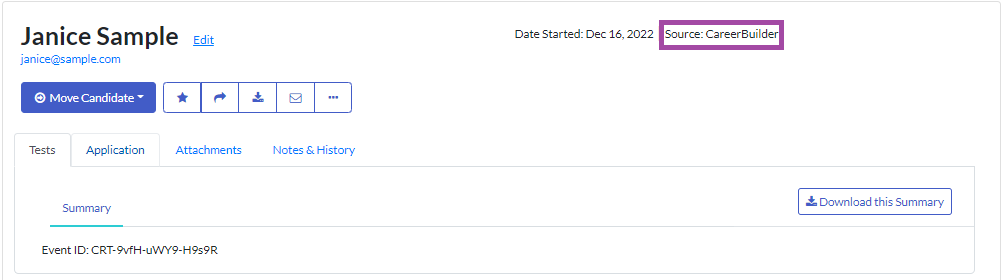Managing Positions Requiring Multiple Application Forms
For some positions you are recruiting for, you may want to ask different candidates a different set of questions in the application form. For example, you require different information from external candidates than you do from internal candidates.
There are a couple of options for managing this in the Criteria platform.
Conditional questions in application form
If you only have a small number of questions that a limited number of candidates will need to answer, you can use conditional questions to manage this.
When creating the application form, you can make a question mandatory if the candidate selected a particular response in a previous question.
For example, if candidates answer “Yes” to the question “Have you ever worked for this organisation before?” you can make it mandatory that they provide some further details in the next question.
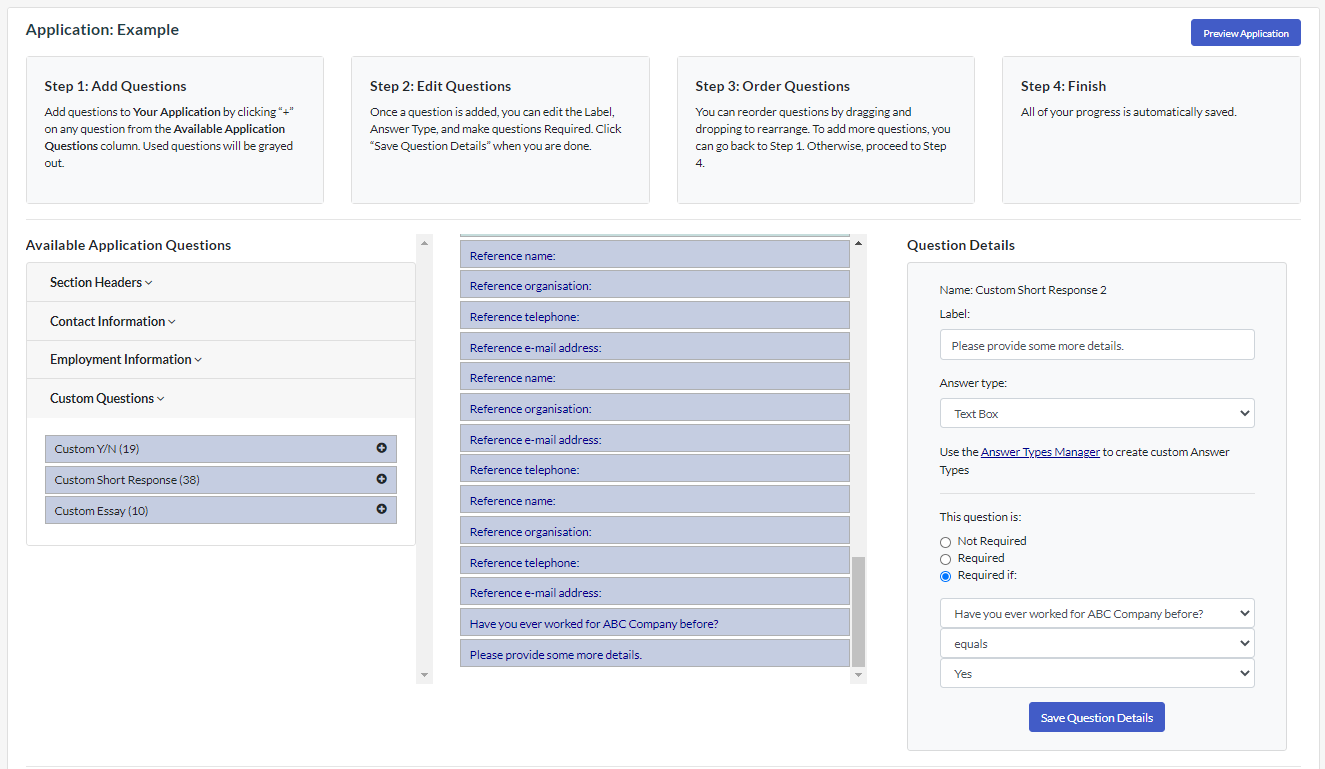
Multiple jobs
While each job can use multiple application forms, each application form associated with a job will be provided to all candidates to complete. If you'd like to ask a large number of different questions to different candidates it may be easier to create two (or more) jobs to manage this. Each of the jobs will use a different application form that asks questions relevant to those candidates.
Post the application form link for each job on sites that are going to attract those candidates. For example, you might post the link for internal candidates onto your intranet and the link for external candidates on job boards like Indeed or Careerbuilder.
Once you have reviewed all your candidates' applications and have a short list of candidates to progress to assessments, if you wish you can copy these candidates to another job to keep all the assessment results in one job. Select the candidates being progressed, then use the Bulk Actions function to “Copy Candidates” to the new job.
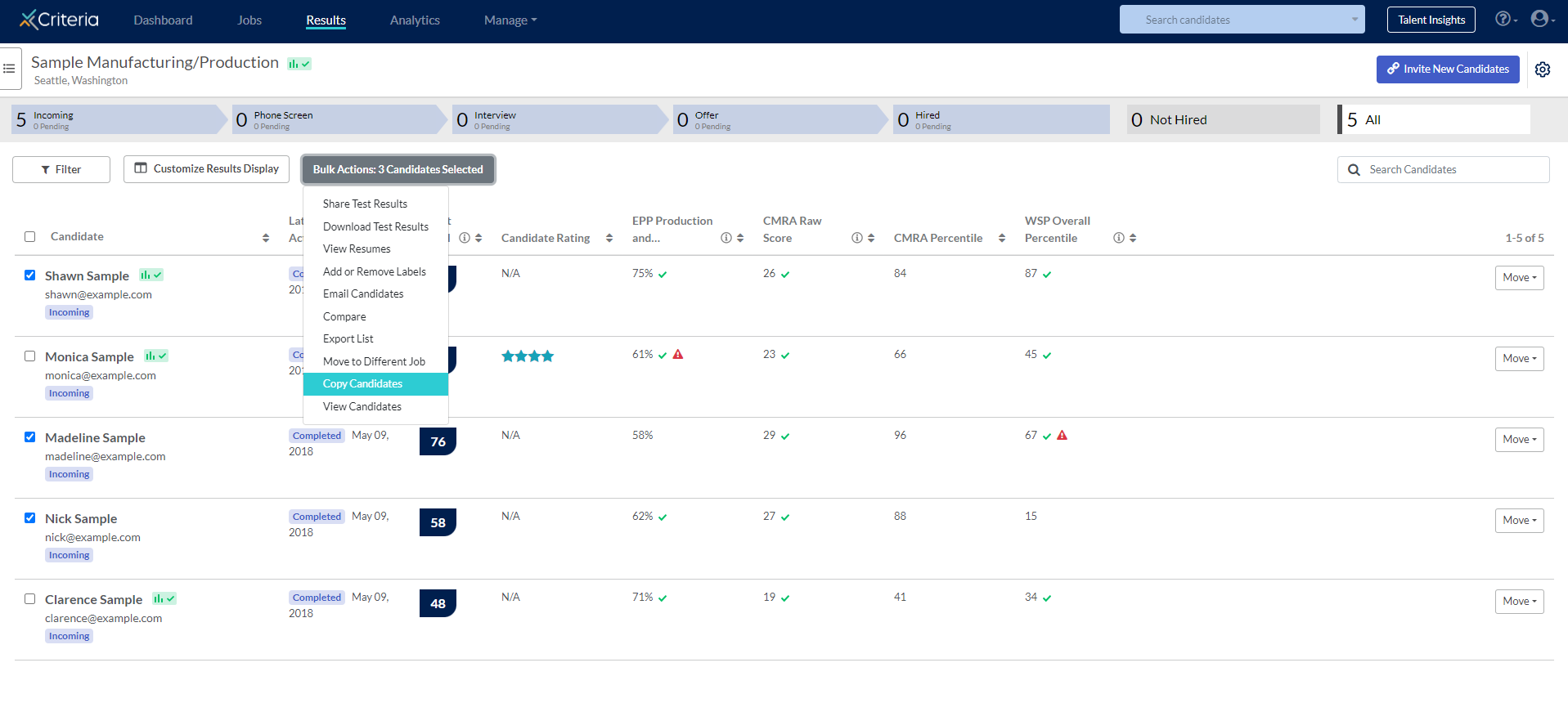
Source Links
If you want to track where your candidates have applied from, you can create a unique link for each social platform or job board site.
1. Once you have created the job, click “Invite New Candidates” in the top right corner.
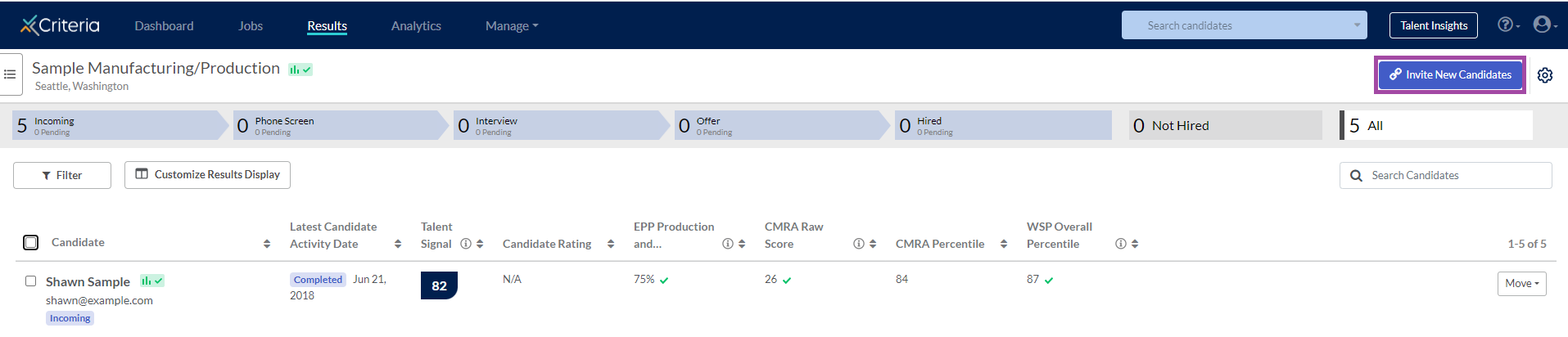
2. In the Source Links field, select the site you will be placing the job ad on and click “Generate Link”.
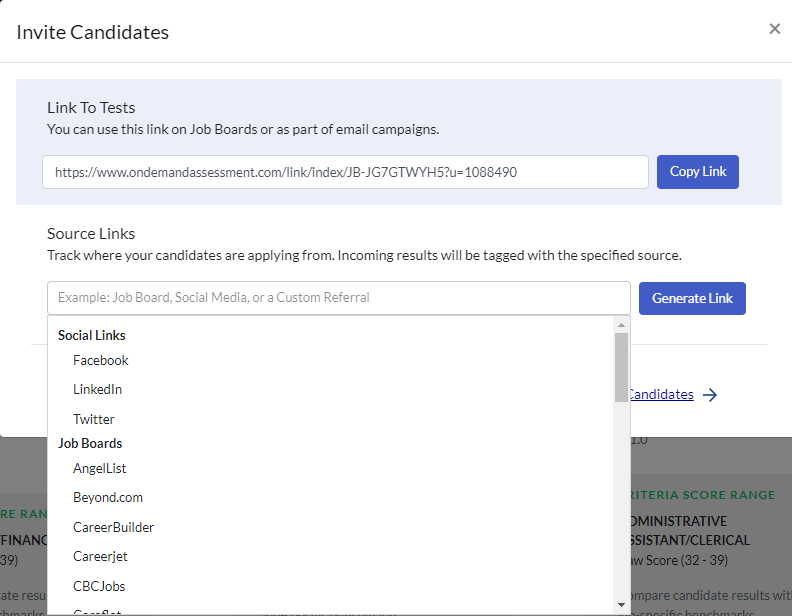
3. Copy the link URL and paste it into a word document for later.
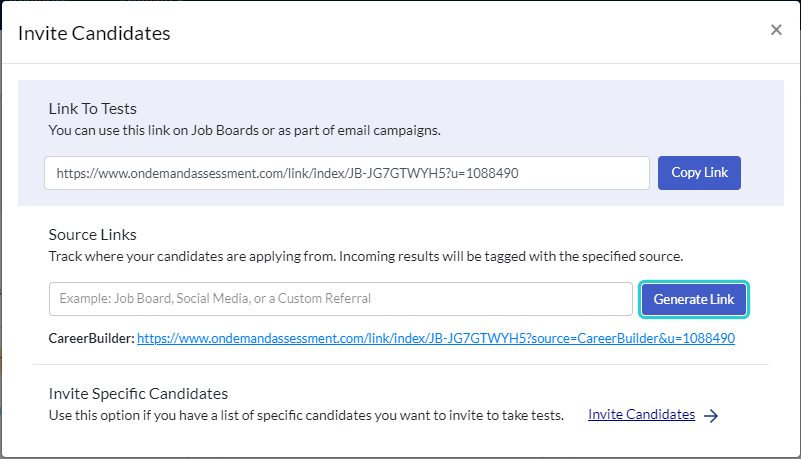
4. When you create the job ad on that site, include the link for candidates to apply for the position.
5. Candidates who apply using that link will be flagged in your account. This information will also appear in the export list.