Greenhouse Integration Guide
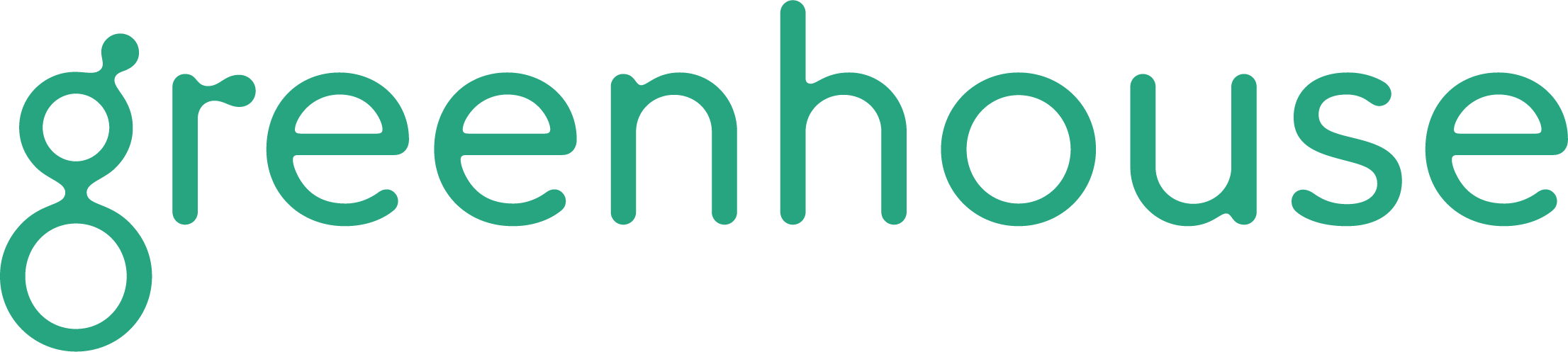
Integration Versions - Standard vs Harvest
Criteria has two integrations with Greenhouse: Standard and Harvest.
The standard Greenhouse integration with Criteria allows users to send testing and receive results in Greenhouse. The summary of the candidates' results and the link to the Criteria report will be displayed in the Interview Kit for all Greenhouse users to see. Candidates may be filtered by their Criteria Test Score (Talent Signal).
If you would like additional functionality in the integration, you have the option to upgrade to the Greenhouse Recruiting Harvest API integration with Criteria.
Here are some possible reasons for upgrading:
- Ability to see additional score fields from Criteria that aren't shown in the result summary in the Interview Kit
- Ability to filter candidates on additional score values from Criteria
- Ability to monitor the progress of a Video Interview to see whether the interview is waiting for the candidate to complete or if it's with the evaluators
- Ability to monitor the progress of a Live Interview to see how many evaluators are still to submit their evaluation
- Ability to hide certain scores from certain Greenhouse users/groups
The Greenhouse Harvest integration still includes the functionality of the Standard integration, with the added ability for Criteria to populate individual scores, chosen by the user, into custom fields in Greenhouse.
There are a few additional configuration steps required to get set up with the Greenhouse Harvest integration.
If you are unsure what version to choose, your integration can be setup initially as Standard so you can start to test it out. Using the integration and filtering/shortlisting your candidates based on their Criteria results will help you identify if there are any gaps or additional score fields you would like visible in Greenhouse. Reach out to Criteria if you do decide you'd like to upgrade to Harvest.
Enabling the Integration
- Reach out to your Criteria Corp Customer Success Manager to request a Greenhouse Assessment API Key.
- Once you receive it, open a ticket with Greenhouse Support letting them know that you’d like to send over your Criteria Corp API Key, but don’t include the actual API Key in the ticket.
Criteria Corp Australia clients, you will also need to specify in the ticket that you are wanting to use the Criteria AU integration. - Greenhouse Support will provide you with a SendSafely link for you to enter your API Key into (How does SendSafely work?), which will notify Greenhouse Support once the API Key has been entered.
- Greenhouse Support will then email you back confirming that your API Key has been set up in your account and your integration is ready to go.
- Follow the steps in Using the Integration section and submit a test candidate via the integration to confirm it’s working as expected.
Using the Integration
Adding the Criteria Corp Stage to the Interview Plan
Go to the Jobs menu and select a job from the list.
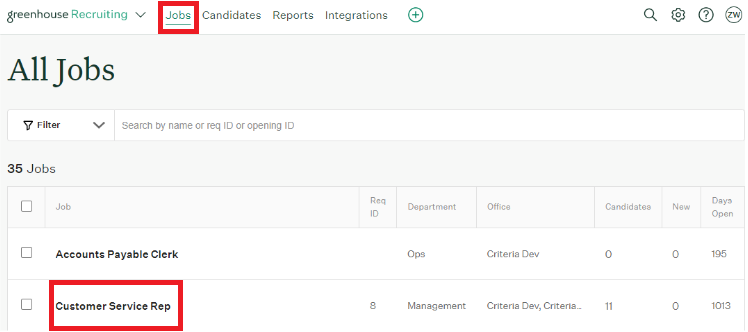
Select Job Setup.
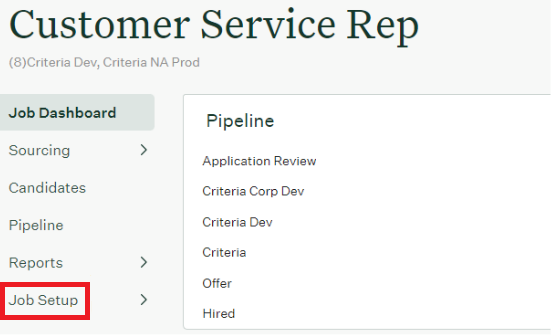
Then Interview Plan.
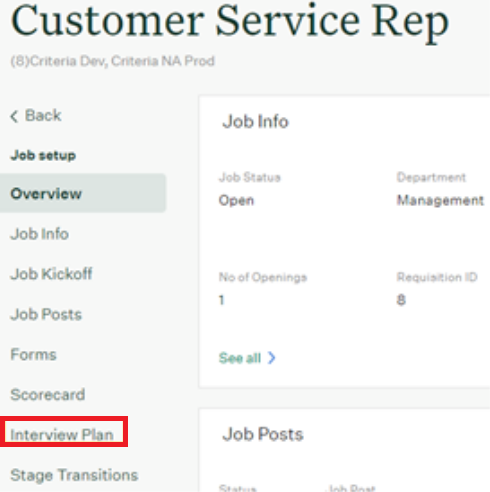
Select Add stage.
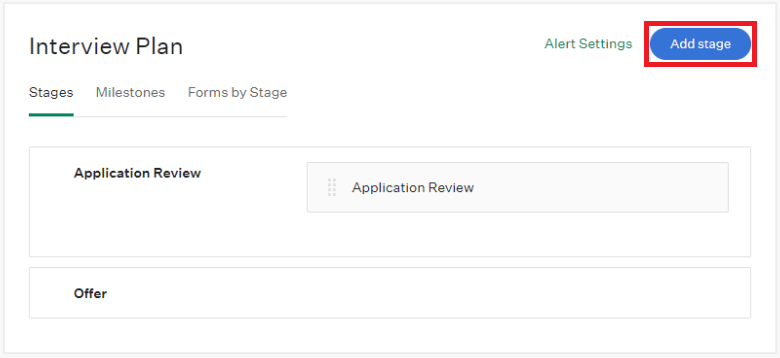
Select Criteria or Criteria AU, as appropriate for your account, and click Add.
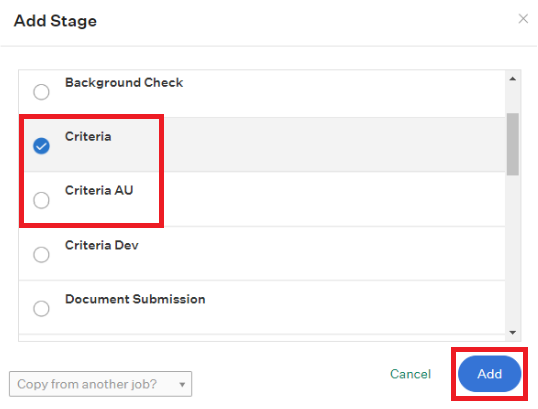
Note: If you’d like to add additional testing to another stage in the Interview Plan, simply repeat the steps above. It is possible to rename the stage if you'd like to differentiate the two Criteria stages.
To edit the stage name hover over the stage name and click the pencil icon.

Adding a Criteria Package to a Stage
Once the Criteria stage has been added, hover over the interview within the stage and click the pencil icon to associate a Criteria package to the stage.

Use the drop-down menu to select the appropriate Criteria package for the job.
This list is likely the Jobs list from Criteria, however, if you have been using the integration for a while, this list may be the Test Batteries from your Criteria account. If the list is showing the Test Batteries, your integration will not be able to fully support Structured Interviewing. Refer to the troubleshooting section below for more info.
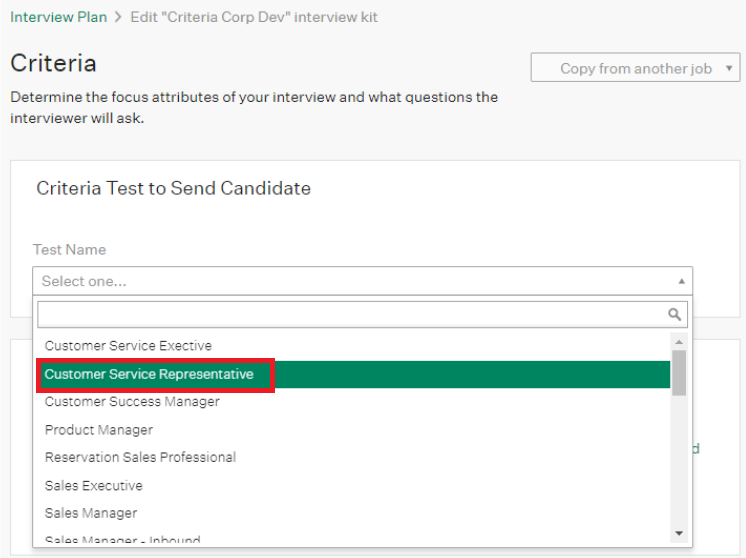
Scroll down to the Graders and Notifications section and select at least one Greenhouse user to grade/review the package, then click Save.
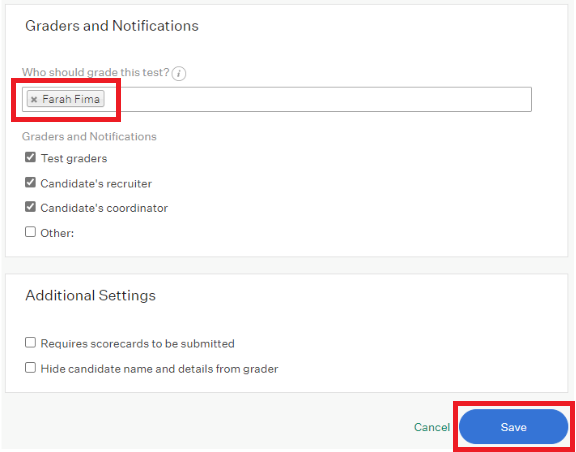
Note: If you created multiple stages for Criteria testing, update all those stages to be associated with a Criteria assessment package.
Sending a Criteria Package to a Candidate / Reviewing Scores
In the job, select the Candidates option and click on a candidate’s name.
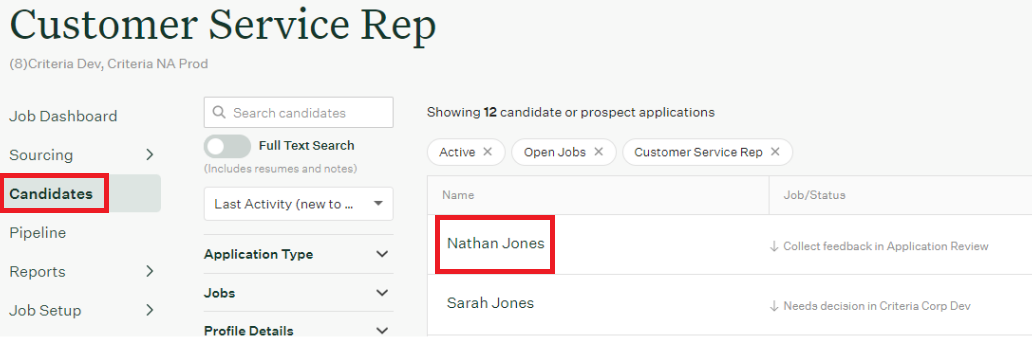
Move the candidate into the Criteria stage, and then click Send Test.
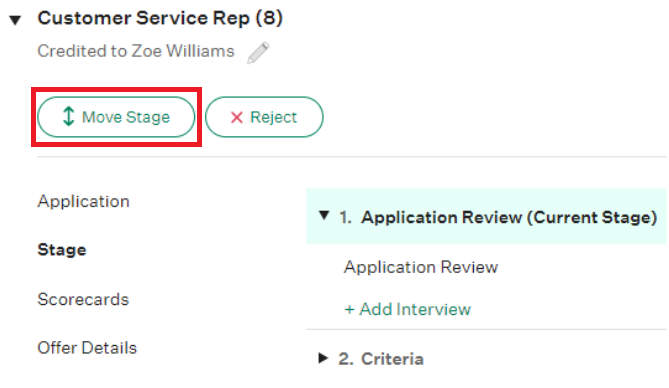
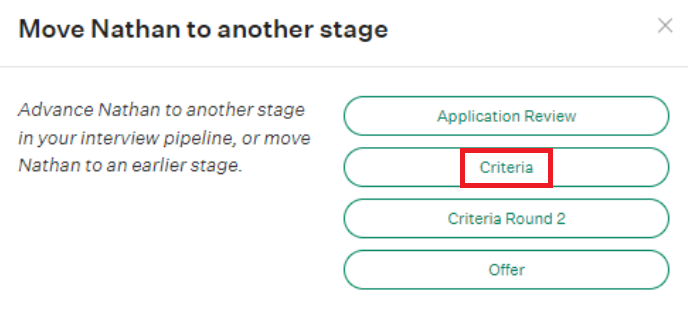
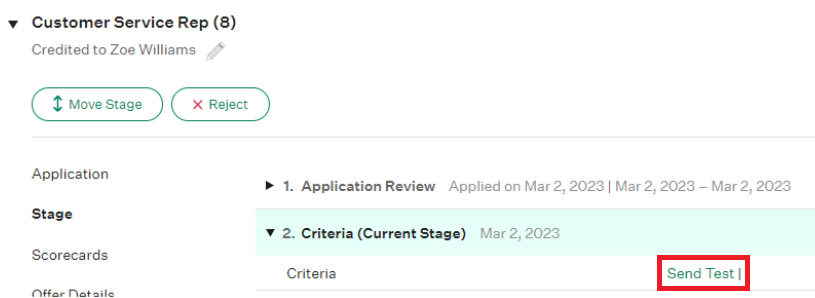
In the popup, review the details and click Send Test. It is possible to choose a different Criteria package for this candidate if they are to complete something different from other candidates.
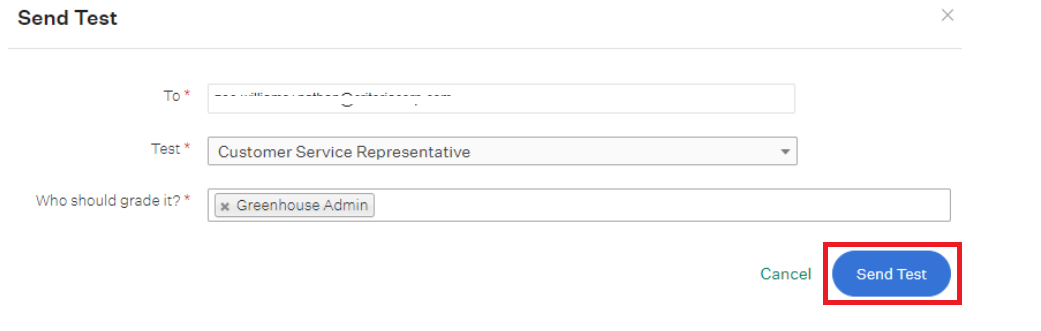
The invitation will be processed immediately with Criteria. This message will be displayed to confirm when testing was sent.
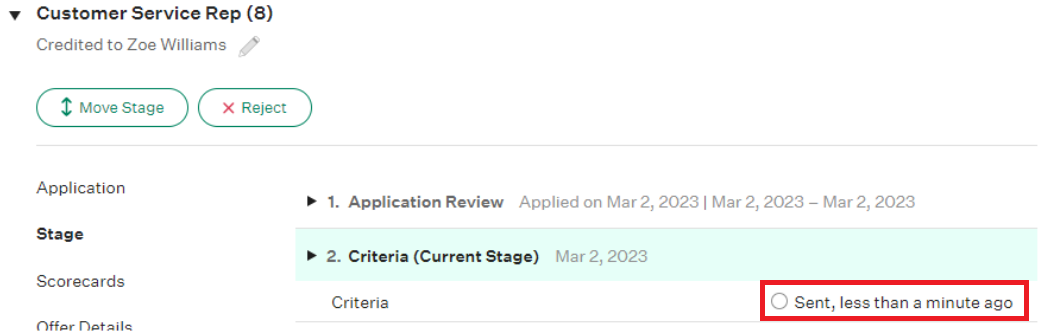
The candidate will receive an email from Criteria Corp to complete the required package.
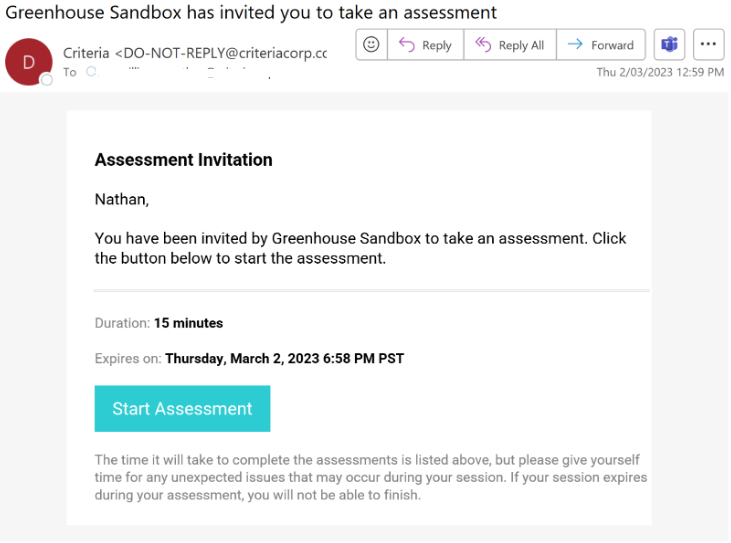
For Assessments, the results will appear in Greenhouse between 30-60 mins after a candidate finishes their testing in Criteria.
For Video Interviews and Live Interviews, the results will appear in Greenhouse once the minimum number of evaluators have submitted their evaluations.
Once the results are in Greenhouse the Grader(s), Recruiter and/or Coordinator (depending on how you've configured your notifications in Greenhouse) will receive an email notification from Greenhouse. Click the here link in the email to be taken to the candidate’s Interview Kit in Greenhouse.
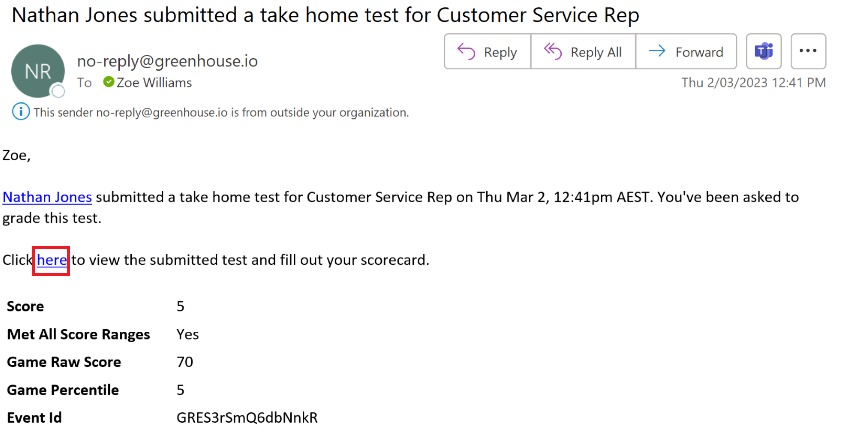
An overview of the candidates' results will be shown in the Interview Kit. Score will show the Talent Signal from Criteria and other key scores from the candidates' testing will be shown. Click View Report to see the Criteria Score Report.
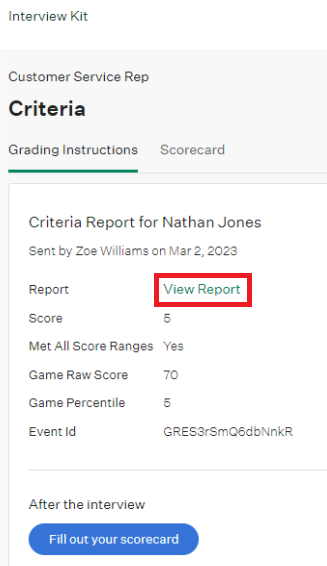
For Video Interviewing and Live Interviewing, the Interview Kit will display the Video Interviewing Overall Score as the Score value. The Evaluator recommendations will also be shown. Click View Report to see the Criteria Score Report.
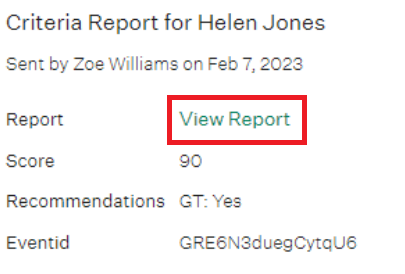
The format of the report will depend on your Criteria account configuration; it may show a PDF or a HTML report.
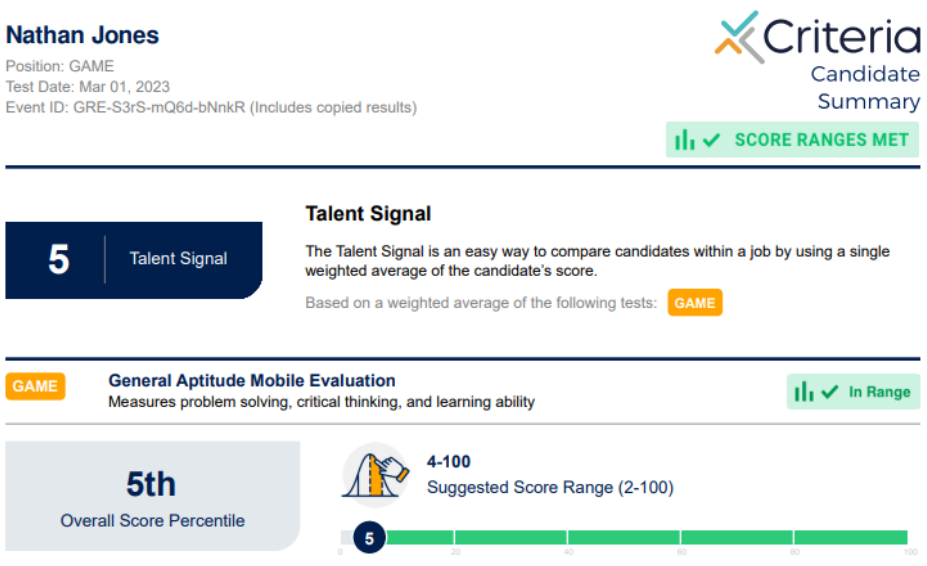
Filtering Candidates by Criteria Test Score
You can filter candidate by their Criteria Talent Signal / Video Interviewing Overall Score, which is presented as the Test Score, in Greenhouse.
In the candidate list for a job, expand the Pipeline Tasks section to see the filter options.
Edit the Test Score field to include the appropriate operator and score value you wish to filter by, and press ENTER to perform the search.
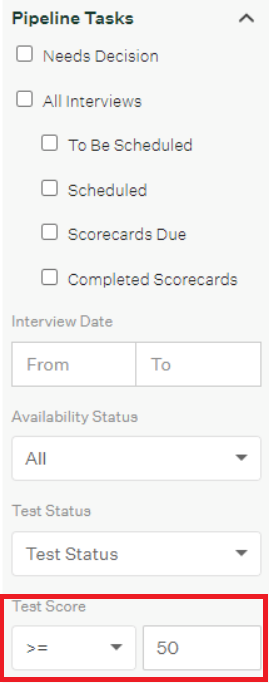
The candidate list will be updated to only show the candidates that match the search criteria. The candidate list won't normally show the Test Score field, however, when you filter on the Test Score value, the score will be show for each candidate in the results.
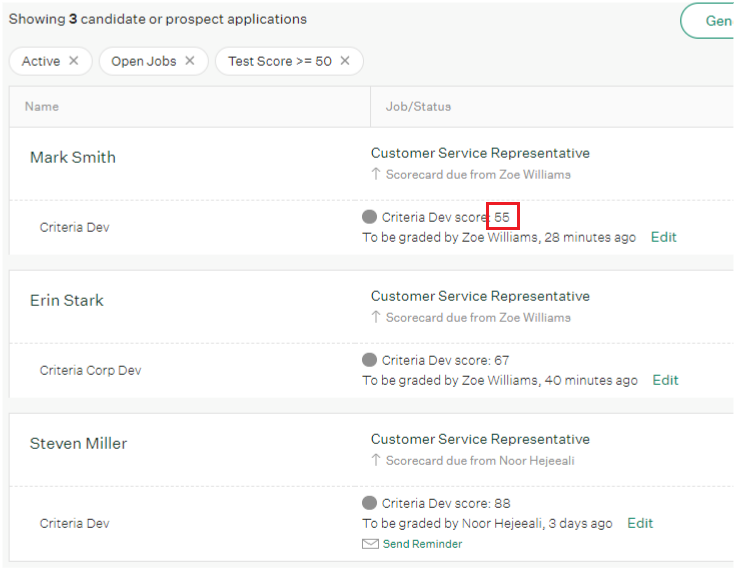
Sending Bulk Invitations
Candidates within the same job who are in the same Criteria testing stage may be invited to Criteria packages in bulk.
In the candidate list for a job, expand the Pipeline Tasks section to see the filter options.
Use the Test Status option to filter candidates by the To Be Sent status.
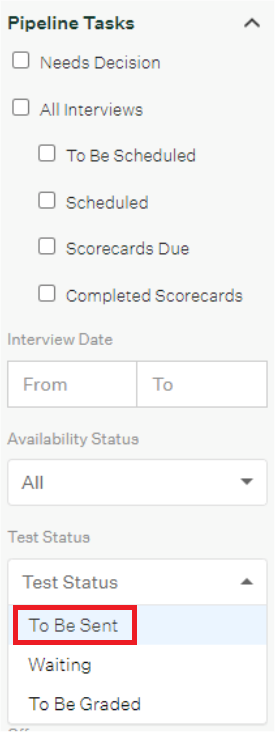
The search results will display all the candidate who haven't been invited to Criteria yet. Click the Bulk Actions button.
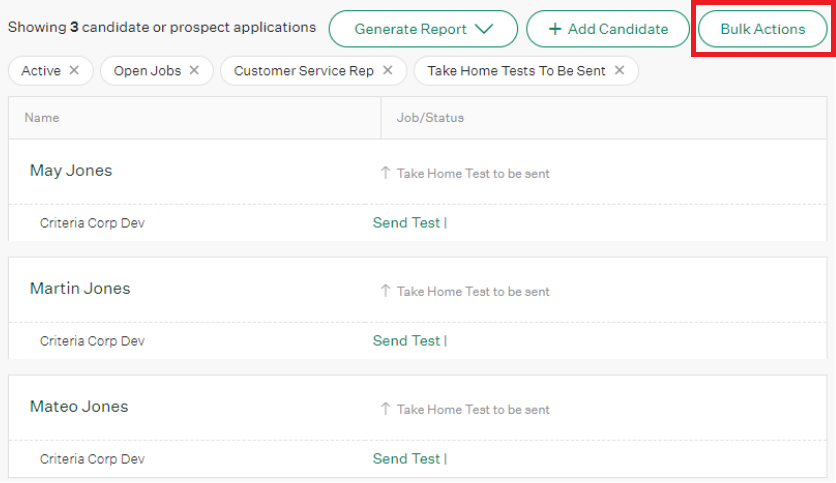
Check the boxes next to the candidate/s that you’d like to send the testing to (or use the Select All button) and select Edit Selected.
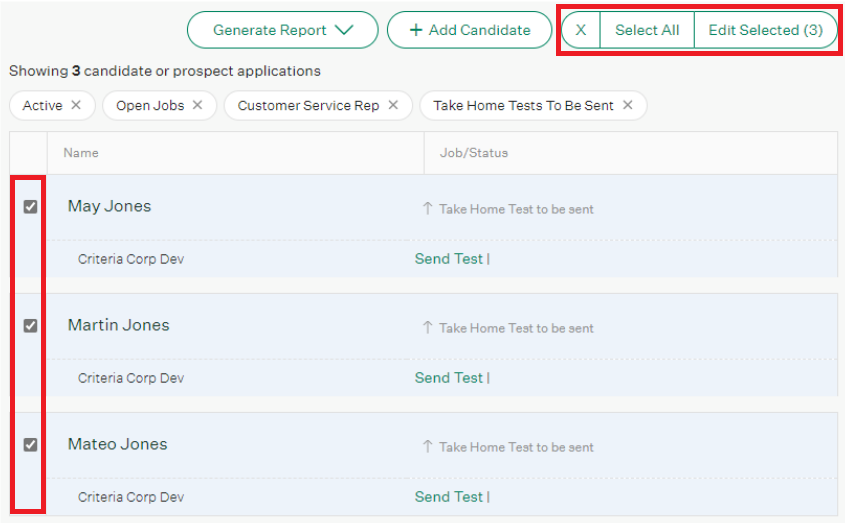
In the popup, choose Send Tests.
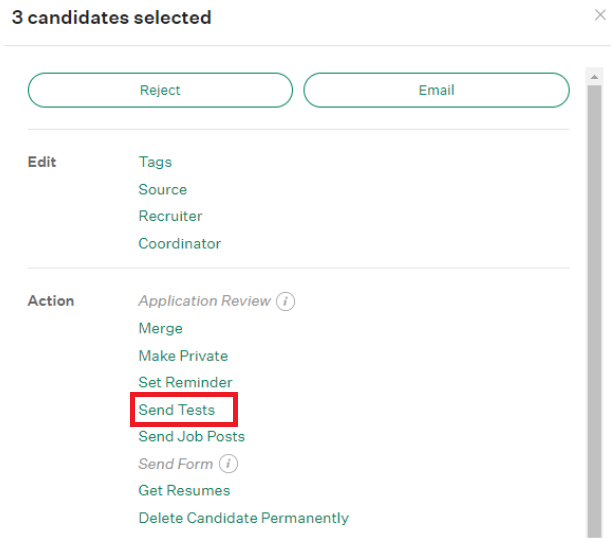
Review the details and click Send Test. It is possible to choose a different Criteria testing package for this candidate if they are to complete something different from other candidates.
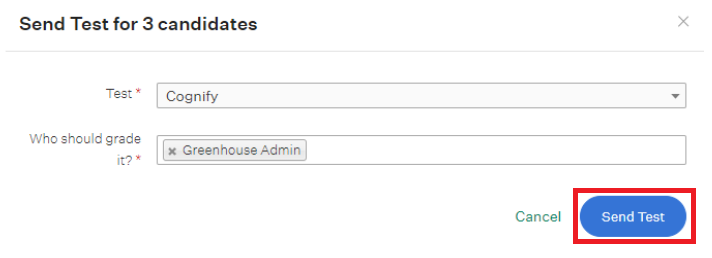
While the bulk action is processing, you’ll see this message.

To check the invitations were all successful, clear the filters on the candidate list and locate the candidates you invited. They should show Waiting for candidate to submit test as the Status.
In this case, May Jones had already completed the testing so Criteria reused their previous results and sent the scores straight back to Greenhouse, that's why May's status is Needs decision in Criteria.
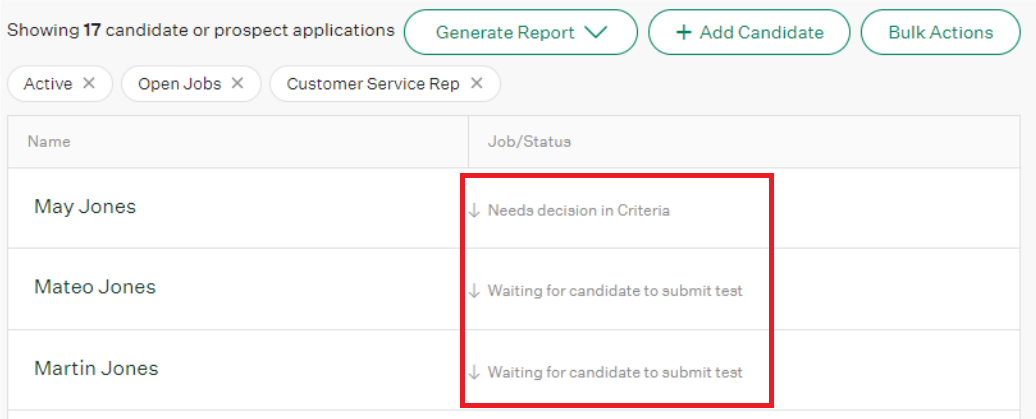
Troubleshooting
My Structured Interviewing jobs aren't available in Greenhouse
In this integration, the Criteria packages/assessments shown in the drop-down in Greenhouse may be your Jobs list from Criteria or your Test Battery list from Criteria.
Compare the names in the drop-down in Greenhouse to your Criteria account to determine if your integration is using Jobs or Test Batteries.
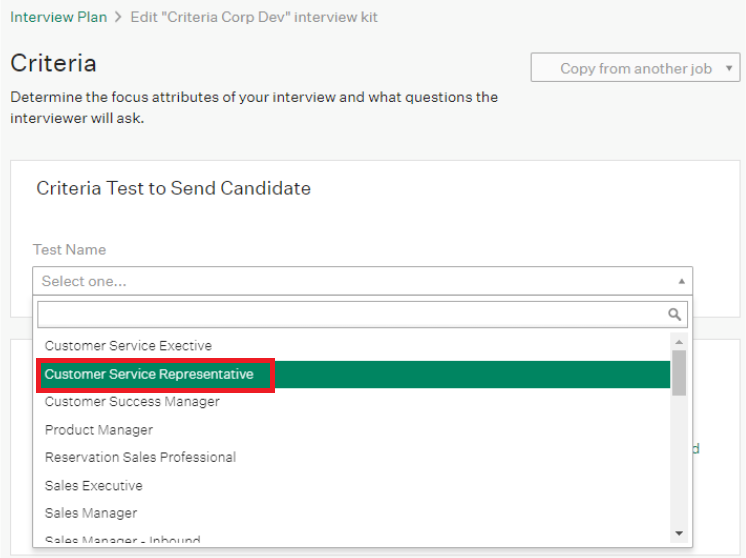
If your integration is showing the Criteria Jobs, and your Criteria Structured Interviewing (SI) Jobs aren't appearing in Greenhouse, reach out to Criteria Support to check that SI has been enabled in your integration.
If your integration is a few years old, your integration may be using Test Batteries. In this case, your integration won't support Structured Interviewing (SI) in its current setup as a Criteria Job that uses a Video Interview or Live Interview is not associated with a Test Battery (as a test battery is for tests/assessments rather than SI). Your integration will need to be updated to use Jobs before SI will be available.
Your integration can be updated at any time, just reach out to Criteria Support when you are ready to action this change. Read below to see what you will need to do to ensure you choose to have this applied at an appropriate time. Provide a date/time for the migration if you want it to happen at a specific time.
Once your integration has changed from Test Batteries to Jobs, your Greenhouse Interview Plans will no longer be linked to a valid Criteria package as the Test Battery packages are no longer available. You will need to edit the Interview Plan for every active Greenhouse Job to select the new Criteria Job package. The Greenhouse Job will not be usable via the integration until this update is done.
Checklist prior to update
- Make sure you know what Criteria package is in use by all your Greenhouse Interview Plans so you know what to select after the update.
- Choose a date/time for the update when you have a limited number of active Greenhouse Jobs so there are not too many Jobs to update.
- Choose a date/time for the update when you have limited activity via the integration to ensure no impact to recruiters sending out testing.
