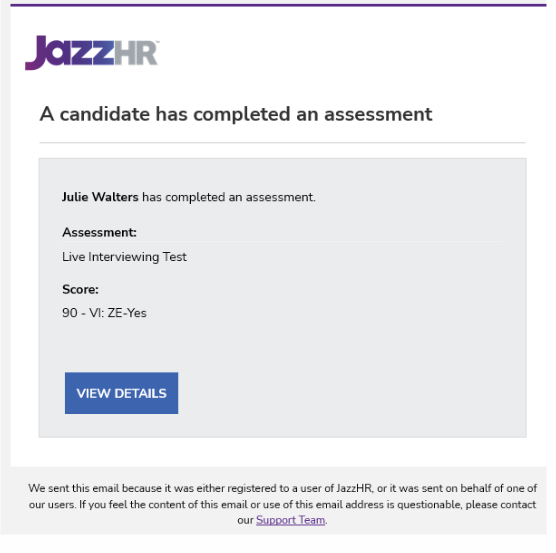JazzHR Integration Guide

Activating the Integration
- Contact your Criteria Corp Customer Success Manager about enabling the integration
- Criteria will provide an API Key
- Input the API Key in the JazzHR integration to activate the integration
- Ensure that you have created some Jobs in your Criteria account to use in your integration
- Test the integration with a dummy candidate and check results come into JazzHR correctly
- Once you are happy it is working correctly, start to use the integration for real candidates
Adding your API Key
Navigate to the Settings menu in JazzHR and select Integrations.

Scroll down to the Criteria section under Assessments and click More Details. For APAC customers, you will need to click More Details on the Criteria AU entry.
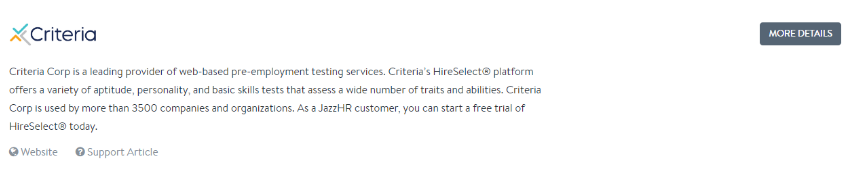
Click Connect.

Enter the API Key from Criteria and click Save Credentials (sample API Key shown below)
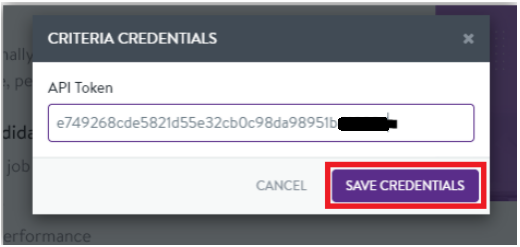
This message will appear at the bottom of the screen to confirm that the integration setup is complete.
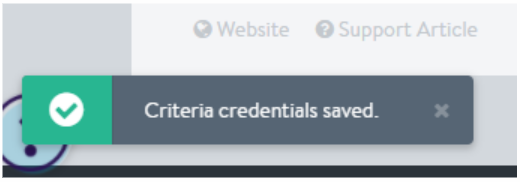
Using the Integration
Trigger Criteria Testing via Manual Method
Note: this method is available to all JazzHR plan levels.
Testing can be triggered manually within JazzHR. If you would like to trigger testing manually for a candidate, you will need to navigate to the candidate’s profile in JazzHR.
Within the candidate’s profile, select the Assessments tab and click Send Criteria.
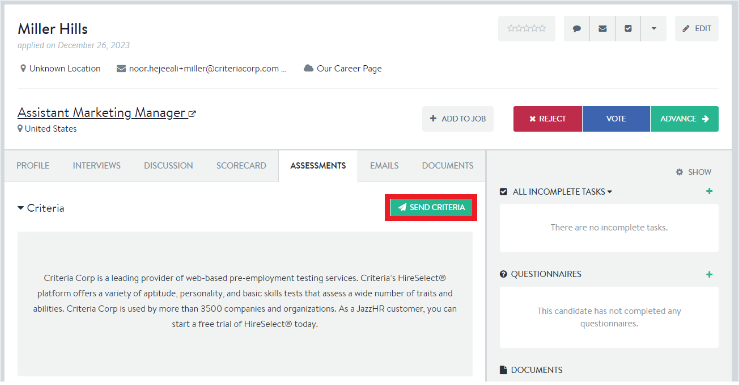
Select the Criteria Package that you would like to invite the candidate to. This Criteria Package list will contain all your Active Criteria Jobs. This list is updated automatically when you add/rename/inactivate Jobs in your Criteria account.
Type an email message or select a template, then click Send Criteria. The Criteria Testing link will be appended to the bottom of the email.
Note re Live Interviews: When inviting a candidate to a Live Interview package, Criteria will automatically email the evaluators to conduct the Live Interview as soon as you submit the invitation request. Please ensure the evaluators are aware of this interview as they will be receiving the email from Criteria.
As there is no action for the candidate at this stage of the Live Interview, you should use a suitable email template that tells them about the next steps in the interview process and advises them to ignore the link at the bottom of the email as there is no action to completed in Criteria at this time.
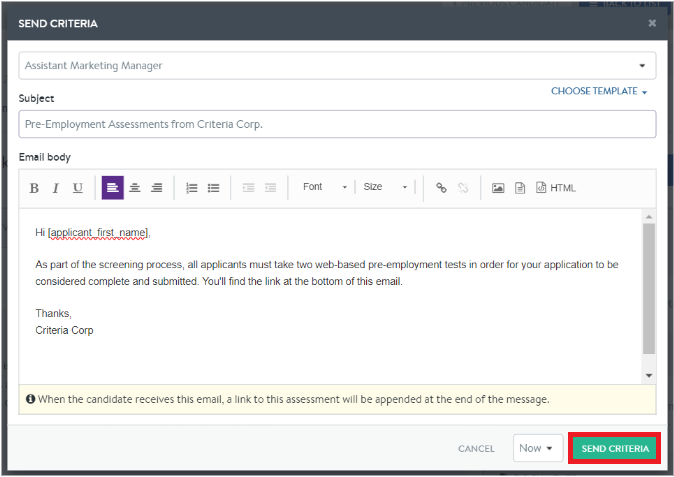
Once the candidate is successfully invited, a message will appear at the bottom of the screen to confirm that the candidate was invited.
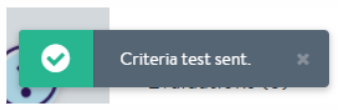
The candidate will receive an invitation email from JazzHR with the Criteria Testing Link.
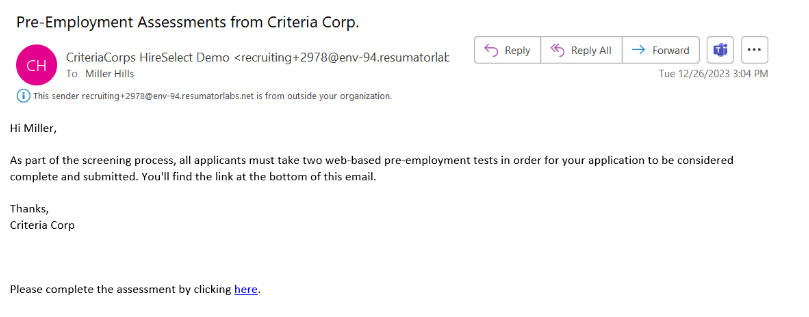
In JazzHR, the Criteria Package will be shown as Sent to indicate the candidate has been invited.
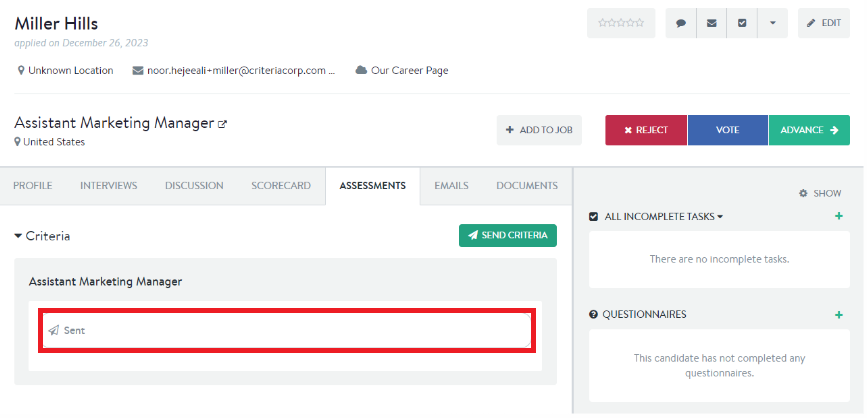
The status will be shown as Sent within the Job list as well.
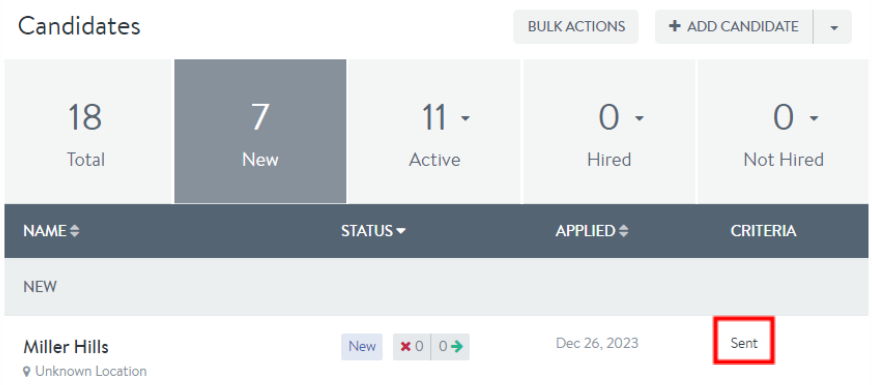
Setting up Automated Workflow
Note: This method is only available to customers on JazzHR's Pro and Plus plans. JazzHR's Hero plan only allows for sending assessments manually (no workflow automation).
Automated Workflow Helper enables you to automate testing when candidates are moved to a stage that has testing associated with it. To trigger testing automatically to all candidates immediately after they complete the application, associate the assessments with the “New” stage. Otherwise, associate the assessments with a stage later in the process.
To set up the automated workflow helper, navigate to the Job list and select Edit Job for the job you would like to set up automated workflow for.
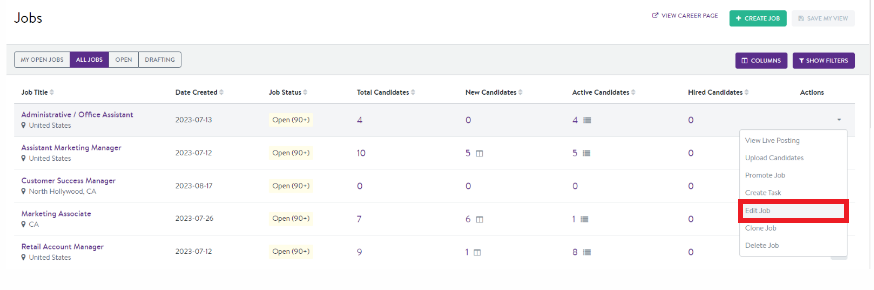
Select the Workflow tab and click the ADD button next to the stage that you would like to associate with Criteria Testing.
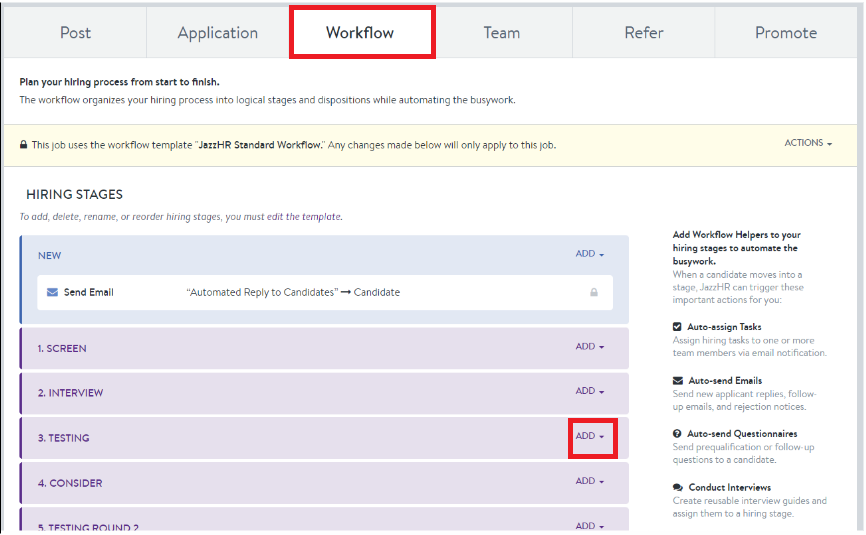
From the dropdown select Assessment to associate a Criteria Package with a stage.
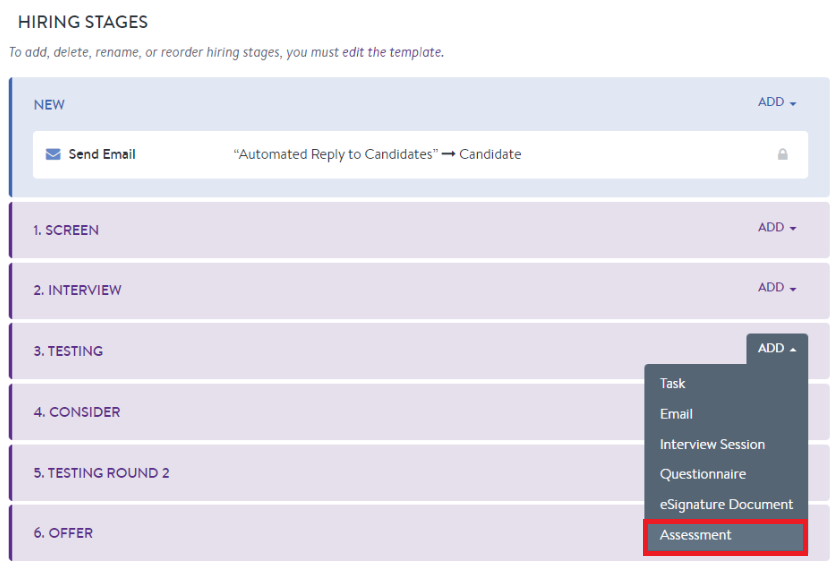
Select the email template that you’d like to use as the invitation email to candidates. The Criteria testing link will be automatically added to the bottom of the email.
Note: When inviting a candidate to a Live Interview package, Criteria will automatically email the evaluators to conduct the Live Interview as soon as you submit the status change. As there is no action for the candidate at this stage of the Live Interview, you should use a suitable email template that tells them about the next steps in the interview process and advises them to ignore the link at the bottom of the email as there is no action to completed in Criteria.
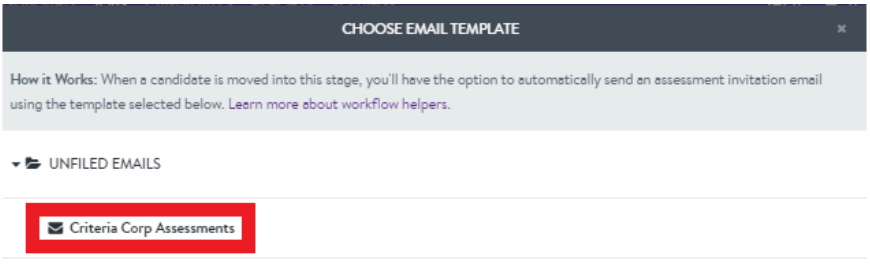
Select the appropriate Criteria Package from the Assessments to Send drop-down and click Add Assessment. This Criteria Package list will contain all your Active Criteria Jobs. This list is updated automatically when you add/rename/inactivate Jobs in your Criteria account.
Criteria testing will now be associated with a stage in the job and testing will be triggered when candidates are moved into that stage. If required, repeat this process to add Criteria testing to another stage.
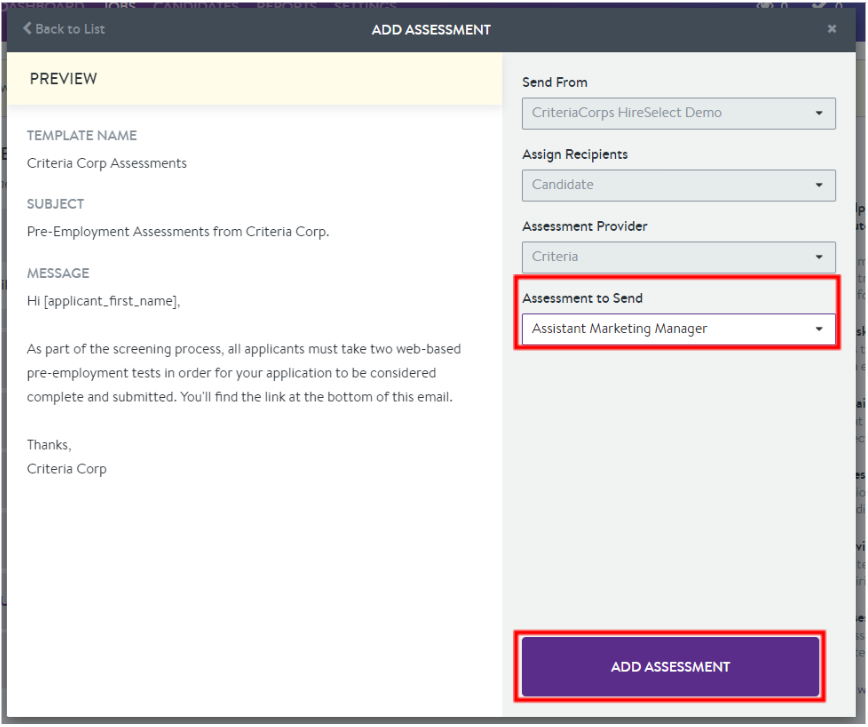
Trigger Criteria Testing via Automated Workflow
Note: This method is only available to customers on JazzHR's Pro and Plus plans. JazzHR's Hero plan only allows for sending assessments manually (no workflow automation).
Within the candidate profile, click the Advance button and select the stage that has Criteria Testing associated with it.
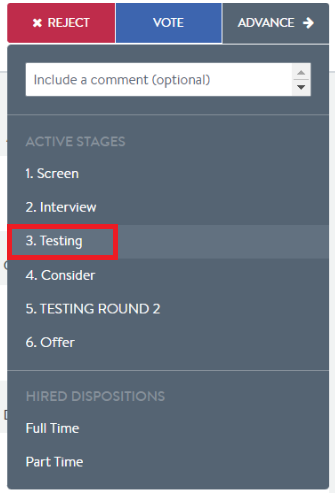
Select Confirm Status Change to trigger testing.
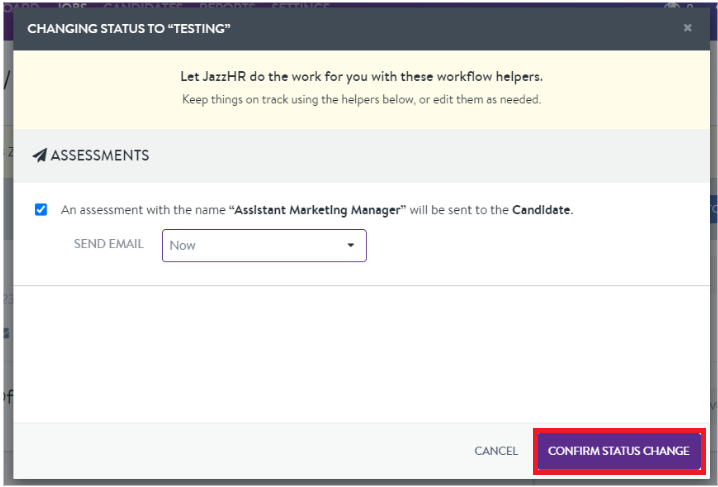
Note: When inviting a candidate to a Live Interview package, Criteria will automatically email the evaluators to conduct the Live Interview as soon as you submit the status change. Please ensure the evaluators are aware of this interview as they will be receiving the email from Criteria.
As there is no action for the applicant at this stage of the Live Interview, you should use a suitable email template that tells them about the next steps in the interview process and advises them to ignore the link at the bottom of the email as there is no action for them to completed in Criteria.
A message will appear at the bottom of the page to confirm that the stage has been changed.
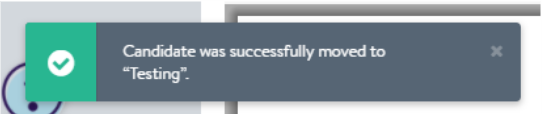
The candidate will receive the invitation email from JazzHR with the Criteria Testing Link included at the end.
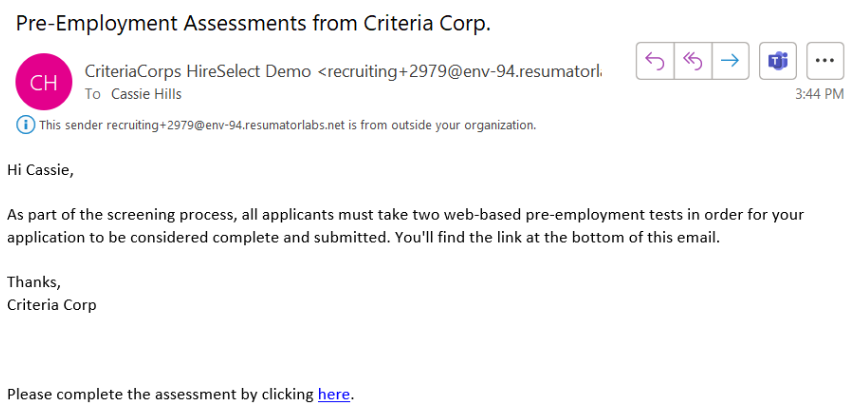
The status will be updated to Sent in the candidate profile in JazzHR.
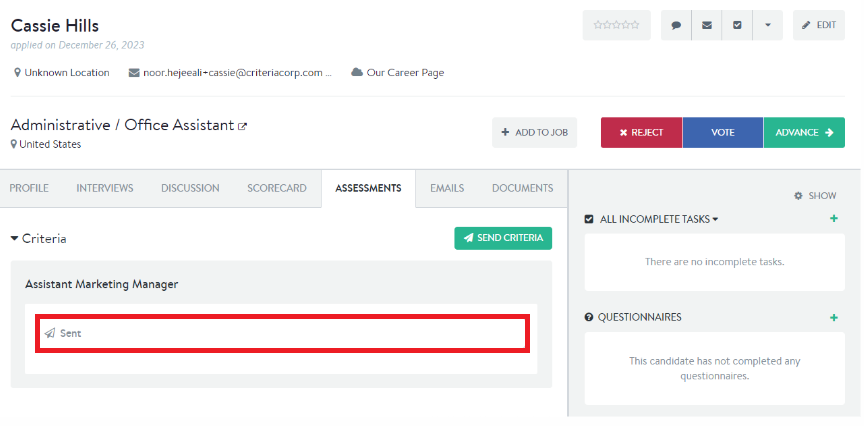
The status will be shown as Sent within the Job list as well.
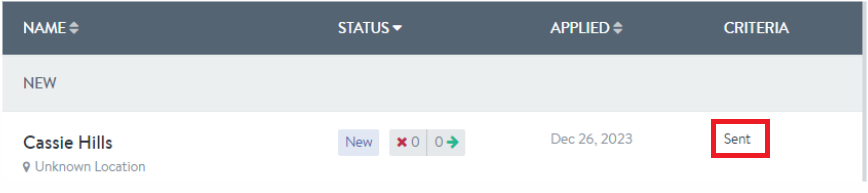
Trigger Bulk Testing via Automated Workflow
Note: This method is only available to customers on JazzHR's Pro and Plus plans. JazzHR's Hero plan only allows for sending assessments manually (no workflow automation).
If the job has automated workflow setup, candidates can be invited in bulk via the automated workflow helper.
From the Candidate menu, filter to a specific job and apply additional filter if needed if needed then click Apply. (Note: Candidates must be in the same job in order to send a bulk invitation). Check the boxes next to the candidates who you’d wish to send Criteria testing to or check the Candidate box if you wish to invite all candidates to Criteria testing.
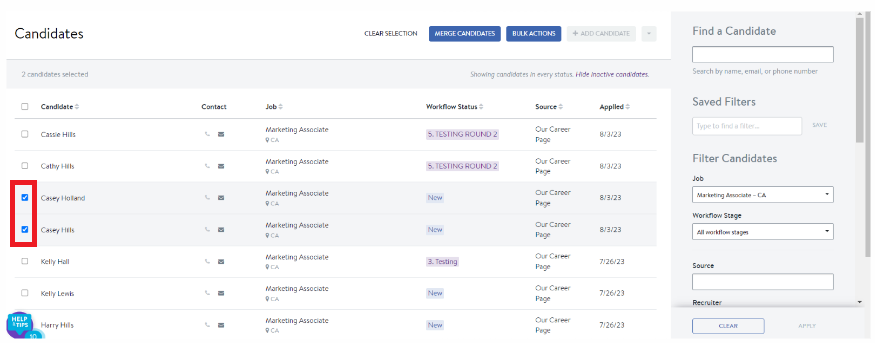
Select Bulk Actions.

Toggle the Change Status option to Yes and select the workflow stage which is associated with Criteria Testing.
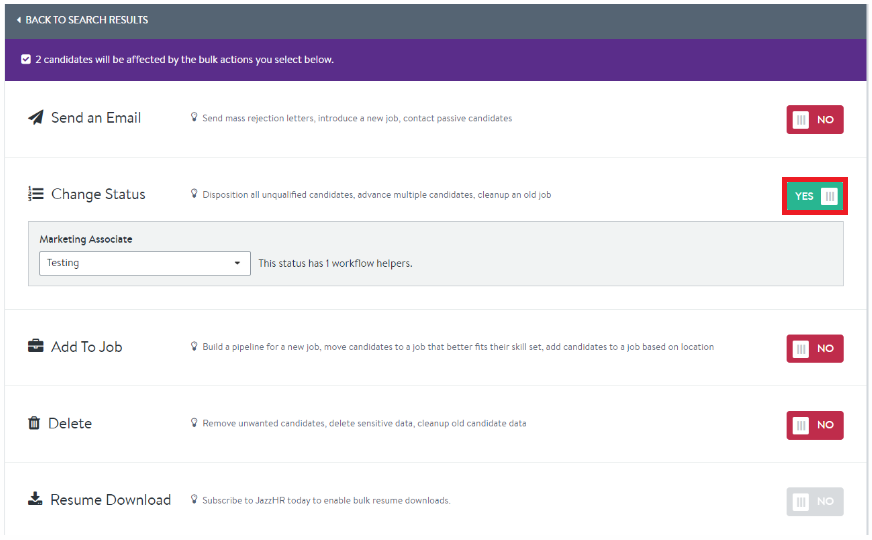
Select Perform Bulk Actions to trigger testing.

A confirmation box will appear, click Perform Actions and testing will be triggered for the candidate.
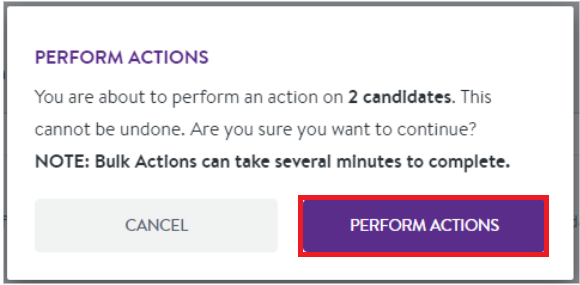
A message will appear at the bottom of the screen to confirm that the bulk action has been performed.

Viewing Results
Viewing Results – Assessments
Once a candidate has completed an assessment, the status will change to Completed, and the results will be available in JazzHR. Talent Signal will be shown as the Overall Score along with the abbreviated version of the main overall score/s per assessment and whether the candidate met the score ranges.
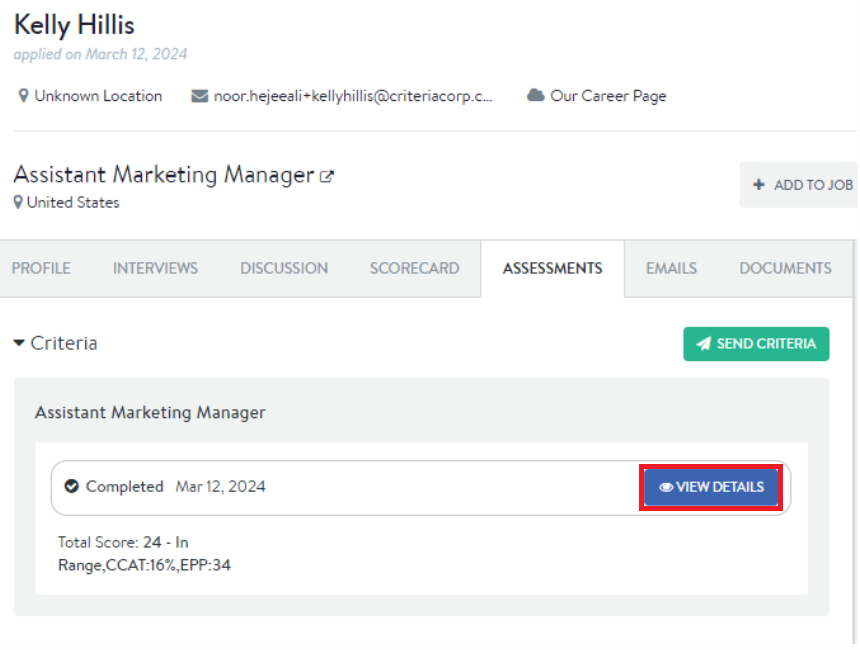
When View Details is selected, the Criteria Score Report will open as a PDF or the Criteria Dynamic Score Report, according to your company settings in Criteria.
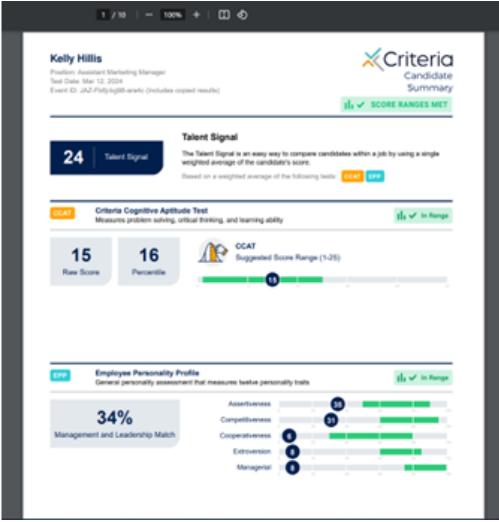
The results will also be shown in the candidate list within the Job.
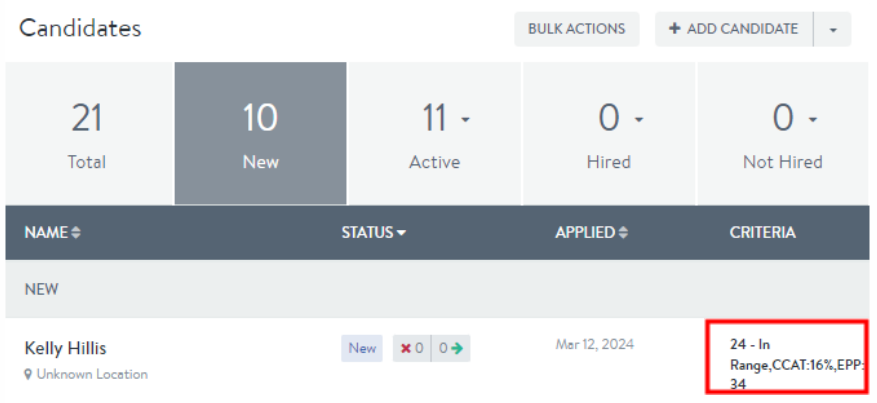
If you do not want to see scores directly on the screen in JazzHR, contact Criteria to toggle off the scores setting in your integration. From then on, Criteria will only send the report link to the candidate without the scores and score range information.
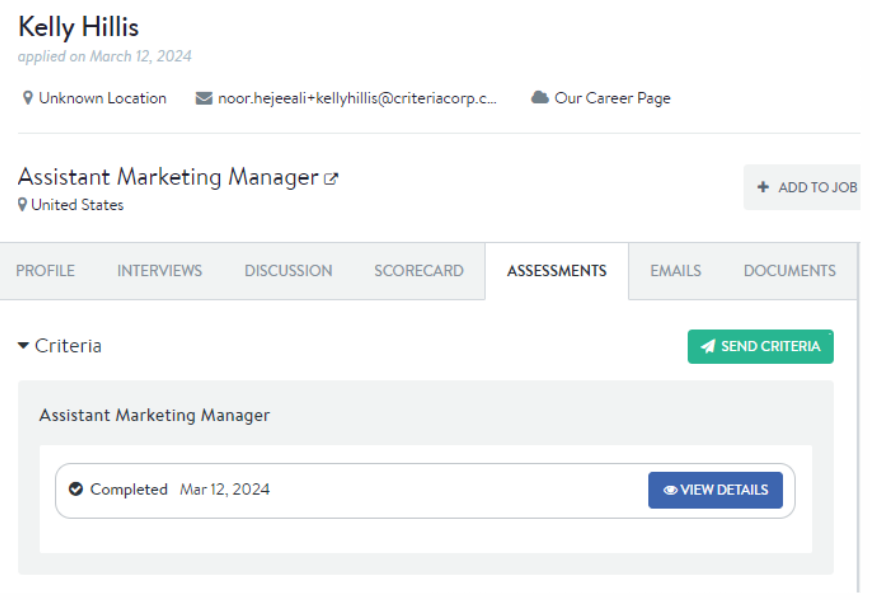
Once the candidate completes the assessments, you will receive an email notification from JazzHR and from Criteria (you may want to turn off your email notifications in Criteria to avoid receiving duplicate notifications). Click the View Details button in the JazzHR email to jump straight to that candidate in JazzHR.
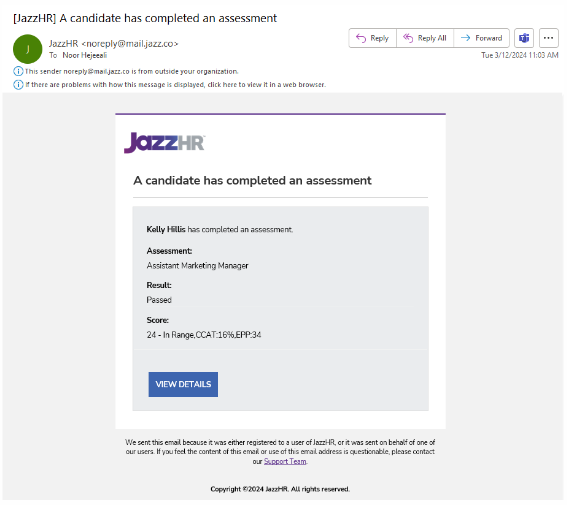
Status updates and Viewing Results – Video Interview
Once the candidate completes their Video Interview, the evaluators will receive an email from Criteria to complete their evaluations.
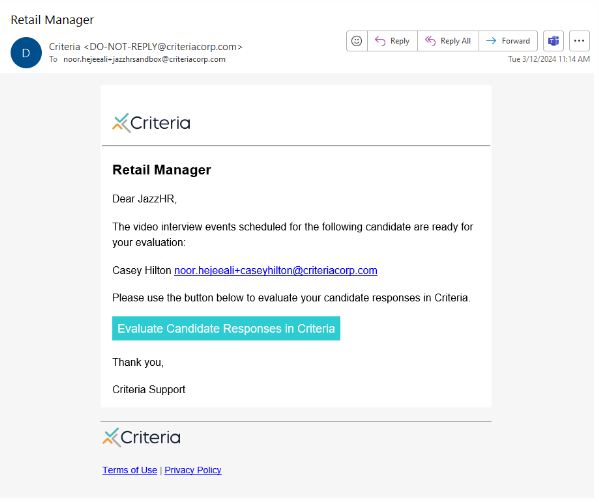
The status will remain as Sent in JazzHR until the minimum number of evaluators have submitted their reviews.
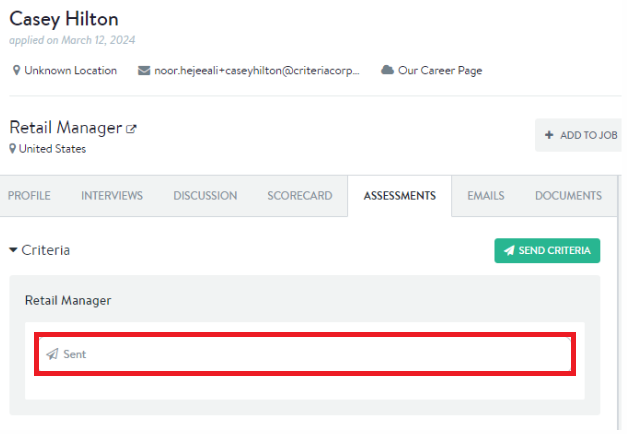
Once the minimum number of evaluators has been reached, the package status will be updated to Completed, and the candidate scores and Criteria Score Report will be available in JazzHR. The Overall Interview Score and the Recommendation from each evaluator will be shown.
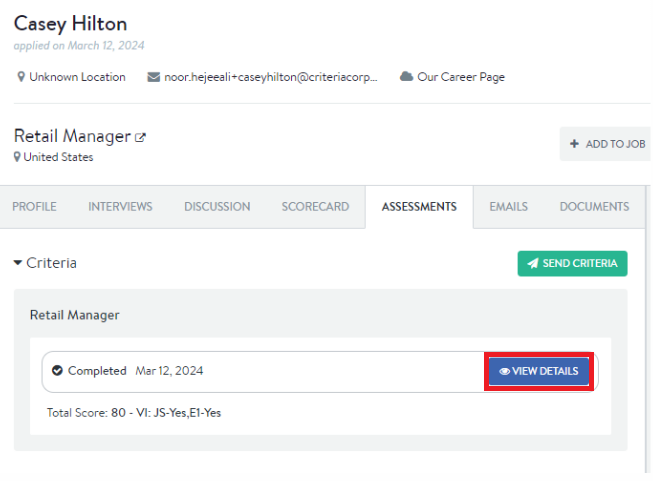
When View Details is selected, the Criteria Score Report will open as a PDF or the Criteria Dynamic Score Report, according to your company settings in Criteria.
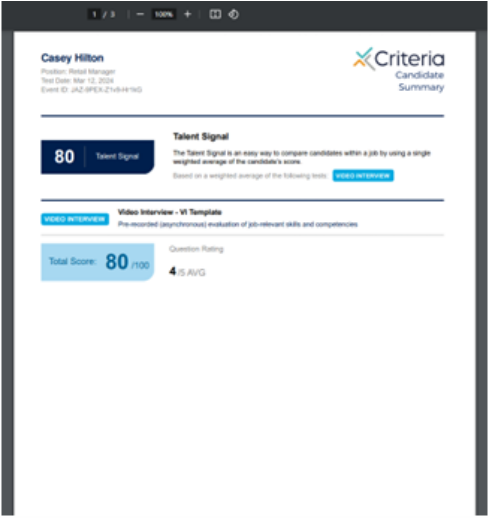
Once the package status has been updated to Completed, you will receive an email notification from JazzHR and from Criteria (you may want to turn off your email notifications in Criteria to avoid receiving duplicate notifications). Click the View Details button in the JazzHR email to jump straight to that candidate in JazzHR.
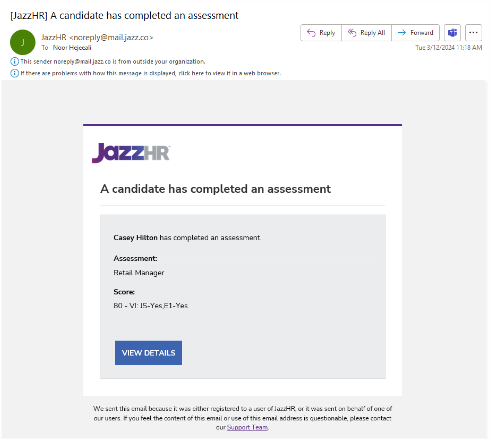
Status updates and Viewing Results – Live Interview
As soon as the candidate is invited to the Criteria Live Interview package, the evaluators will receive an email from Criteria to complete their evaluation at the time of the interview with the candidate.
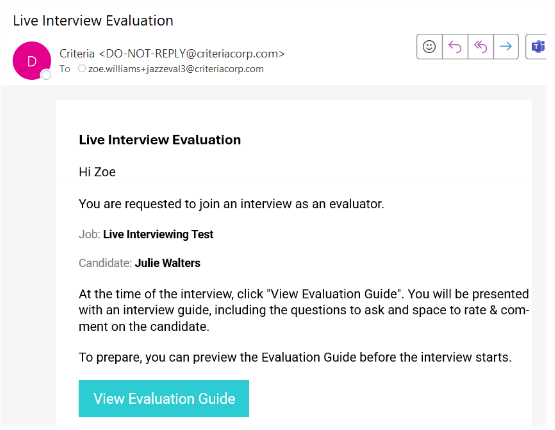
The status will remain as Sent in JazzHR until the minimum number of evaluators have submitted their reviews.
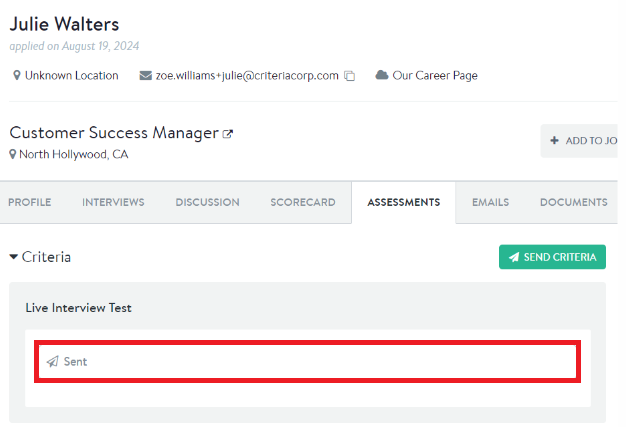
Once the minimum number of evaluators has been reached, the package status will be updated to Completed, and the candidate scores and Criteria Score Report will be available in JazzHR. The Overall Interview Score and the Recommendation from each evaluator will be shown.
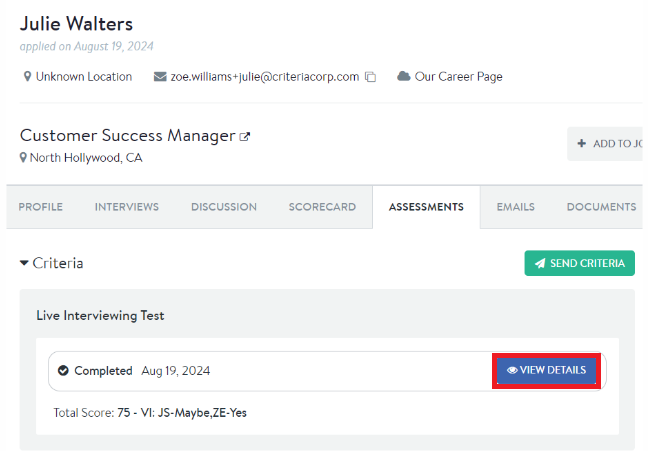
When View Details is selected, the Criteria Score Report will open as a PDF or the Criteria Dynamic Score Report, according to your company settings in Criteria.
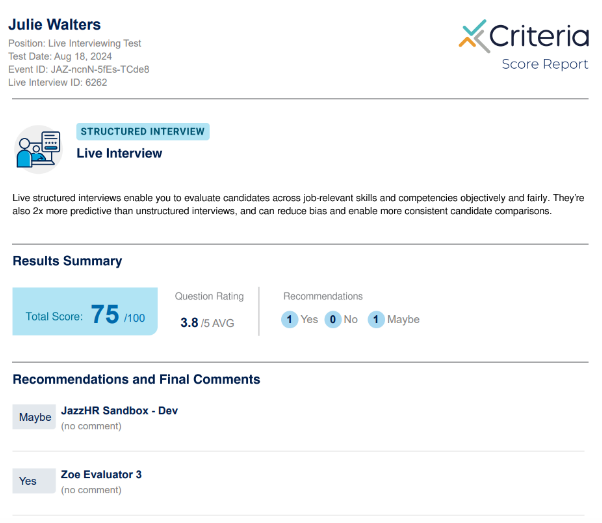
Once the package status has been updated to Completed, you will receive an email notification from JazzHR and from Criteria (you may want to turn off your email notifications in Criteria to avoid receiving duplicate notifications). Click the View Details button in the JazzHR email to jump straight to that candidate in JazzHR.