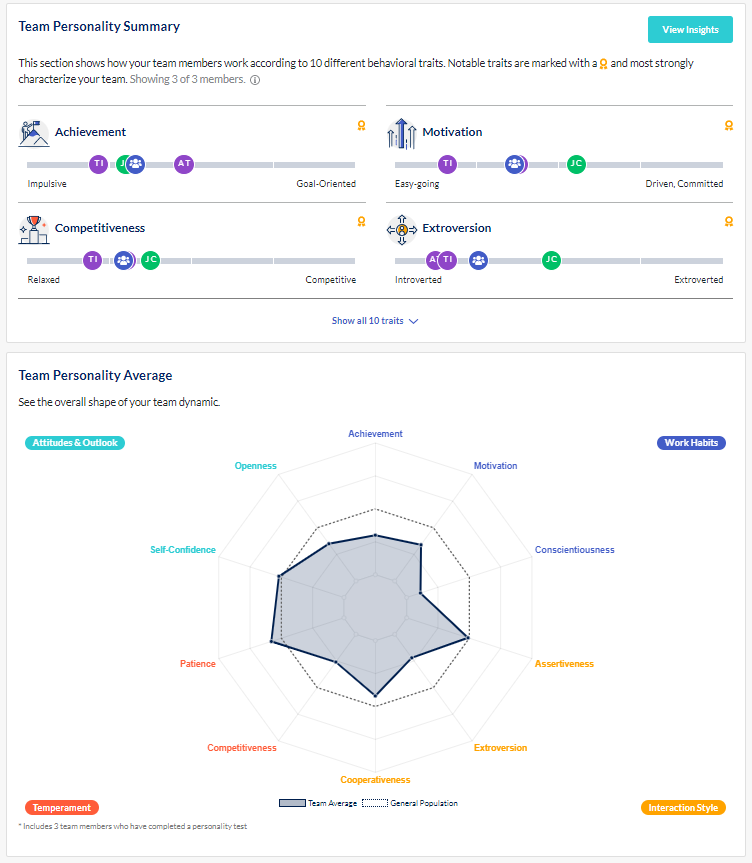Sharing Your Workplace Insights Report and Collaboration Guide
When you completed the Employee Personality Profile, a Workplace Insights Report (WIR) was created.
You can use the insights provided in this report to enhance your self-awareness through understanding your work, communication and interaction styles and potential areas for development.
You can choose to share this report with your manager and / or other team members. Likewise, other team members can choose to share their Workplace Insights Report with you. We recommend viewing your colleagues’ personality profiles to understand their work preferences and communication style.
Collaboration Guides provide an overview of how you compare with others in terms of communication style, work style, and thinking style. You can use this report to:
- Adjust your style: Use insights to understand the work preferences of others so you can adapt your style for improved communication and collaboration.
- Improve collaboration with others: Compare your profile with others and get specific, targeted tips based on your personal preferences and theirs.
Sharing your WIR and Collaboration Guide
To update your account settings to allow others to view these reports, click on your avatar in the top right corner and select "Account Settings".
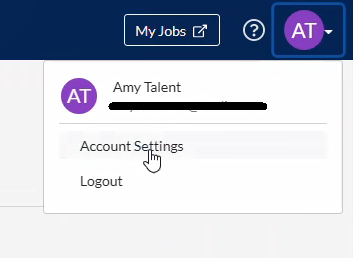
Click "Edit" to the right of the report setting you want to update.
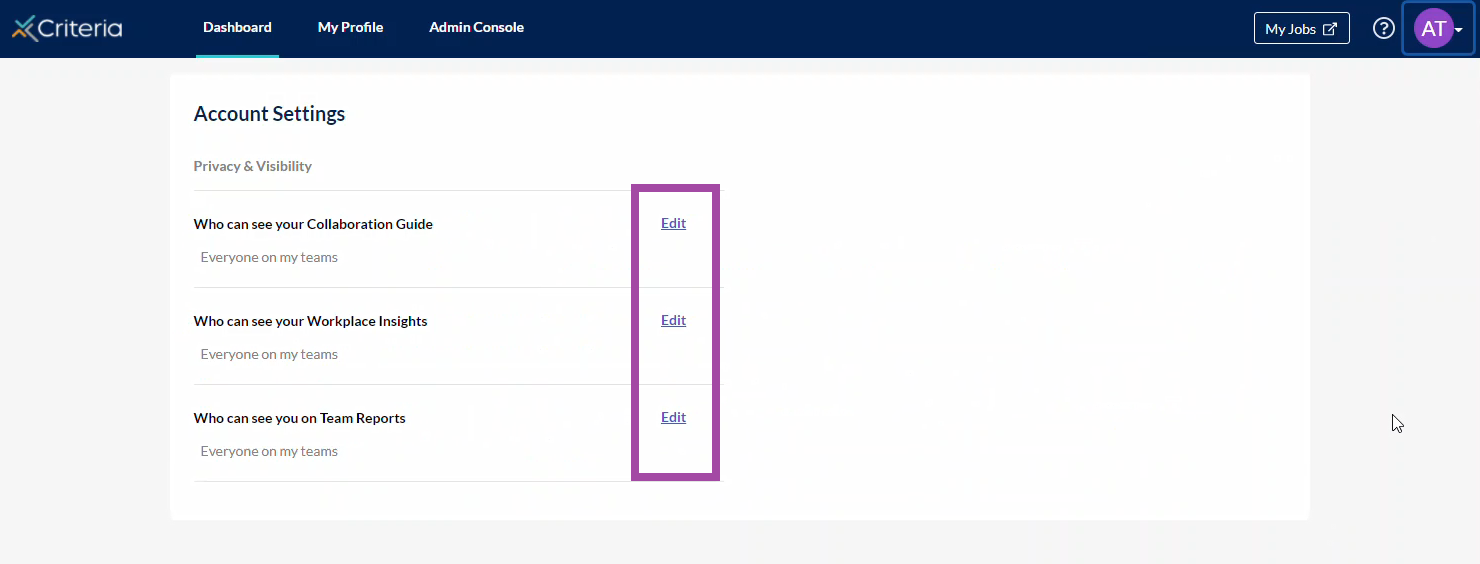
Select the option you want to use. You can change these at any time you wish. Your options are:
- Not Visible: no-one can view this report.
- Team Lead: only the person who created the team you belong to can see the report (i.e. your manager).
- Everyone on my teams: anyone who is a member of a team you belong to can see the report.
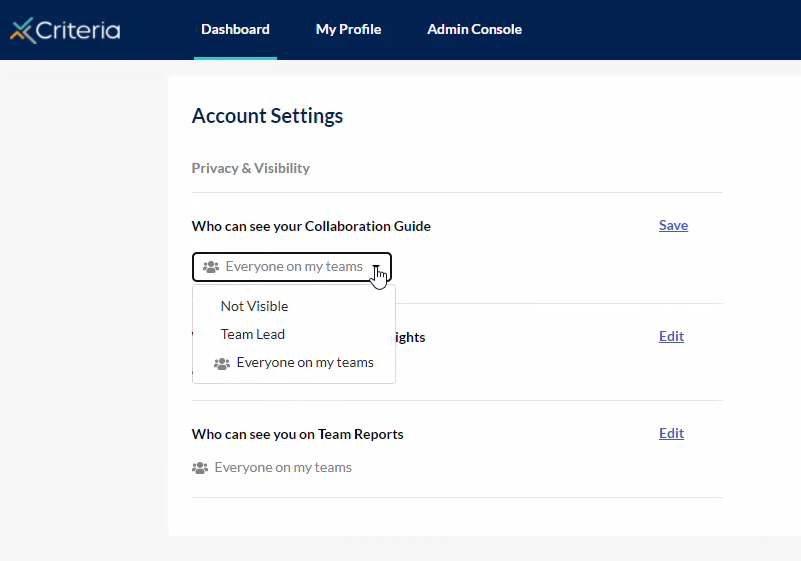
Click "Save". Repeat these steps for each report setting.
Example Reports
Here are some example reports for each of these settings.
- Collaboration Guide example:
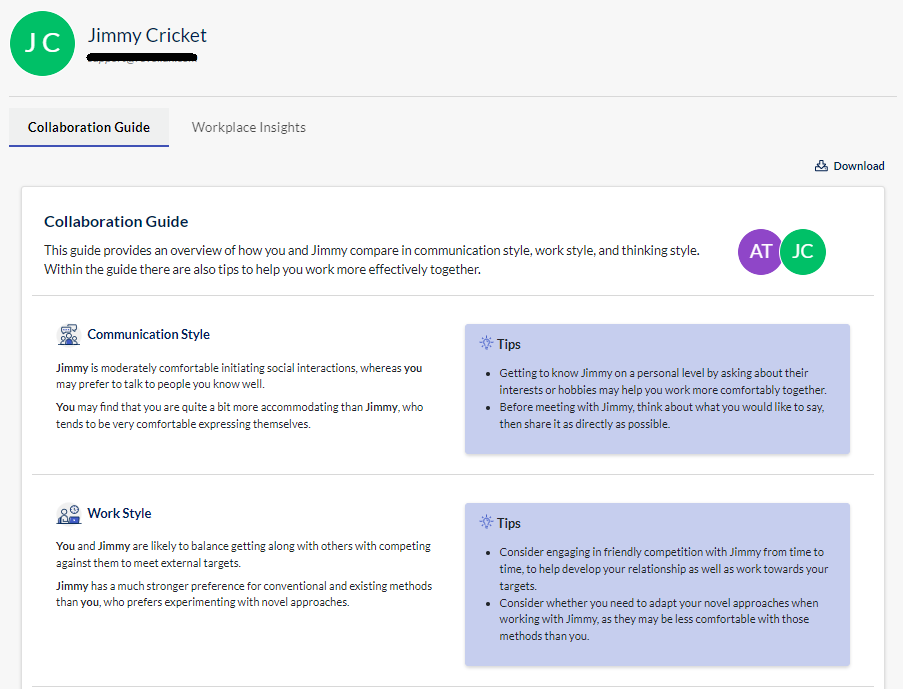
- Workplace Insights Report example:
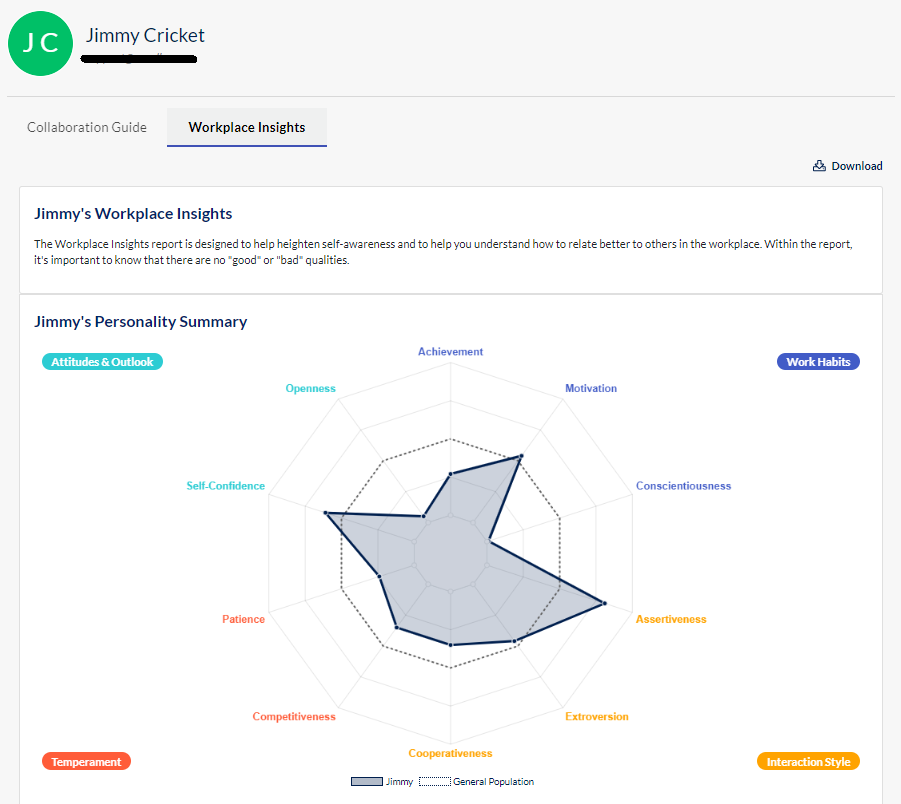
- Team Reports example: