Joining Talent Insights
Setting up your user profile in Talent Insights involves just three simple steps:
- Join Talent Insights.
- Complete the Employee Personality Profile assessment.
- Join a team.
There are also a few additional actions you can take to personalize your user profile, which are covered at the end of this article.
1. Joining Talent Insights
To begin the process, a manager or admin needs to send you an invitation to join Talent Insights. This may be an email sent directly to you or your manager may provide a link for you to click on.
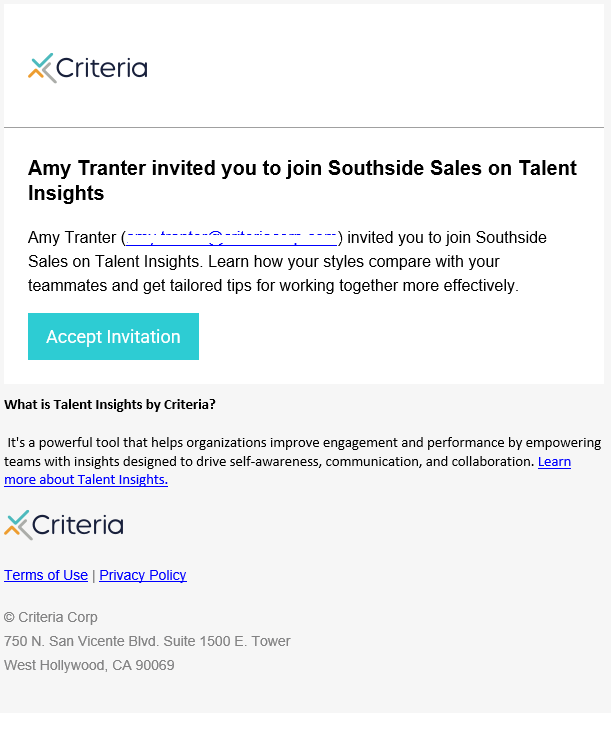
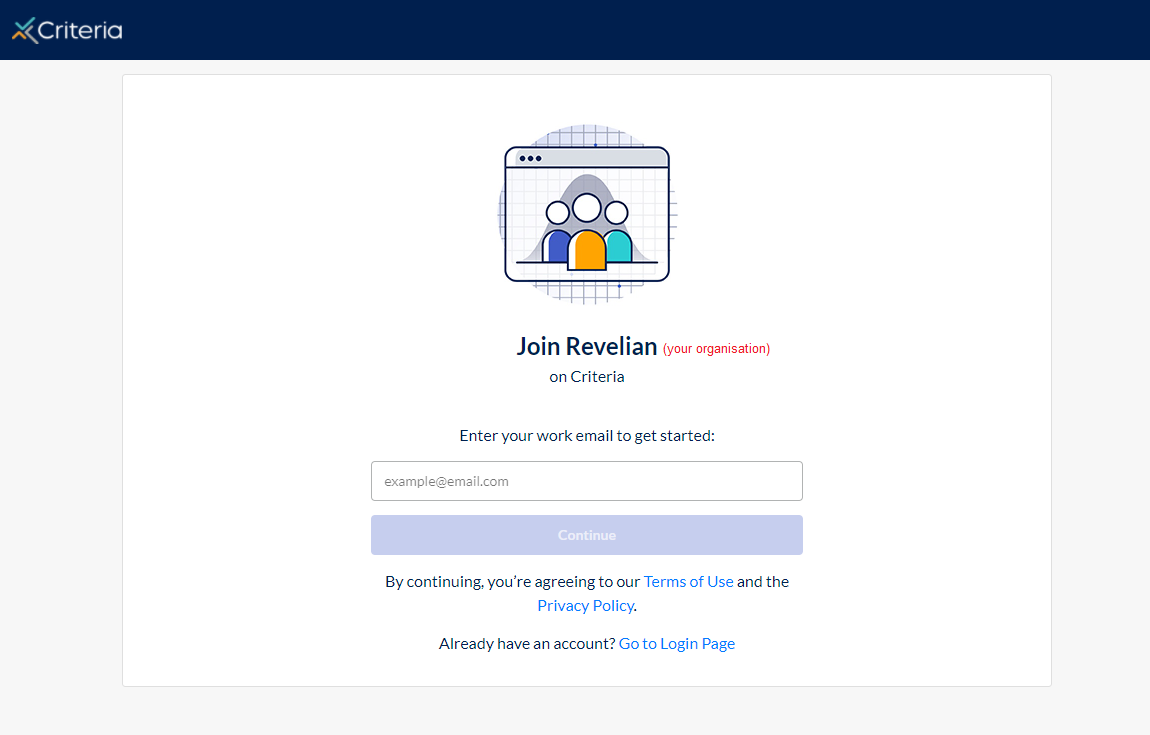
If you have been given a link to click on, once you enter your email address, an email will be sent for verification.
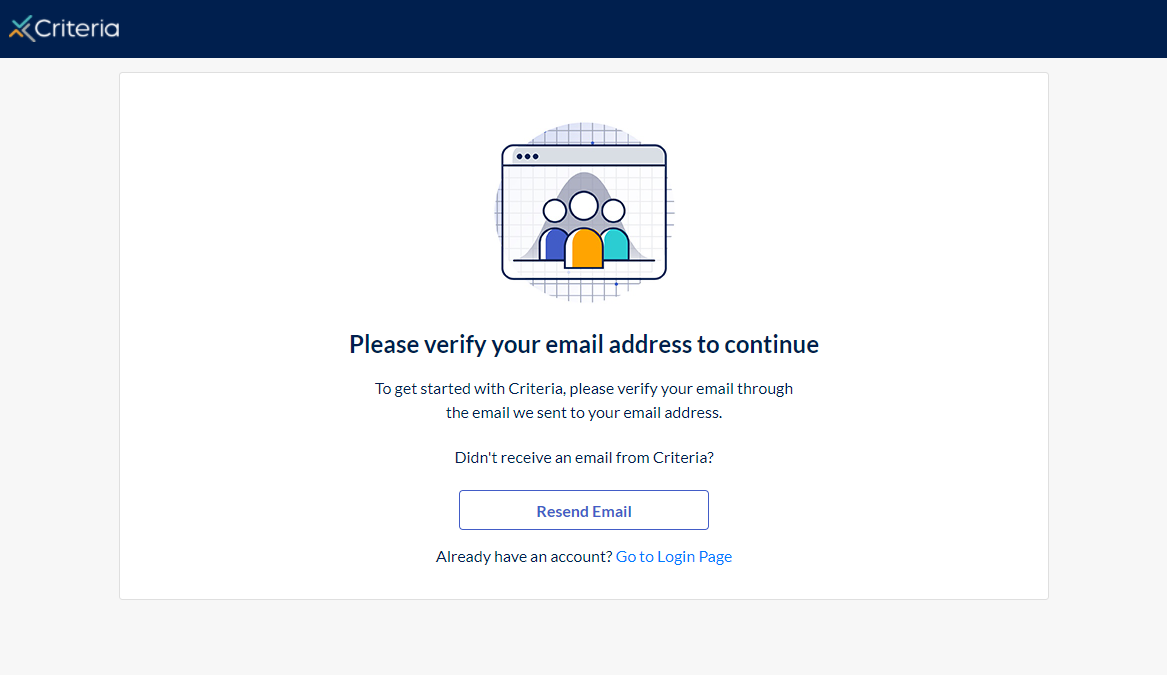
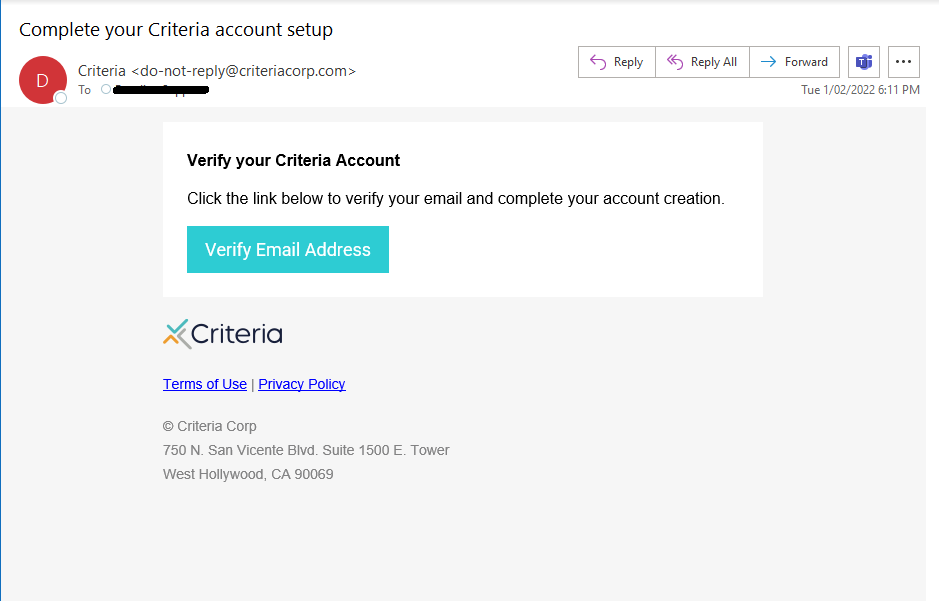
Click on the link in the email and follow the prompts to create a new password. You can then log in to your Talent Insights account.
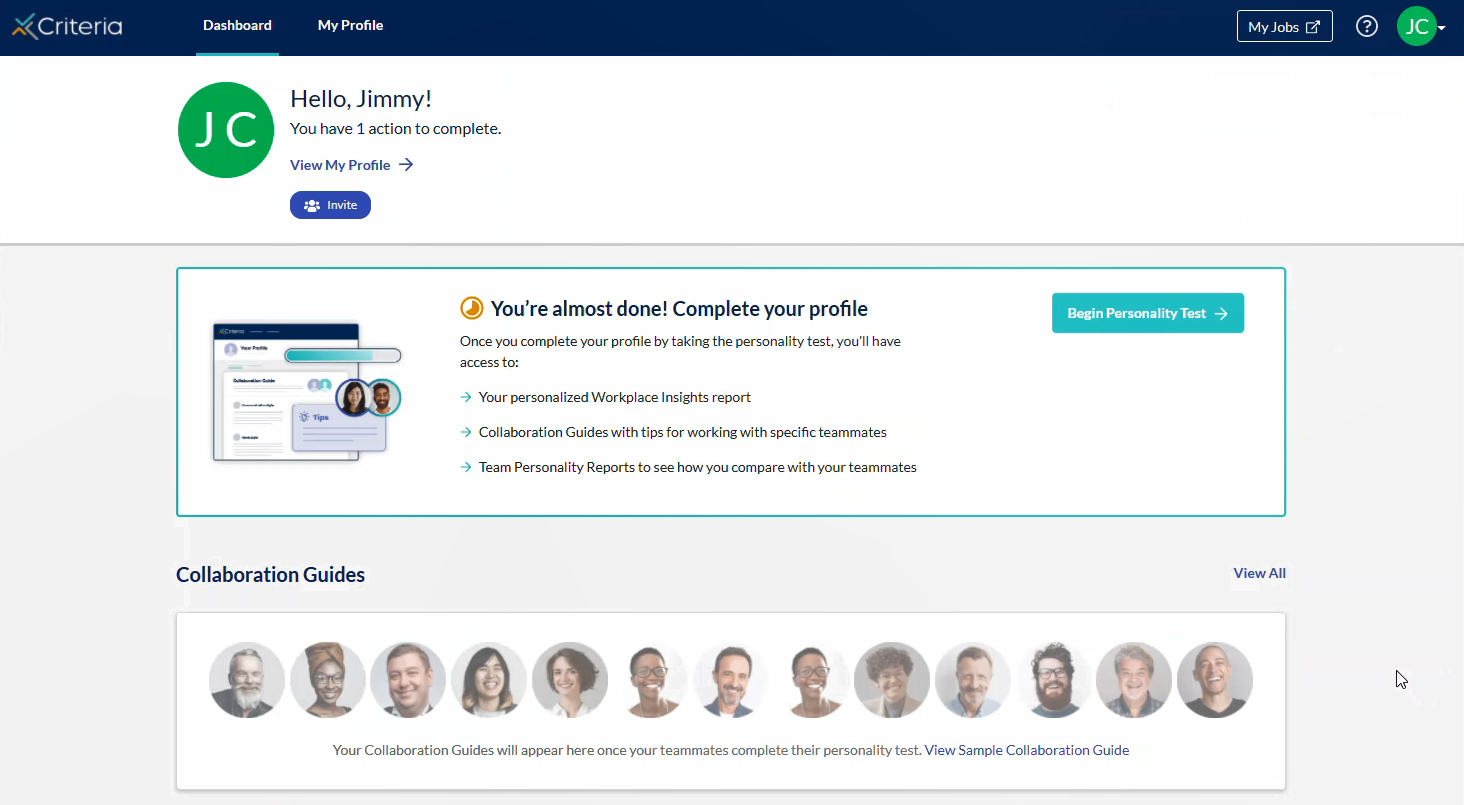
The first time you log in you will be given a quick navigation guide to the Talent Insights platform.
2. Completing the Employee Personality Profile
You may have completed a Criteria assessment when you applied for your role at your organization. You may even have completed the Employee Personality Profile (EPP) as part of your application. If so, the process for completing the EPP for Talent Insights will be a familiar one.
Once you have logged in to your Talent Insights account, click "Begin Personality Test" in the Dashboard tab.
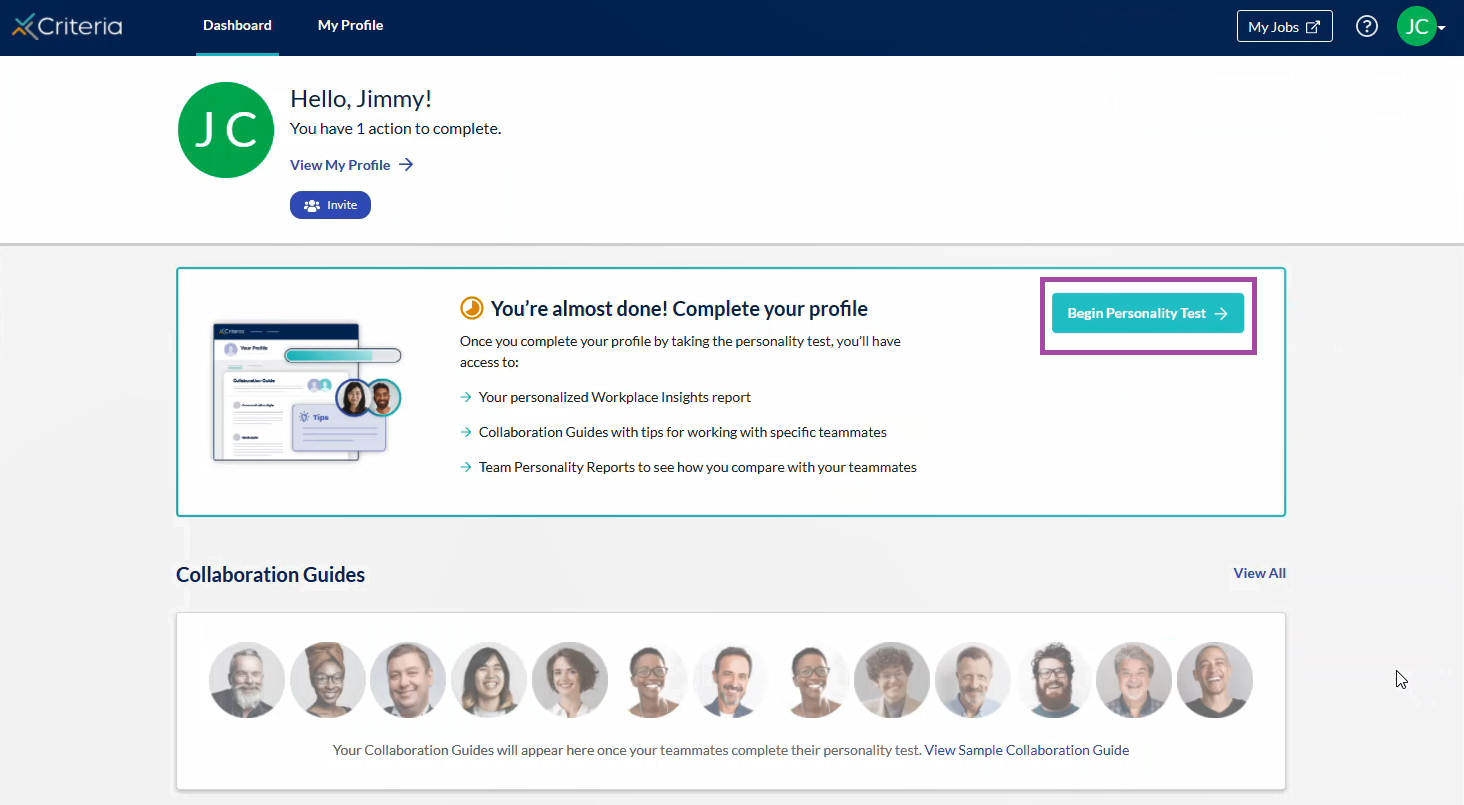
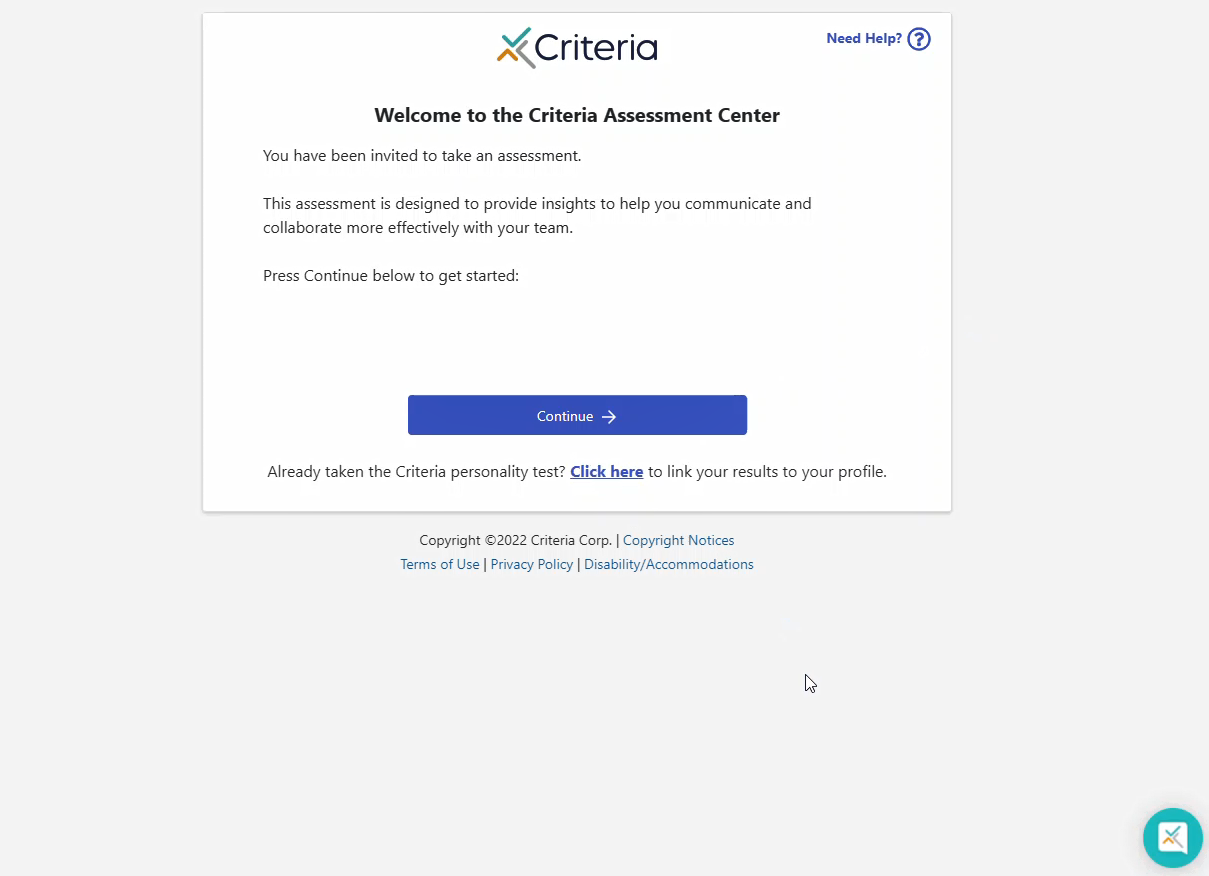
If you have completed the EPP before, you can follow the instructions here to link these results to your Talent Insights profile.
If you have not completed the EPP before, simply follow the prompts on screen to complete the assessment. Click here to learn more about the EPP.
Once you have entered all your responses to the questions in the assessment, click "View Insights ->" to be directed back to your Talent Insights account.
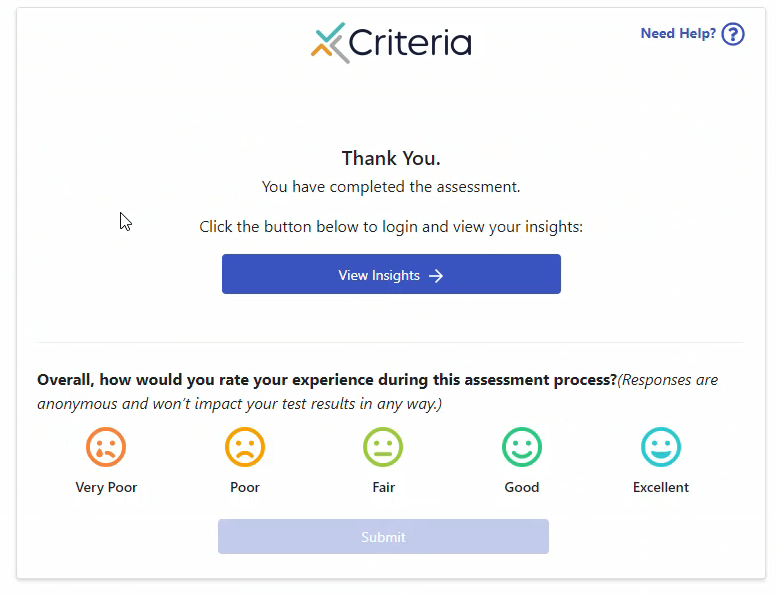
You will be able to see your Workplace Insights Report straight away.
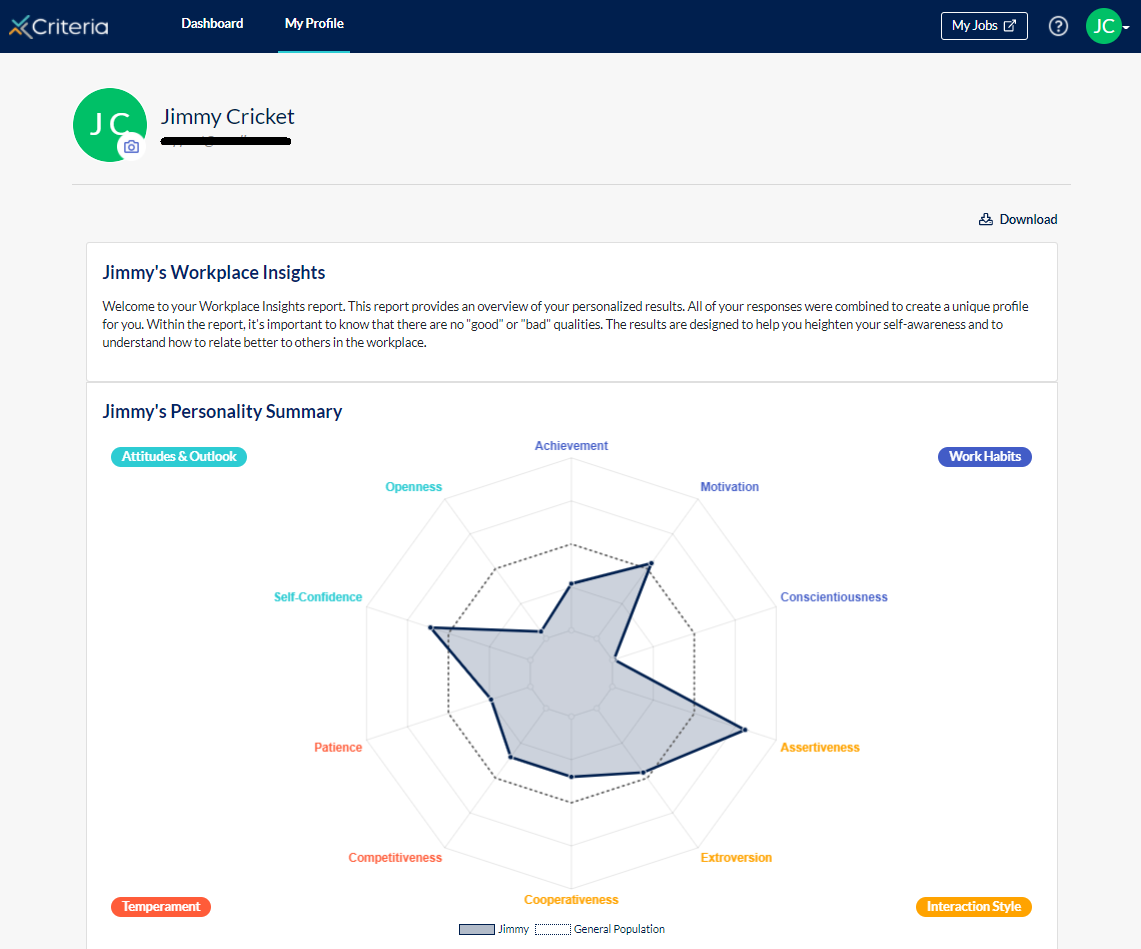
3. Joining a Team
You can belong more than one team. For example, you might belong to several teams that relate to different business units, departments, locations or roles.
You can even create temporary teams to help you collaborate with colleagues on short-term projects!
Existing team
To join an existing team, you need to be invited by the manager who set up the team or an admin user. Each team member will receive an email letting them know about the invitation.
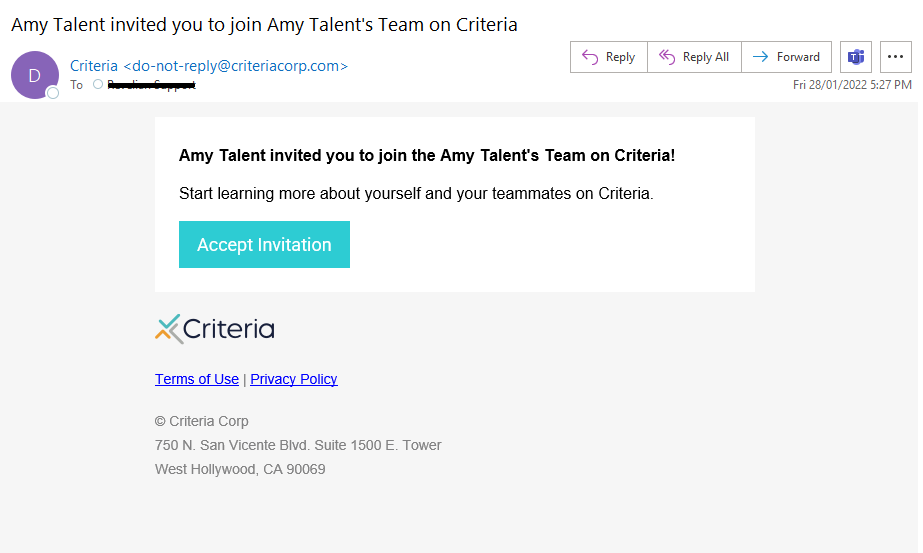
When you click on the link or simply log in to your Talent Insights account, you will see a message at the top of the screen: "You have been invited to join the X Team! Accept Invitation"
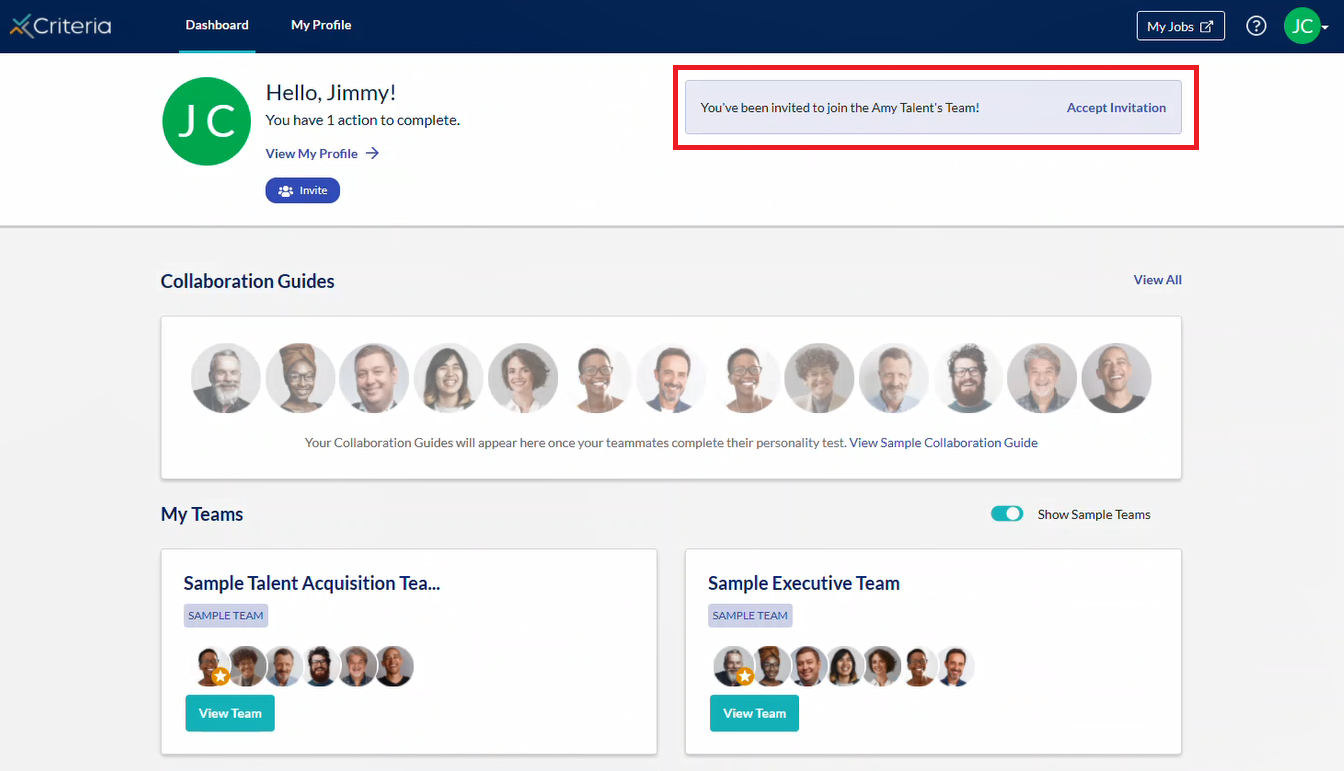
If you wish to join the team, click "Accept Invitation".
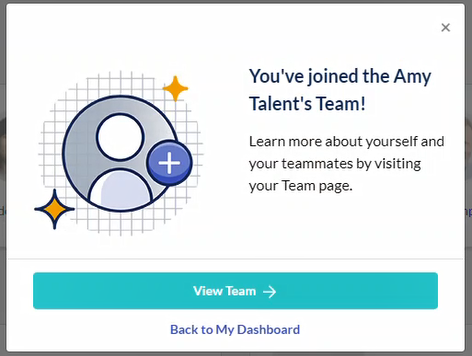
Click "View Team ->" in the popup message to go to the team's Personality Summary page.
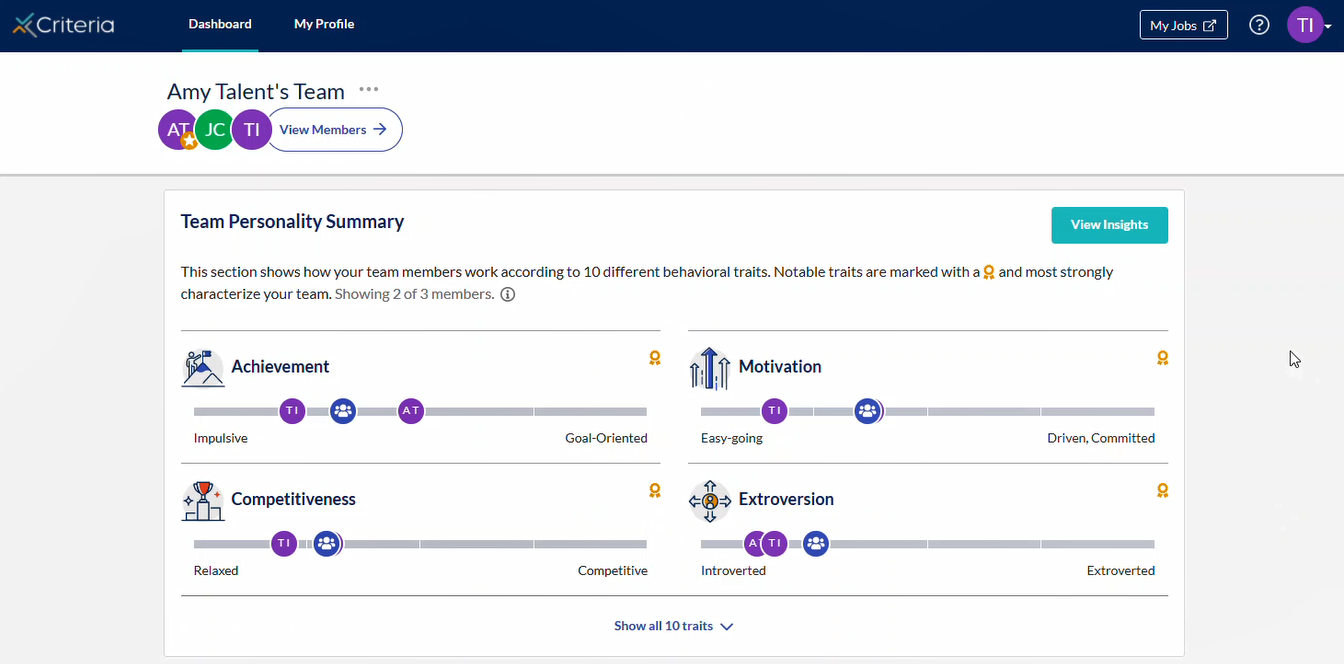
Here you will be able to see the team's traits mapped together and view insights about the team. Click on each team member's avatar to view their Collaboration Guide.
New team
As a manager or admin, you can create new teams in Talent Insights. Click here to learn how to create and manage teams in Talent Insights.
4. Other tasks
You can choose who you want to share your Workplace Insights Report and Collaboration Guides with. Click here to learn more.
Your profile photo helps your team to identify you in Talent Insights. To add a profile photo, go to My Profile and click on the camera icon next to your avatar in the top left.
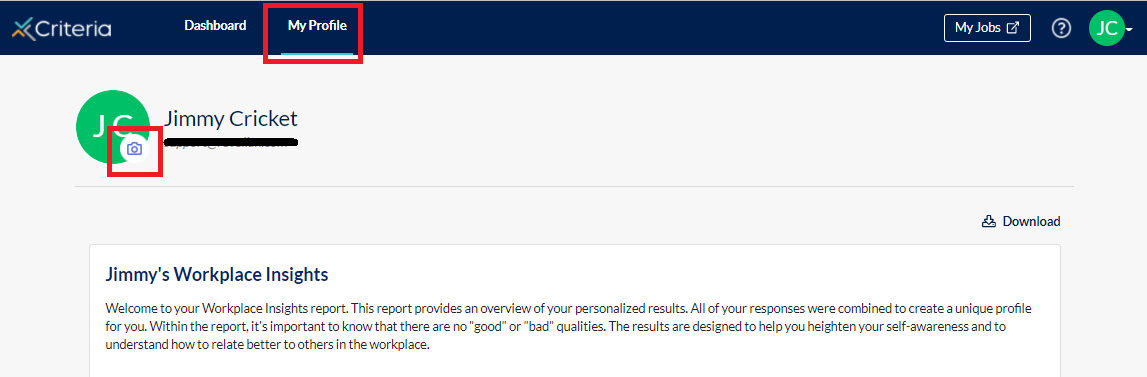
Click "Upload a Photo" to locate the file on your desktop. Click "Save Photo".


