Inviting Your Team to Talent Insights
Depending on your organization's setup, as a People Manager, you may be able to complete one or more of the following tasks:
- Invite members of your team to join Talent Insights.
- Create new teams within Talent Insights.
- Add your employees to a team.
Note that some organizations may choose to manage this process on your behalf, so you can focus on using Talent Insights to facilitate communication and collaboration within your team.
Inviting users to Talent Insights
If this function has been enabled for your organization, a blue "Invite" button will appear at the top of your Dashboard. Click this to create an invitation link.

You may provide this link to your colleagues. They will need to use their company email address to join Talent Insights.
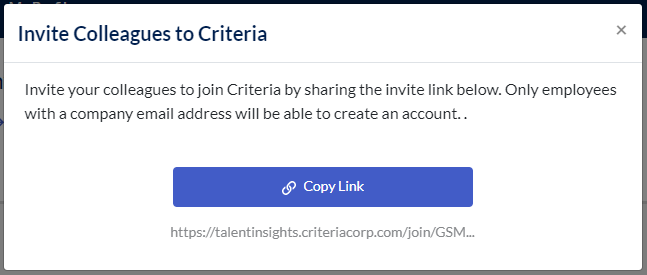
Your organization may have some guidelines around this process so we recommend checking with your Talent Insights Admin regarding this.
Creating a team
If you have access to create a team, there will be a blue "Create a Team" section on your Dashboard page. This will appear after the sample teams (if you have set this to be visible) and any teams that you are already a member of.
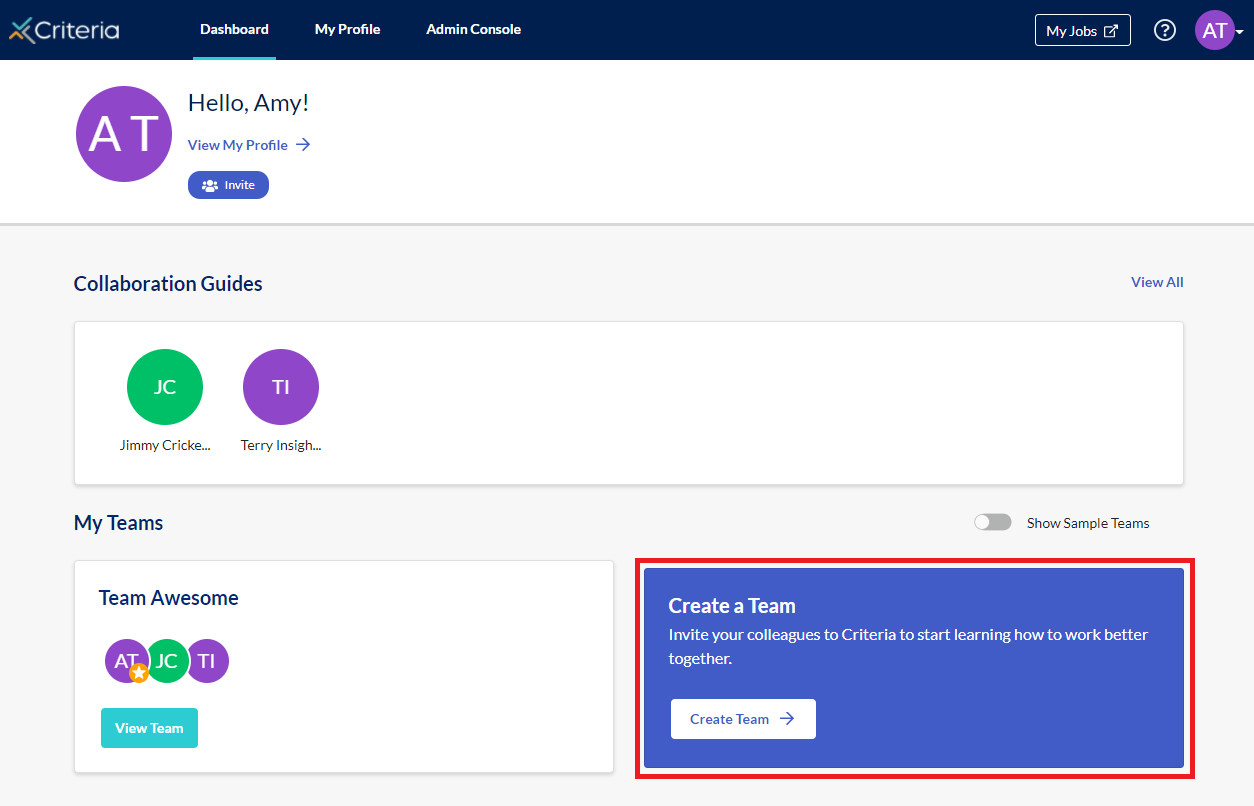
Click "Create Team ->".
Enter a team name. If you do not enter anything in the Team Name field, it will default to "[your name]'s Team".
Enter the name of team manager into the "Team Lead" field. Note: if you do not have admin user access to your Talent Insights account, you will automatically be added as the "Team Lead" and you will not see this field.
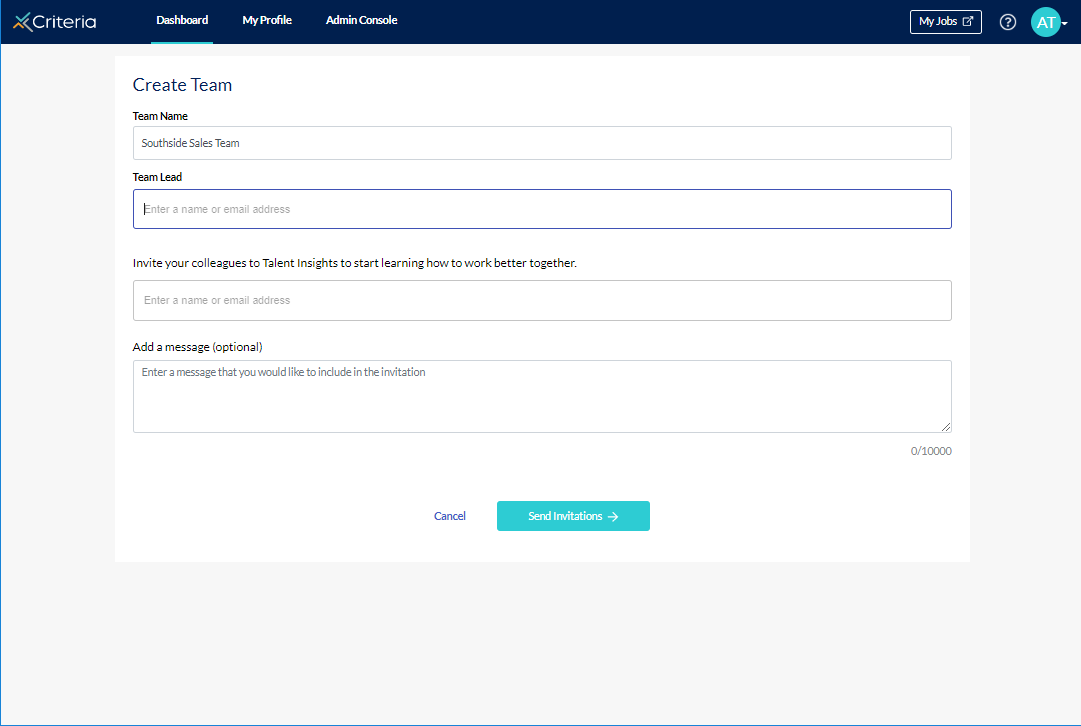
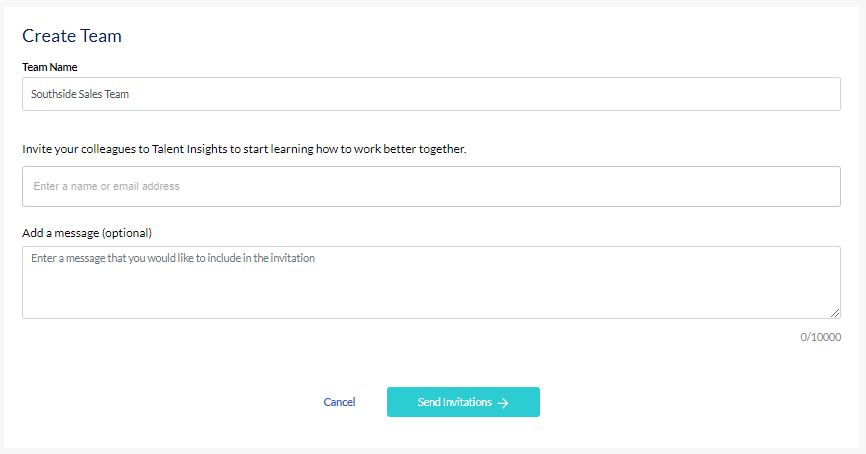
Add the members of the team into the third field. You can choose to select names from the list of employees who have already joined Talent Insights or you can enter a new email address. Note that the email address must match your company domain.
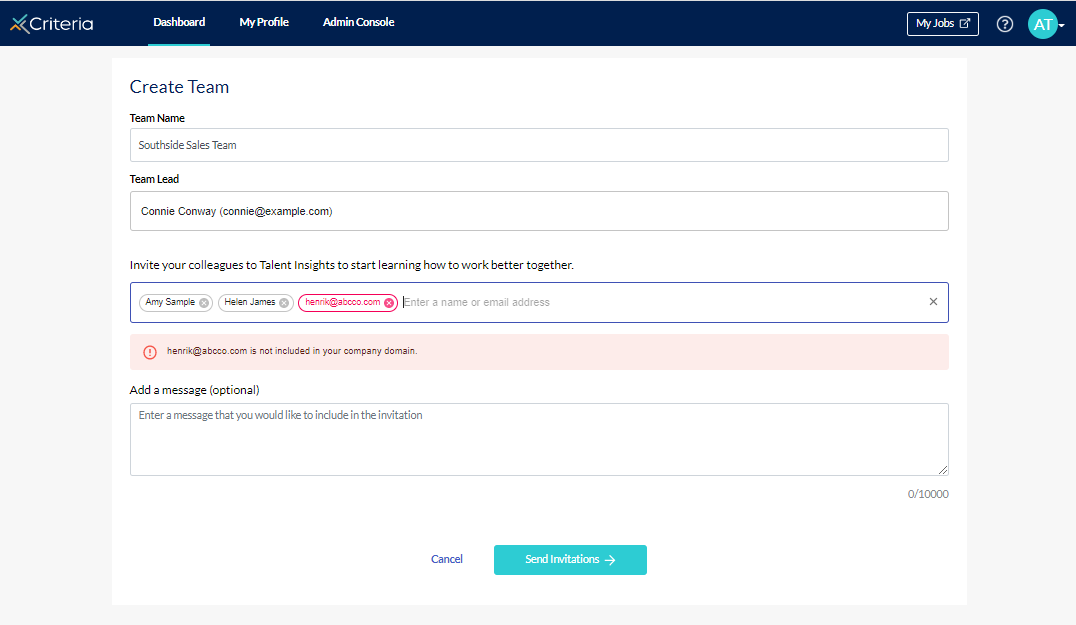
Once you have added all the team members, you can add a personalised message to provide some context to the invitation.
Click "Send Invitations ->".
Your new team members will receive a message inviting them to join your team
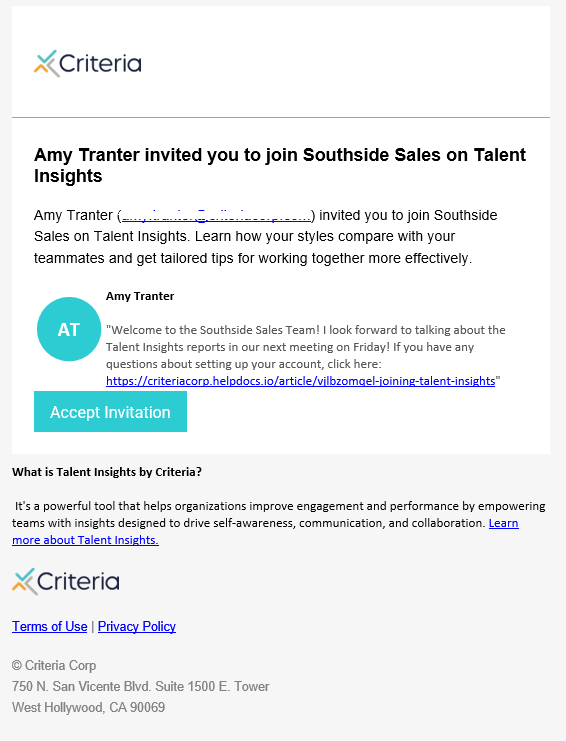
Adding users to an existing team
As the People Manager who owns the team, you can add new team members.
On your Dashboard page, click "View Team" for the team you want to update.
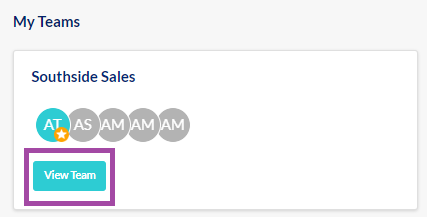
Click "Invite Team Members".

You can either select existing Talent Insights users from the list or enter the email address of a new employee. Email addresses must use your company domain.
Click "Send Invitations ->". Note that currently there is not an option to add a custom message here.
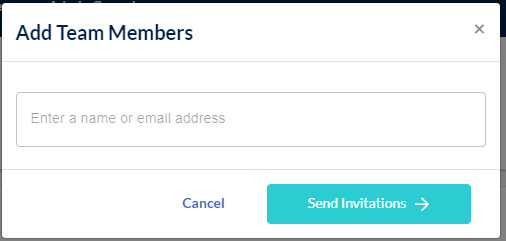
Your new team members will receive a message inviting them to join your team.
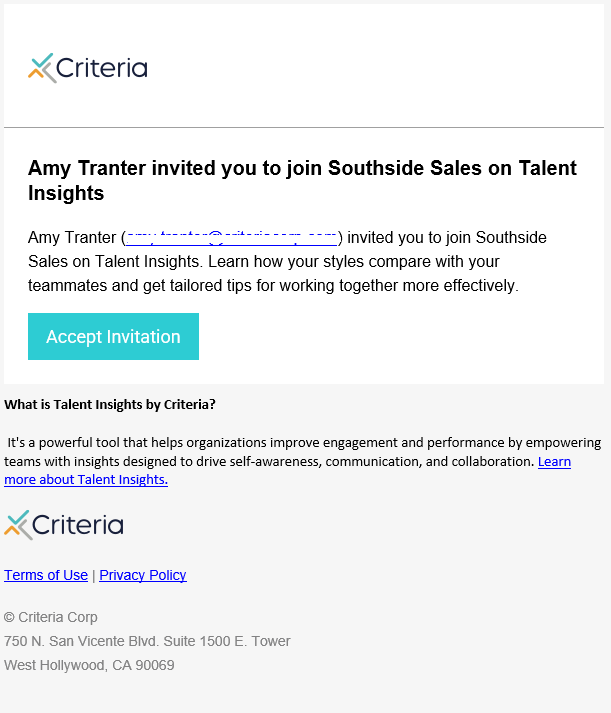
Resending the invitation email
You can resend an invitation email to an employee who has not yet accepted their invitation to a team. Go to the Personality Summary page for the team and click "View Members".

The team member will be greyed out until they accept the invitation and you will not be able to view their Workplace Insights Report. Click ... to the right of their name and select "Resend Invitation".
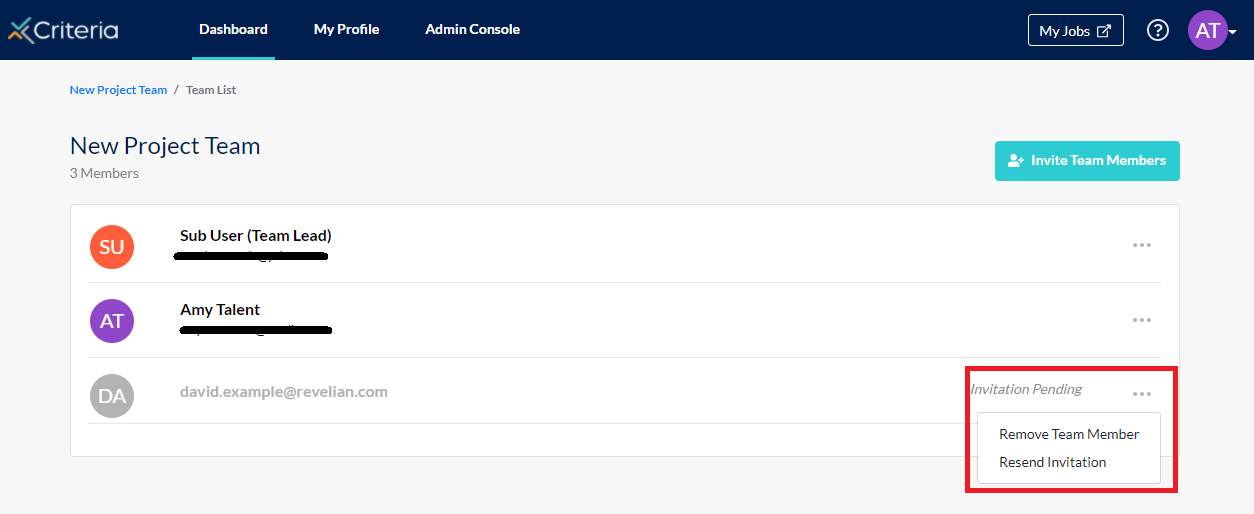
Next Steps
At times, you will need to make adjustments to your employees' access and the teams they are part of. Click on the links below to learn how to maintain your Talent Insights account.
Managing Users in Talent Insights
Managing Teams in Talent Insights
Helping your employees use Talent Insights
Your employees will have questions about using Talent Insights, and about the assessment and reports. We've created some guides to help answer these and you are welcome to share the links below with your employees.
Joining Talent Insights: how to set your user profile in Talent Insights, complete the Employee Personality Assessment and accept an invitation to join a team.
Linking Your Prior EPP Results to Talent Insights: how to reuse your results from the EPP you completed when you applied for your role at your organization.
Sharing Your Workplace Insights Report and Collaboration Guide: you can follow these instructions to share your reports with your manager and colleagues.
About the Employee Personality Profile: click here to learn more about the EPP.
About the Workplace Insights Report: click here to learn more about this report, which is created once you have completed the Employee Personality Assessment.
About Collaboration Guides: click here to learn about collaboration guides, which are designed to help you work better with your colleagues.

