Inviting Candidates to Complete an Evaluation Task
What are evaluation tasks?
Criteria offers several evaluation tools to use in your recruitment process. When enabled for your account, you can use any combination of these to evaluate a candidate's suitability for a role with your organization.
Checking the evaluation tools in a job
You can see at a glance on the Jobs List screen which evaluation tools are associated with each job.
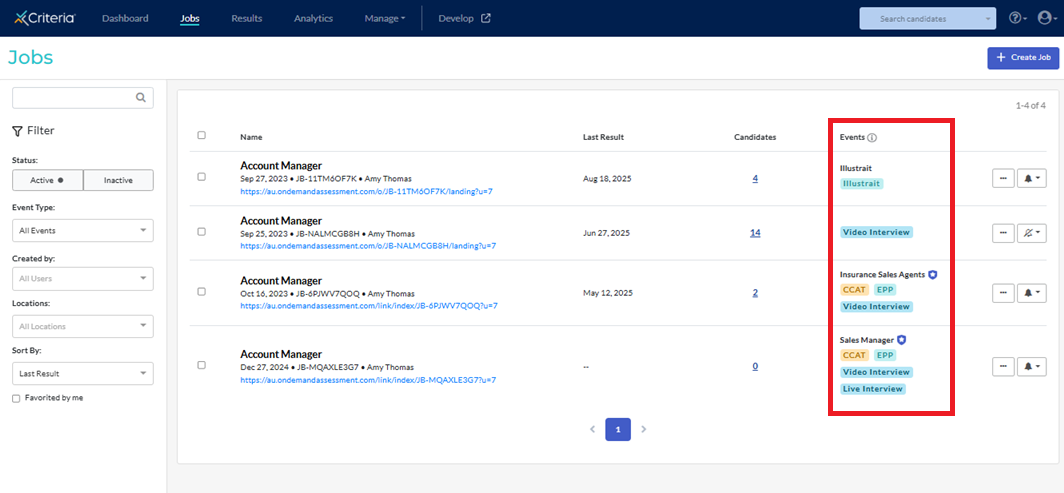
On the Results screen in the job, the evaluations tools are denoted by these icons in the pipeline:
- assessments: paper airplane
- video interview: camera
- live interview: clipboard
Note: no icons are shown for the Incoming pipeline stage.

Inviting candidates
Once you have created a job, there are several ways to administer an application, assessment or structured interview (video or live) to your candidates.
Open links
Manual invitations
If you have a large number of candidates to invite, you can upload these into the platform via a csv file.
Send Criteria links from outside the Criteria Platform
Pipeline automation
Candidates are automatically sent an email inviting them to complete the new task when they are moved to the new pipeline stage.
Applicant Tracking Systems
Expiration date, extensions and reminders
Expiration date
When creating the job, you can set an expiration date for the evaluation tasks. This can be a specific date and time, or a certain number of days. You can also opt to not set any expiration date so candidates can complete the tasks at their own pace.
Extending the expiration date
If an expiration date has been set, your candidates will not be able to access the task after that date. You may choose to extend this for them if required.
Sending reminder emails
If you have set an expiration date for the evaluation tasks, an automated reminder email will be sent to candidates 24 hours before the invitation expires. This will be sent to all candidates who have not yet completed all the tasks, regardless of which invitation method you have selected.
If you are manually inviting candidates to complete the evaluation tasks, you can also set a second reminder email to go out a set number of days before the invitation is due to expire.
For invitations where no expiration date was set, you can choose to send candidates an automated reminder email 48 hours after the invitation was created. This will be sent to all candidates who have not yet completed all the tasks, regardless of which invitation method you have selected.
Note: when you extend the expiration date for a candidate's invitation, they will not automatically be sent an email with the details. You will need to send the email manually.
Reinviting candidates to complete the task again
Occasionally you might want a candidate to complete an assessment or video interview again. Perhaps they experienced a technical issue or were interrupted while completing. Their original invitation cannot be reset, but you can send them a new invitation to complete the assessment or video interview again.
Candidate experience
To customize your candidates' testing experience, you can create a landing page that incorporates your organization's branding.
Once candidates complete the tasks, you may want to redirect them to a particular website from the exit page.

