Workable Integration Guide

Activating the Integration
- Request an API Key from your Criteria CSM
- Ensure your Criteria platform is configured with some active Jobs
- Add your Criteria API Key into Workable
- Create a pipeline stage in Workable that will trigger Criteria testing.
Optional, you may create additional stages in the pipeline if you wish Criteria to change the candidate status as they progress through their testing. - If you have chosen to use the optional feature for Criteria to change the candidate status in Workable, you will need to nominate a Workable User for the status change to be performed as.
- Optional, you may create custom fields in Workable for Criteria to populate
- If you have chosen to use the optional features - status change or custom fields - you will need to create an API Access Token in Workable for Criteria to use to apply these updates.
- If you have chosen to use the optional features - status change or custom fields - Provide all the details for the optional features to Criteria to set them up in your integration.
Adding your API Key
Note: The user setting up the integration in Workable must be a Super Admin in Workable
The following demo shows how to add your Criteria API key into Workable (open the demo in a new window).
- Login to Workable and click on the button in the upper righthand corner of the screen with the user’s initials, select Settings.
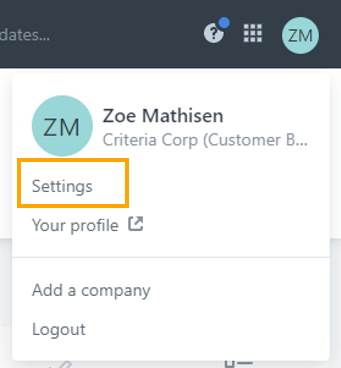
- Select Integrations from the menu.
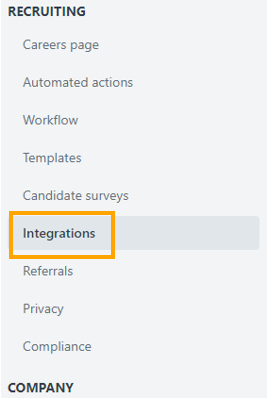
- Scroll down to the Assessment Providers section.
- If you are a Criteria (USA) customer, select Criteria.
- If you are a Criteria Australia customer, select Criteria Australia.
If you cannot see the correct assessment provider for your region, please contact Criteria.

or

- Paste the API Key (provided by your Criteria CSM) into the box and click Update settings.
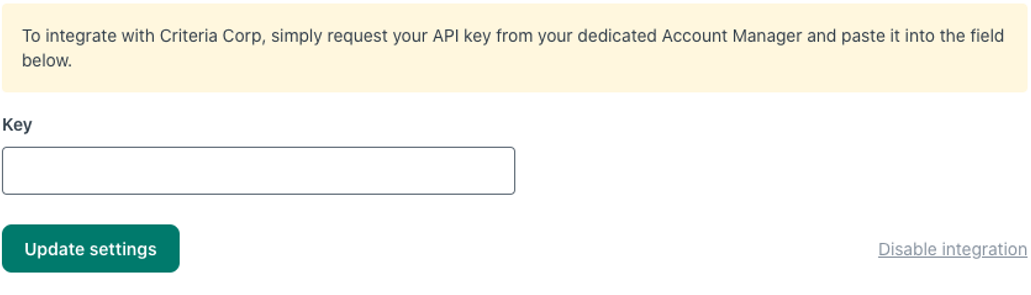
Once the API Key is updated this message will appear to confirm that the integration setup is complete.

Create Pipeline stages in Workable
Criteria testing is associated with a pipeline stage in Workable. You must create/allocate a stage in your pipeline as the stage that will allow you to trigger a Criteria invitation.
Optional Feature - If you only use 1 Recruiting Pipeline in Workable, you may also choose to have Criteria move the candidate to another pipeline stage as they progress through their testing. They can be moved after successful invitation, when the interview is being evaluated and and/or when the testing is completed. These additional stages are optional and the functionality is only supported if you are using 1 recruiting pipeline in Workable.
The following demo shows how to add the Criteria stage to your Recruiting pipeline in Workable (open the demo in a new window).
To update your pipelines in Workable, click on the button in the upper righthand corner of the screen with the user’s initials, select Settings.
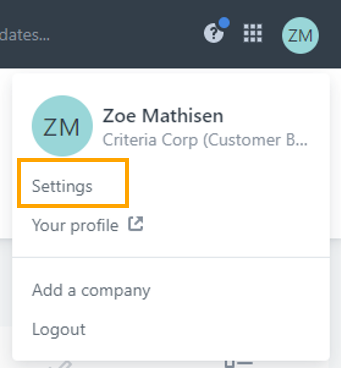
Select Workflow from the menu.
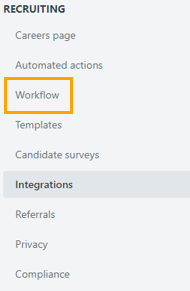
Check your Reporting Pipeline. If it doesn't already have a Testing stage, with the icon shown here, you will need to add one.
If you wish to use multiple rounds of testing i.e. to invite candidates to multiple Criteria packages throughout the workflow, you should create 2 Testing stages in your Reporting Pipeline.
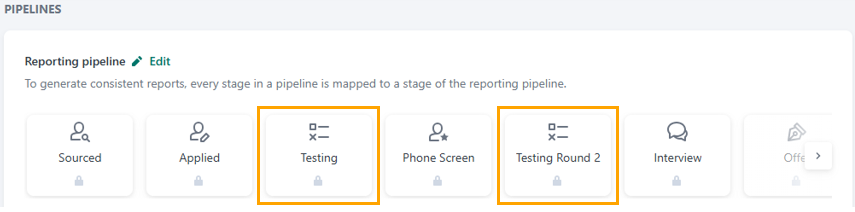
This step can be skipped if your Recruiting Pipeline is already configured with the appropriate Testing stages/s.
Click Edit next to the Reporting Pipeline heading and then add a new stage. Enter the name and choose the Stage type as Assessment. Click Save.
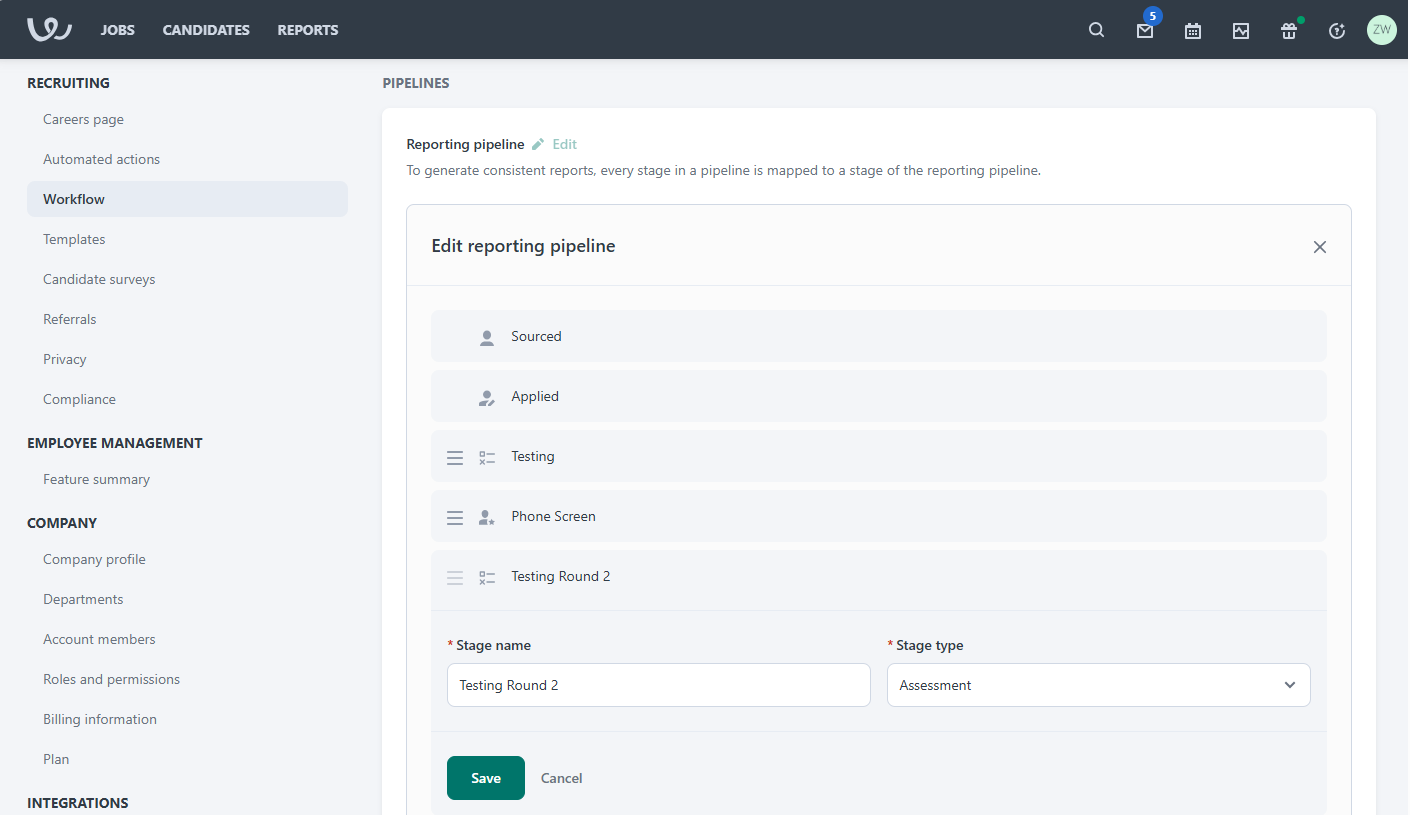
Everyone, click Edit next to the Recruiting Pipeline you wish to use, or create a new pipeline.
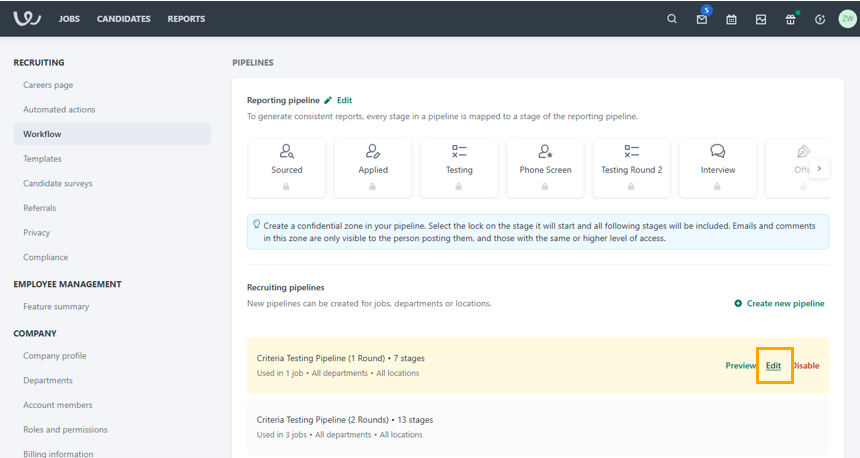
Add a Stage into each of your Testing sections. This will be the stage that triggers Criteria testing. Choose the Stage Type as Assessment so you will be able to associate a Criteria package with this stage. E.g. This stage might be called Criteria Assessment, or Criteria Invite.
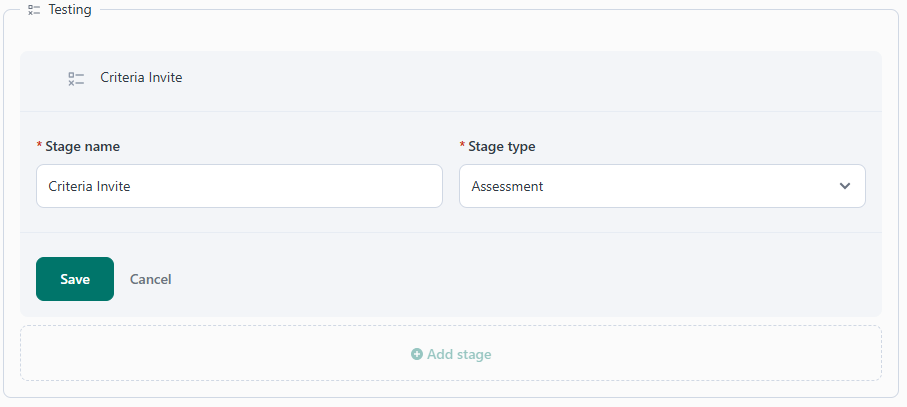
If you wish for Criteria to automatically move the candidate as they progress through their testing, create additional stage/s for Criteria to move the candidate into. (These stages won't be associated with a Criteria package so the Assessment stage type does not need to be used here.)
Stages may be created for the following purposes, all are optional, you may create whatever stages you wish to use in your integration. You can choose the names for these stages. You may add this configuration to your integration later if you wish.
- Invited - to show the candidates who have been successfully invited in Criteria
- Evaluating - for Structured Interviewing, to show when the candidate has finished their interview and it has moved onto the evaluation phase
- Completed - to show when the candidate has completed testing and has results available
- Completed & In Range - to show when the candidate has completed testing and they have met all the score ranges set on the Criteria Job. If this status is used, the candidates who did not meet score ranges, or when there are no score ranges set, will be moved into the Completed stage.
Once you have finished with your changes, ensure you have saved the pipeline.
Nominate a User (optional)
If you created additional status values for Criteria to move the candidates in the pipeline, you must provide a users' name to Criteria. This user will be logged as the user who applied the status changes to the candidates.
The provided users' name will be shown in the Timeline whenever the integration changes the status of the candidate.
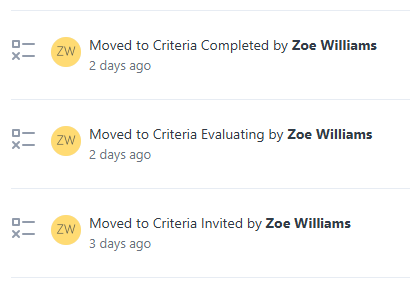
You may want to create a dedicated Criteria Integration user in your Workable account to avoid confusion, or you may just choose a member of the TA team. The integration will stop working if the chosen user is no longer active in Workable, if this happens, Criteria will reach out for a new user.
Identify the user to use for this purpose, you will need to provide their name to Criteria.
Create Custom Fields in Workable (optional)
It is possible for Criteria to save specific score fields into custom fields in Workable.
Custom fields appear on the candidate profile.
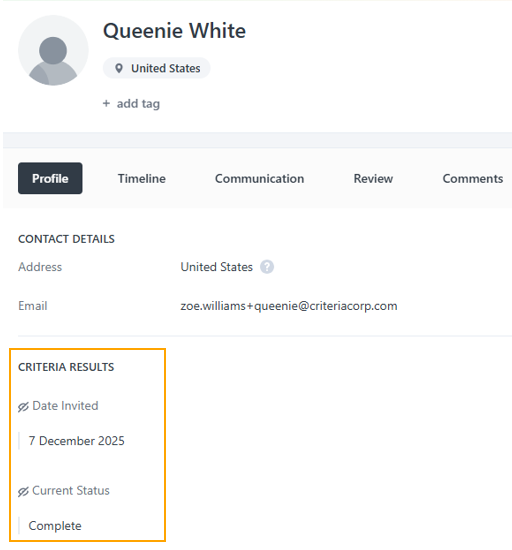
They may be used to filter candidates by these values and are also available in reporting. Refer to the filtering section below for more info and help you decide if you'd like to use this feature.
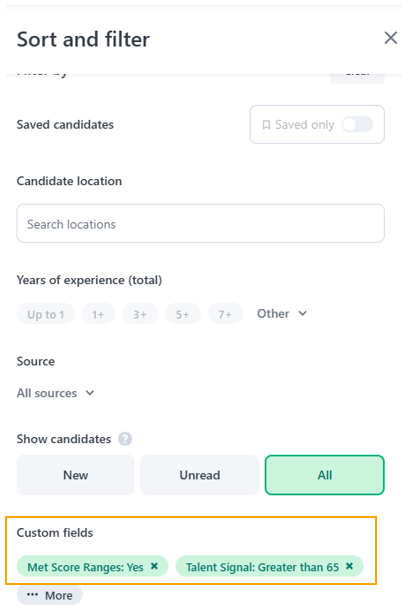
To add custom fields in Workable, click on the button in the upper righthand corner of the screen with the user’s initials, select Settings.
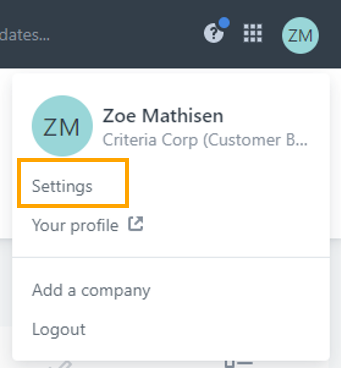
Select Workflow from the menu.
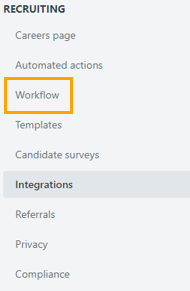
Scroll down to the Candidate custom fields section.
You may choose to create a new section to hold the Criteria result data, this will be shown as a section heading on the candidate profile.
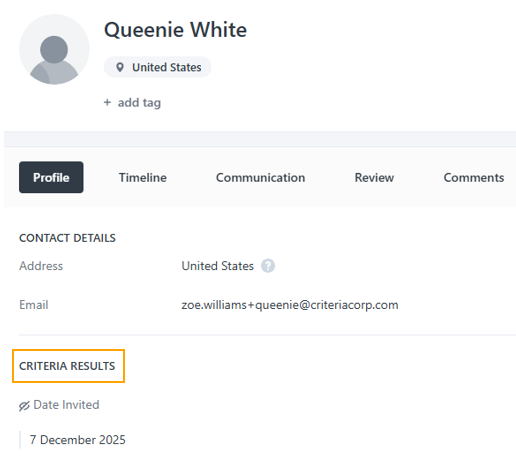
Click Create new section, enter a name for your new section and click the Create new section button.
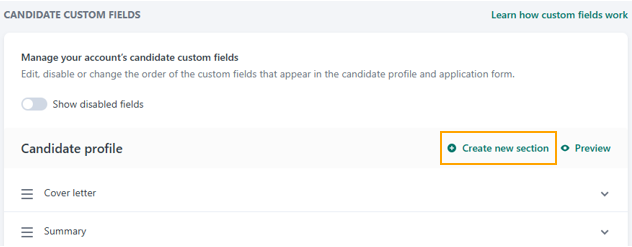
Click on the plus (+) icon next to the name of your new section to add a new custom field.

Enter the details for your new field
- Custom field title - enter a descriptive name to show for this field
- Field type - use table below to determine the type to use based on the data that will be shown e.g. Numeric for numbers and Short text for strings. You cannot change the field type so check you have chosen the correct value before saving, Criteria can assist with this.
- Provider - this should be User as the integration will be populating it, and Workable users, you do not want to prompt the candidate to provide this info.
- Visible to - choose the users who should be able to see this field. If you want to hide certain scores from users, you may choose a higher level for that custom field to restrict access.
Click Add custom field when complete.
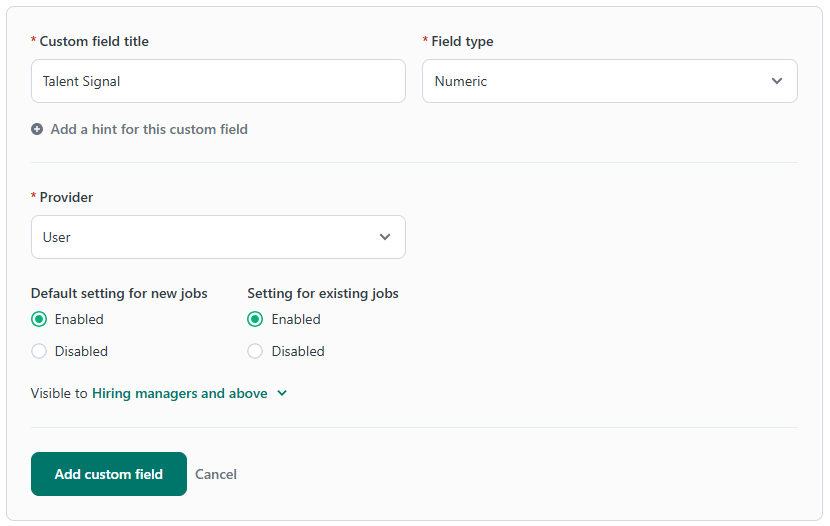
Repeat this process to add all the custom fields you wish to use in your integration.
When you return to mange these fields, click the section name heading to expand the list and see all the custom fields. Hover over a field name and the Edit link will appear. You can use the hamburger (3-dashes) icon in front of a custom field name to drag and reorder the list.
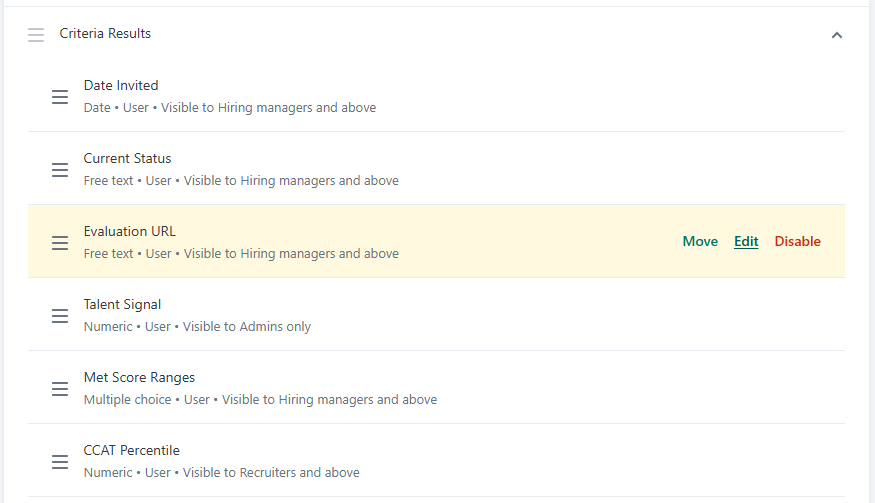
Fields that can be mapped to Workable
The following Criteria fields can be mapped to custom fields in your Workable integration. Choose which field(s) you would like to use.
Description | Data Type for Custom Field |
Current testing status Recommended for customers using VI to see when the candidate has completed. E.g. Invited, In Progress, Evaluation In Progress - 0 of 2 Completed, Evaluation In Progress - 1 of 2 Completed, Complete | Short text |
Date candidate invited for testing | Date, or Short text |
Date candidate completed testing | Date, or Short text |
Talent Signal | Numeric |
Met All Score Ranges Possible values: Yes, No | Short text, or Dropdown, or Multiple choice |
There are fields available for each test. Usually, Percentile is the main one, but it will differ for each test. Refer to the 2 'Score Fields' sections in the Criteria REST API document to see the fields that are able to be mapped for Assessments and Structured Interviewing. The data type mentioned in the API doc will match the data type you should use in Workable, with the exception of Invalid fields. | If the value is always a number, use 'Number'. If the value is always text or may sometimes contain text, use 'Short text'. If there are a limited sub-set of values available, it could be added as 'Single select'. Criteria can provide all the possible values for you to add. Examples: Percentile -> Numeric Raw Score -> Numeric Recommendation -> Short text Invalid -> Use Short text or 'Dropdown' with values of 'Yes' and 'No'. EPP Percent Match -> Use Number if you always choose a Job Family in the Score Range. Otherwise use Short text to cater for the 'Refer to report' message when there is no Job Family. |
Proctoring Overall result Possible Values: Pass, Flag, Fail | Short text, or Dropdown, or Multiple choice |
Link to score report Recommended for VI+A in the same package to give the users access to the Interim report with assessment results prior to the completion of the evaluations. | URL |
Link to Personality report Tests: CPI, CSAP, SalesAP, EPP, Illustrait, WAA If a candidate has competed multiple of these tests, the report will be for the first test found from this list | URL |
Link to Evaluator URL for Video Interviewing Score Report URL is recommended for VI or VI+A packages to better explain the 'Evaluation in Progress' situation. Evaluator URL could be added as a 2nd field to give evaluators a direct link. | URL |
It is important to choose the right data type to allow effective filtering in Workable.
If the data type of the custom field is “Numeric” Workable will allow you to enter a MIN and MAX value to search on a range of numbers. If the score field is set up as a “Short text” field you will only be able to filter on 1 score value at a time.
If the “Numeric” data type is used on a field that may sometimes show text, the custom field will fail to be updated Workable when Criteria tries to send text to that field. This is mainly an issue for EPP Percent Match when there is no Job Family available to generate a score.
Create API Access Token (optional)
If you have chosen to implement any of the optional features - status change or custom fields - you will need to create an API Access Token in Workable for Criteria to have access to perform these updates.
This step may be skipped if you do not wish to use these additional features.
To create an API Access Token in Workable, click on the button in the upper righthand corner of the screen with the user’s initials, select Settings.
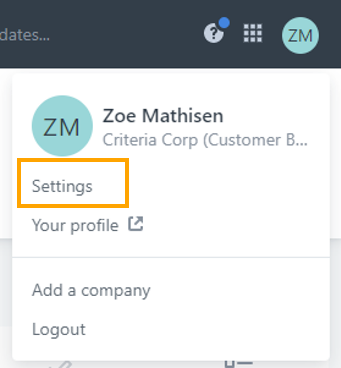
Scroll down to the Integrations section and click on Apps.
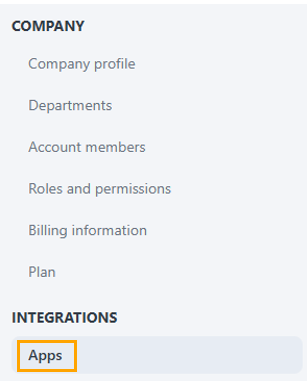
Scroll down to the API Access Tokens section and click Generate API token.
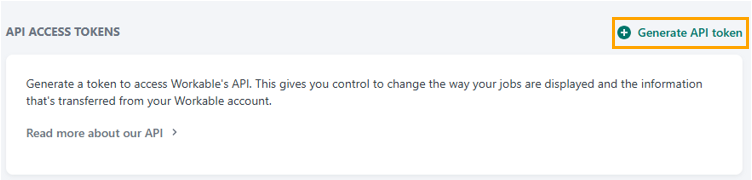
Enter a name for the token e.g. Criteria
Choose how long until the token expires. Criteria recommends choosing 1 or 2 years.
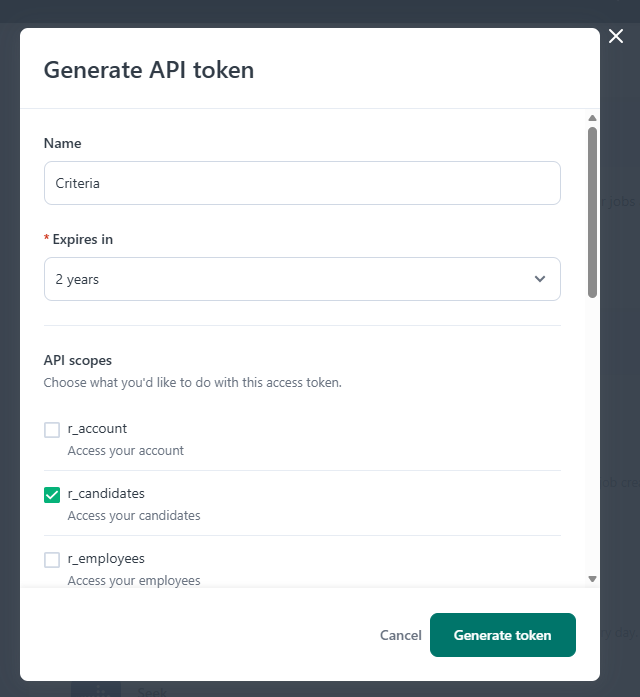
In the API scopes section, you will need to tick 3 boxes:
- r_candidates (to read candidate info to get the candidate ID)
- r_jobs (to read job info to check the custom field and status values defined for the jobs)
- w_candidates (to write candidate info e.g. to change status and add custom field data)
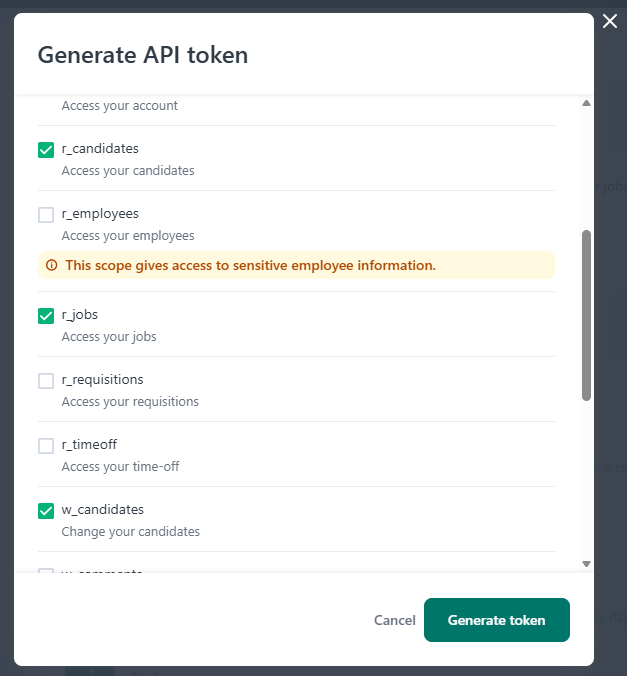
Click Generate token
The new access token will be displayed. Use the copy icon to copy the token value. Save the token somewhere safe for future reference, and get it ready to send to Criteria.
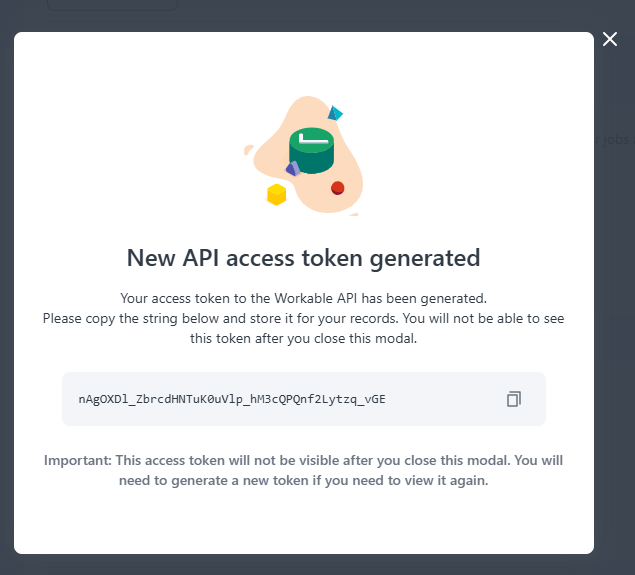
Workable will show you the access tokens in your account and when they expire.
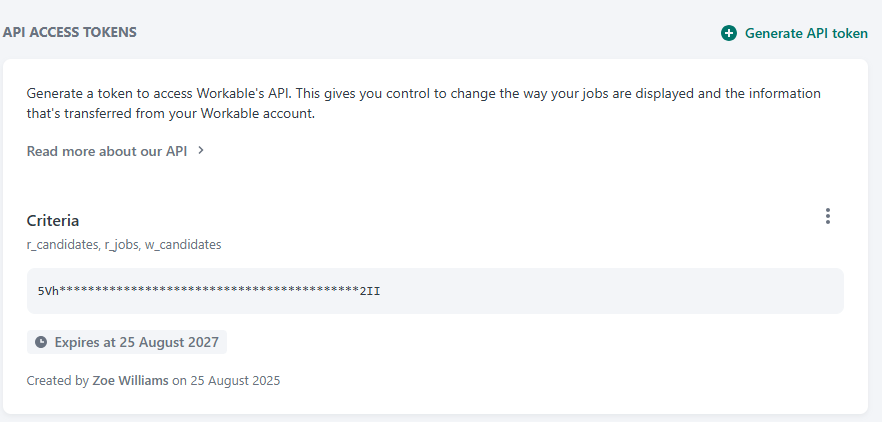
Provide Option Feature information to Criteria
If you are using any of the optional features, you will need to provide information to Criteria to complete the setup in your integration.
API access token | When: Always Provide API Access Token to Criteria |
Status Values | When: If using Status Change feature Provide Criteria with the name of a Job that uses the Recruiting Pipeline that contains the Criteria status values. Criteria will grab the details of the statuses from that Workable Job. If the status names are not self-explanatory, advise Criteria which status should be used for each purpose - Invited, Evaluating, Completed, Completed + In Range. |
Nominated User | When: If using Status Change feature Provide Criteria with the full Name of the User you have chosen. Criteria will look up their ID in Workable to use in the integration. |
Custom Fields | When: If using Custom Field feature Provide Criteria with the names of the custom field and specify what Criteria score should be added into the custom field. e.g. 'Status' custom field should show the Current Criteria Status |
Using the integration
Adding Assessments to a Stage
A Criteria package (Criteria Job) must be associated with the Testing stage in the recruiting pipeline to allow you to trigger Criteria testing when candidates are moved into that stage.
The following demo shows how to add a Criteria package to a pipeline stage on a Workable Job (open the demo in a new window).
- To add assessments to a job, choose to edit the job, then select the Workflow tab.

- Assessments are added to a stage in the recruiting pipeline. Select the appropriate stage and select Add assessment.
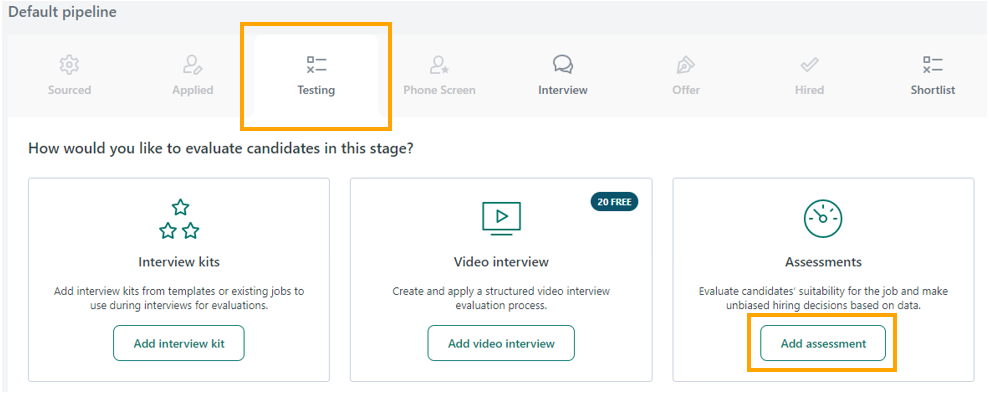
- Select Criteria / Criteria Australia, as applicable for your account.
- The page will display a live list of test packages from your Criteria account. Select the appropriate test packages to be assigned to the job and click Save Changes.
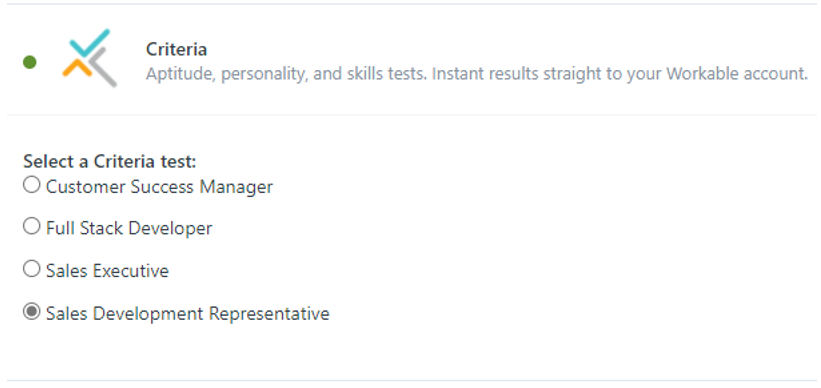
Note: If you’d like to add additional testing to another stage in the recruiting pipeline, follow the same steps above to select another stage and test packages.
To check which test packages has been configured on a Workable job, return to the relevant pipeline stage, and choose Edit assessment.
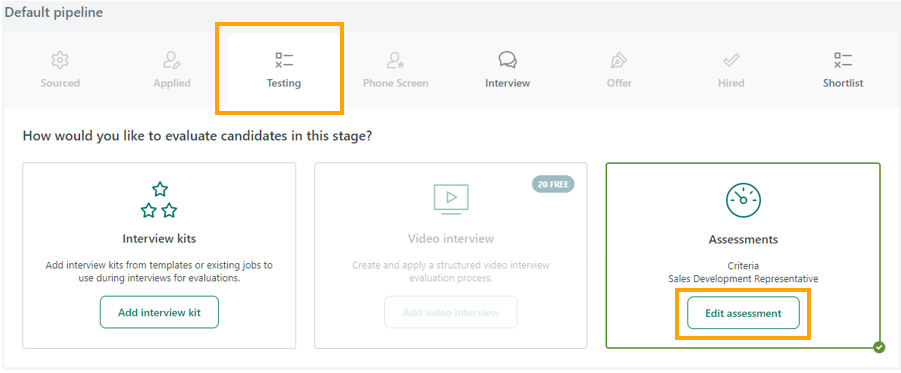
The configured test packages will be shown with the option to edit or remove the selection.
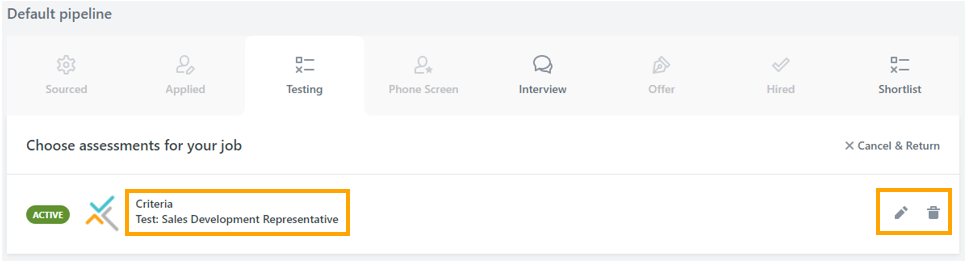
Sending Assessments to a Candidate
The following demo shows how to send Criteria Assessments to a candidate in Workable (open the demo in a new window).
When a candidate is placed in a stage with assessments, a dial icon will appear at the top of the candidate’s profile. Click the dial icon. A panel will be shown and the Criteria package chosen on the pipeline stage will be pre-selected, this may be edited. Click Send assessment when ready to proceed.
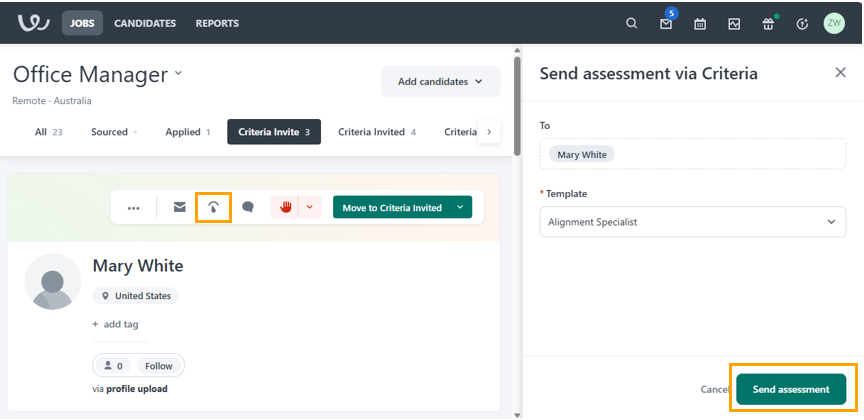
Workable will send the assessment order request to Criteria in the background. Criteria will create the candidate using the Job Settings for the chosen Criteria package/job - expiry date, email template, time adjustments. The candidate will be invited to the testing from the Stage 1 of the pipeline.
You will see a confirmation that the candidate has been successfully invited.

Criteria will send the invitation email to the candidate immediately, using the email template configured on the Criteria Job. (This email will not be sent for a Live Interview or when all the assessment results were reused from a previous session.)
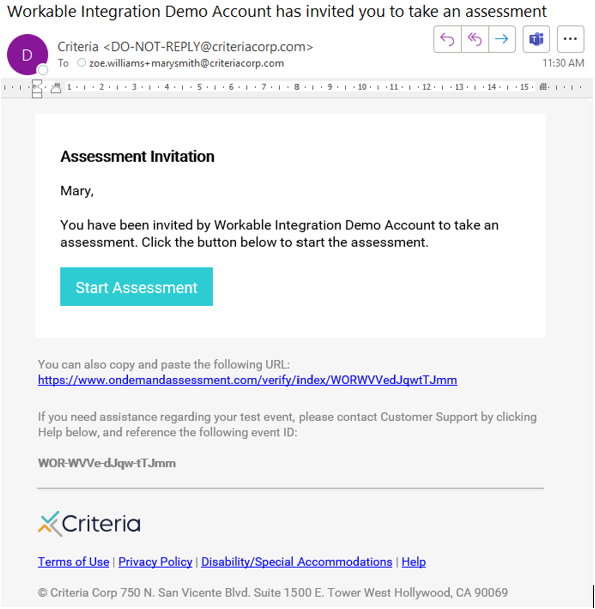
For a Live Interview, the evaluators will be emailed by Criteria to complete their evaluation in Criteria once the interview has been conducted.
If you view the Review > Assessments tab for the candidate, you will be able to see the package that was issued for this candidate and who triggered the invitation to be processed.
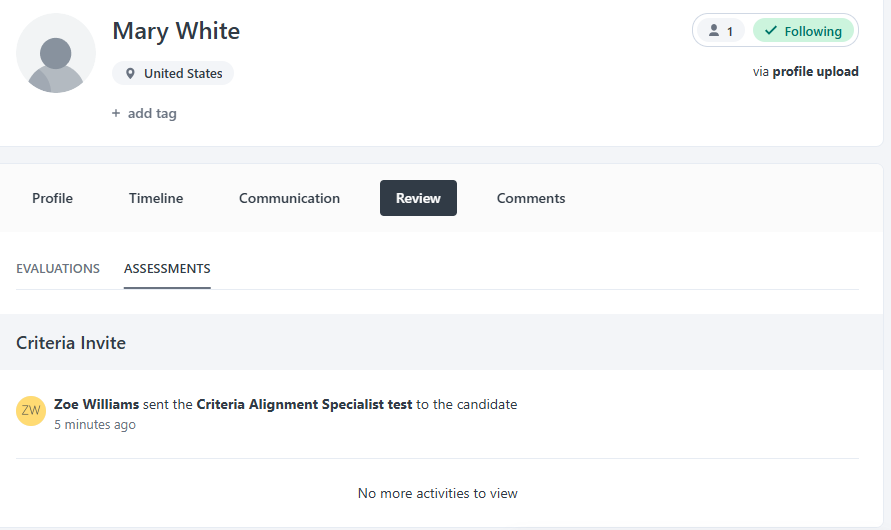
If you are using custom field mappings, your custom field to hold the Current Status will show Invited, and your custom field that shows the date invited will show today's date.
If you are using the integration to automatically progress the candidate in the Workable pipeline, the candidate will now be moved into your Invited/Scheduled status.
You can check the status change history on the Timeline tab of the candidate profile. (The status change will be performed by the user that you provided to Criteria when the status change feature was enabled.)
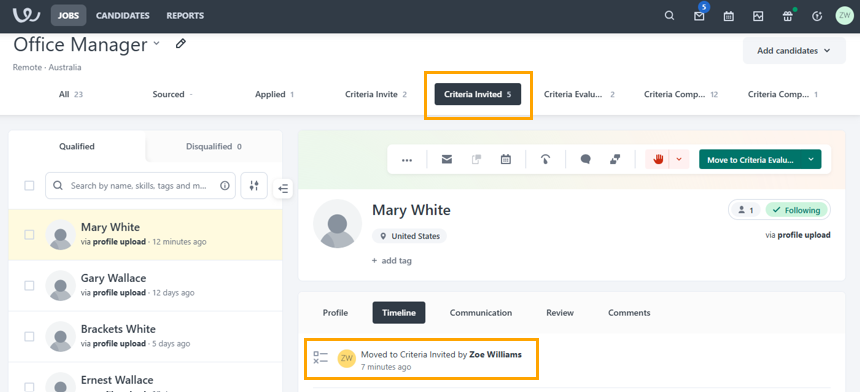
Using Workable Automation to send assessments
Rather than manually triggering the invitation using the dial icon, you may use Workable automations to automatically trigger the Criteria invitation when the candidate is moved into the Criteria stage in the pipeline.
Note: using this method, you will not have the ability to change the Criteria package, the package chosen on the pipeline stage will be issued automatically.
The following demo shows how to send Criteria Assessments to a candidate in Workable - use the Jump to... button to jump straight to the automation section (open the demo in a new window).
Viewing Results
Once the Criteria package has been completed, the results and Criteria report are available on-screen in Workable. There is no need to login to your Criteria account.
The following demo shows how to view, sort and filter candidate results in Workable (open the demo in a new window).
Assessment Results
Once the candidate completes the assessments, the Workable users following the candidate will receive an email notification from Workable. If the Criteria users have completion notifications enabled in Criteria, an email will also be sent from Criteria. Users may want to turn off email notifications in Criteria to avoid receiving duplicate notifications.
In the completion email from Workable:
- View the scores returned to Workable in the Results table (this table will not be shown if there are a lot of score fields).
- Click view it directly on Criteria to view the Criteria score report in your chosen format - PDF or HTML.
- Click the candidate's name to view the candidate details and results in Workable. (You'll need to login to Workable before the page will load.)
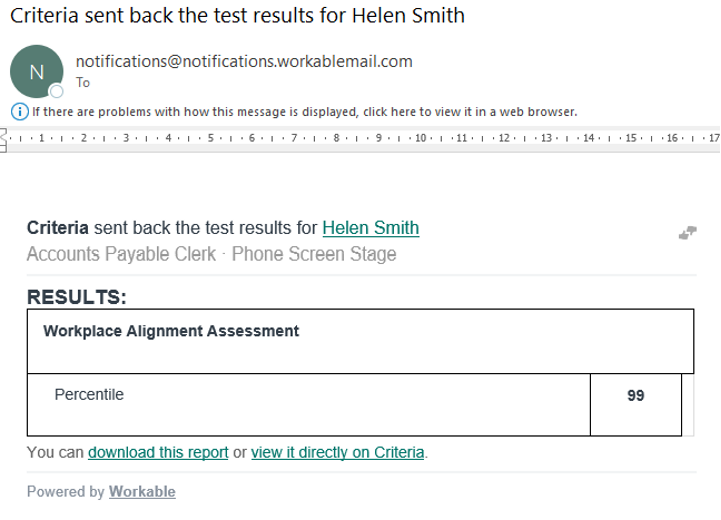
The results will also be available from the candidate page in Workable. Navigate to the Review tab and then Assessments to see this information.
A heading will be displayed for each assessment the candidate completed, with the score breakdown below.
The View report on Criteria link will be shown all the time. This will open the Criteria score report in a new tab in your chosen format - PDF or HTML. This is a live link and will show the current data from Criteria whenever it is clicked.
If your report format is PDF, the Download report 1 link will also be shown. This will open in a new tab and it is a copy of the Criteria PDF report that was saved into Workable when the results were posted. This is a static PDF that will not change if something changes within Criteria.
If you use Score Ranges in Criteria, the Rating in Workable will also reflect if the candidate met the score ranges or not.
Graphic Rating
- Thumbs up for In Range
- Thumbs down for Out of Range
Star Rating
- 3 stars for In Range
- 1 star for Out of Range
Numeric Rating
- 7/10 for In Range
- 1/10 for Out of Range
Video Interview Results
When a package containing a Video Interview is completed the results will not be shown in the Assessments area of Workable yet. This is because Workable will only accept the results once, so we want to wait until the Video Interview has a score before doing that.
To be able to see the progress of the interview evaluation, or to see the assessment scores before the evaluation is completed, you can utilize the Status Change or Custom Field functionality.
If you do not set up the Status Change or Custom Field functionality, there will not be any visibility of the progress - whether its currently waiting for the candidate or the evaluators - until the evaluation is completed.
If you are using Automated Scoring for your Interview, it's OK to wait as the score will be available in a few minutes, however, the evaluation process may take a bit longer for manual evaluators so you may want to consider getting more visibility.
If you have a pipeline stage set up for the Evaluating stage, the candidate will be moved to this stage as soon as the candidate has completed all their tasks.
If you have mapped the Current Criteria Status to a Workable custom field, it will show the Evaluation in Progress message and show you how many evaluators are due to complete evaluations on this interview.
You may also choose to map a few other custom fields that will be helpful at this stage of the process.
- Evaluation URL - a link for the evaluator to click in Workable to complete their evaluation
- Talent Signal, Met Score Ranges, Score Report and other specific Assessment score fields - if you are using Video Interview and Assessments in the same package, you can display the scores and report relevant to the Assessments at this stage.
Once the minimum number of evaluation is complete, and a VI score is available, the results will be posted into Workable.
The Workable users following the candidate will receive an email notification from Workable. If the Criteria users have completion notifications enabled in Criteria, an email will also be sent from Criteria. Users may want to turn off email notifications in Criteria to avoid receiving duplicate notifications.
In the completion email from Workable:
- View the scores returned to Workable in the Results table (this table will not be shown if there are a lot of score fields).
- Click view it directly on Criteria to view the Criteria report.
- Click the candidate's name to view the candidate details and results in Workable. You'll need to login to Workable before the page will load.
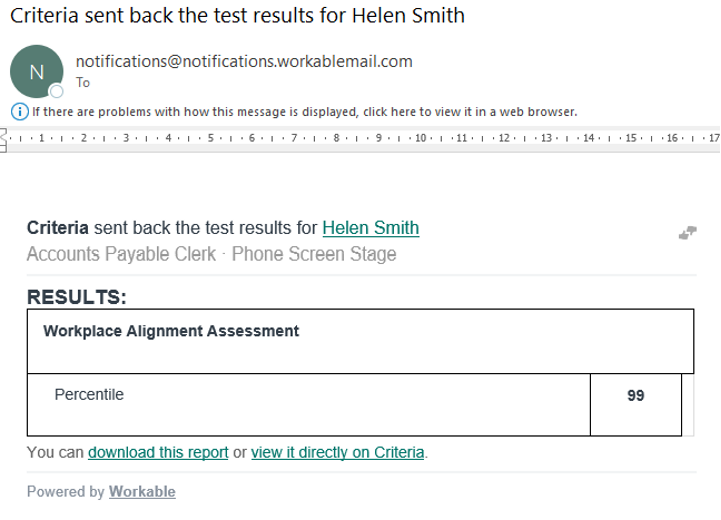
The results will also be available from the candidate page in Workable.
A heading will be displayed for each assessment the candidate completed, with the score breakdown below.
The View report on Criteria link will be shown all the time. This will open the Criteria score report in a new tab in your chosen format - PDF or HTML. This is a live link and will show the current data from Criteria whenever it is clicked.
If your report format is PDF, the Download report 1 link will also be shown. This will open in a new tab and it is a copy of the Criteria PDF report that was saved into Workable when the results were posted. This is a static PDF that will not change if something changes within Criteria.
Deactivate Integration
Disable the integration when you no longer wish to have candidates complete Criteria testing via Workable.
You should disable the Criteria Integration in your Workable account, and notify Criteria Support to disable the integration on your Criteria account.
- Login to Workable and click on the button in the upper righthand corner of the screen with the user’s initials, select Settings.
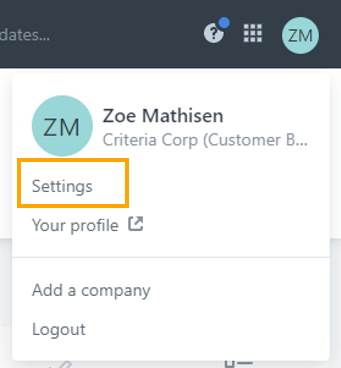
- Select Apps under the Integrations menu.
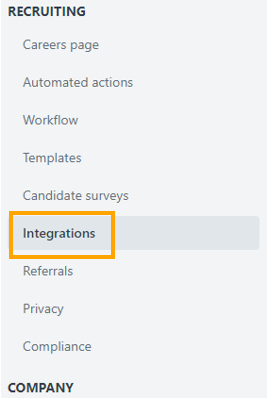
- Scroll down to the Assessment Providers section.
- If you are a Criteria (USA) customer, select Criteria.
- If you are a Criteria Australia customer, select Criteria Australia.
If you cannot see the correct assessment provider for your region, please contact Criteria.

or

- Click the Disable integration link
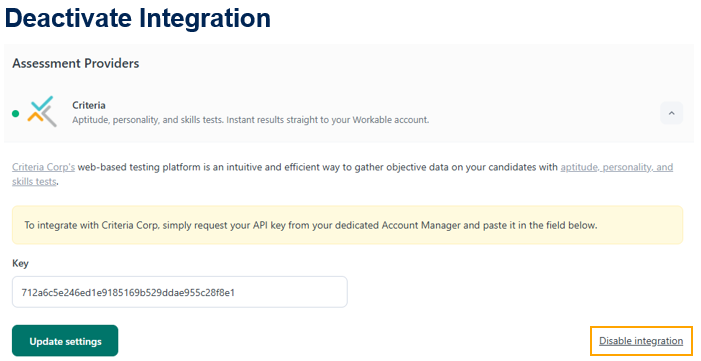
FAQ
What happens if an extra VI/LI evaluator completes?
If you are using Structured Interviewing via your integration, once the minimum number of evaluations are completed, the results will be pushed into Workable.
Workable only accepts results into the Assessments area once.
If an additional evaluator submits their evaluation of a structured interview, the assessments area in Workable will remain as-is with the score from the minimum number of evaluations.
The live link to the Criteria report will be updated to include the additional evaluations as it shows the current data from when the link was clicked.
If you use PDF reports, the PDF saved into Workable will remain as-is as it is a snapshot of the report when the results are originally pushed into Workable.
If you have mapped custom fields to Workable, the Talent Signal, Video Interview Score and Video Interview Recommendation custom fields will be updated to include the additional evaluations.
