Managing Your Team in Talent Insights
Removing employees from your team
At times, as a people manager you may need to remove an employee from a team in Talent Insights, for example they have moved to a different role and are no longer part of the business unit represented by that team.
To remove a team member from your team, on your Dashboard page, click "View Team".
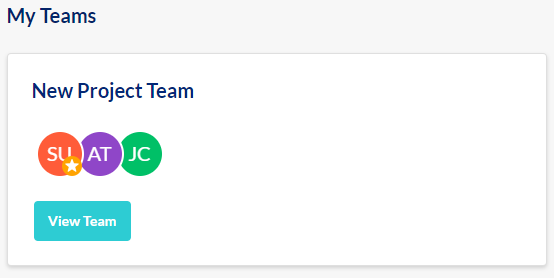
Click "View Members ->".

Click ... to the right of the team member to be removed and select "Remove Team Member".
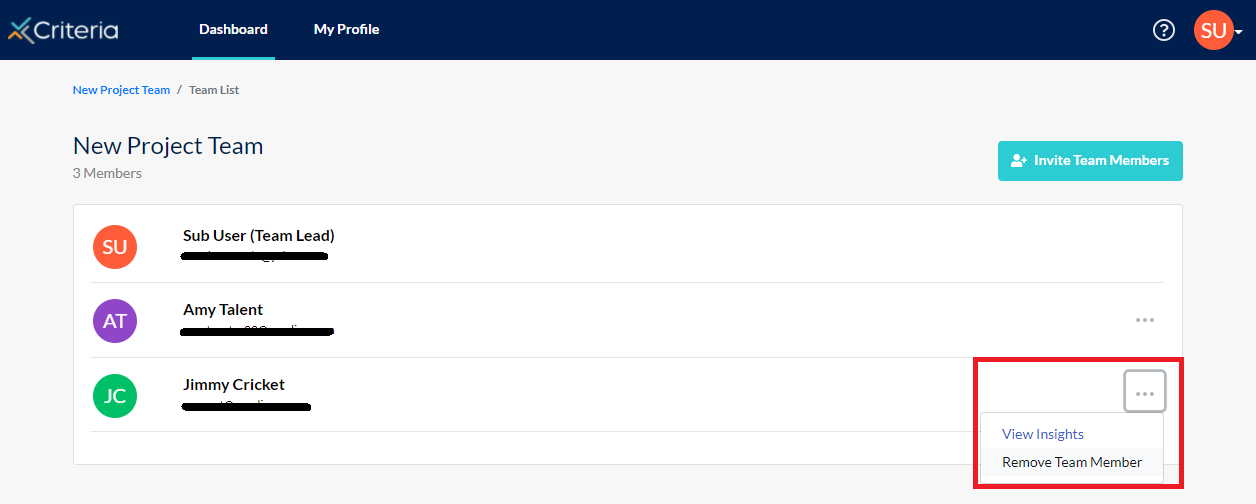
Click "Remove Team Member" in the popup message as well.
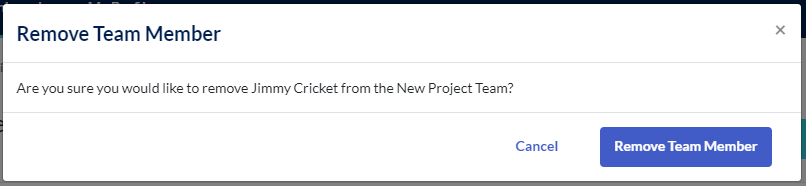
The team member has been removed from the team.
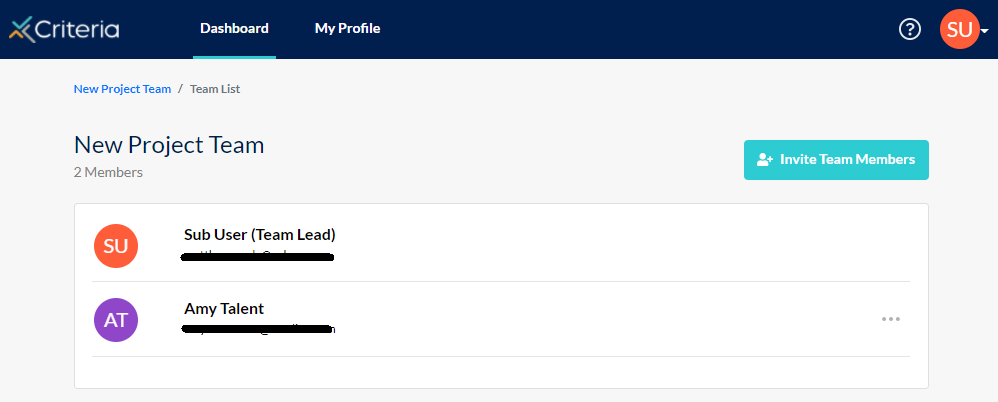
Note that teams created using the Automatic Teams process cannot be edited through this process. Please contact your Talent Insights Admin to have the employee removed from your team.
Renaming, reassigning or deleting a team
As a people manager, you can rename, reassign or delete any teams you have created.
On the Personality Summary page for the team, click ... next to the team name and select "Team Settings".

To rename the team, click "Edit" to the right of the Team Name field.
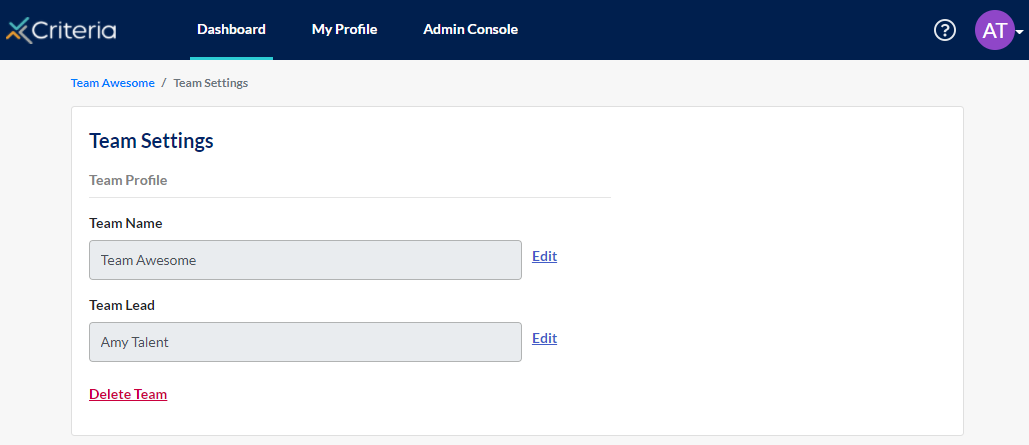
Update the name and click "Save".
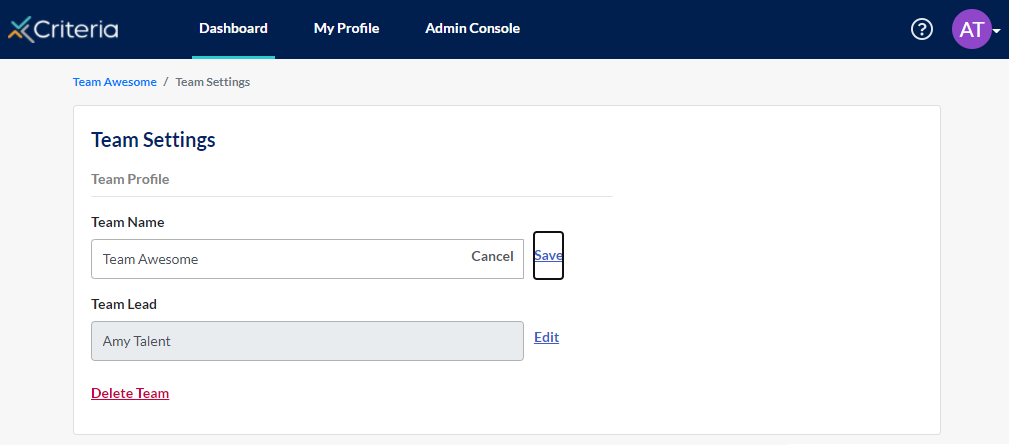
To change the People Manager for the team, click "Edit" next to the Team Lead field. Select the new Team Lead from the list or enter their email address, which much match your company domain. Click "Send Invitation".
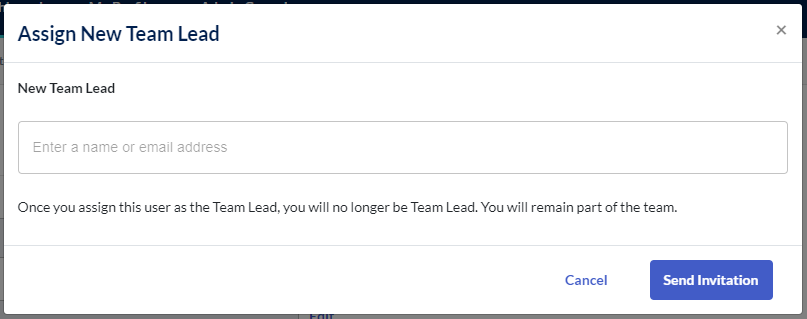
You will remain a member of this team unless you choose to remove yourself. Click here for instructions on removing yourself from a team.
To remove a team, for example, it was created for a project that has now been completed, click "Delete Team". Click "Delete Team" in the popup also to completely remove this team from your Talent Insights account. This does not remove the users who were members of this team: their profiles will remain.
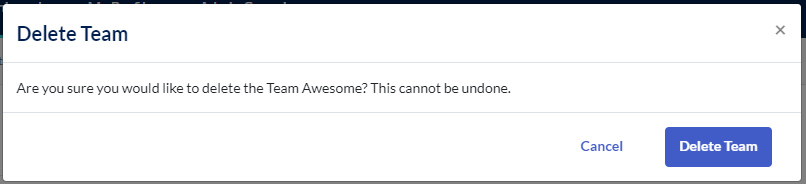
Helping your employees use Talent Insights
Your employees will have questions about using Talent Insights, and about the assessment and reports. We've created some guides to help answer these and you are welcome to share the links below with your employees.
Joining Talent Insights: how to set your user profile in Talent Insights, complete the Employee Personality Assessment and accept an invitation to join a team.
Linking Your Prior EPP Results to Talent Insights: how to reuse your results from the EPP you completed when you applied for your role at your organisation.
Sharing Your Workplace Insights Report and Collaboration Guide: you can follow these instructions to share your reports with your manager and colleagues.
About the Employee Personality Profile: click here to learn more about the EPP.
About the Workplace Insights Report: click here to learn more about this report, which is created once you have completed the Employee Personality Assessment.
About Collaboration Guides: click here to learn about collaboration guides, which are designed to help you work better with your colleagues.

